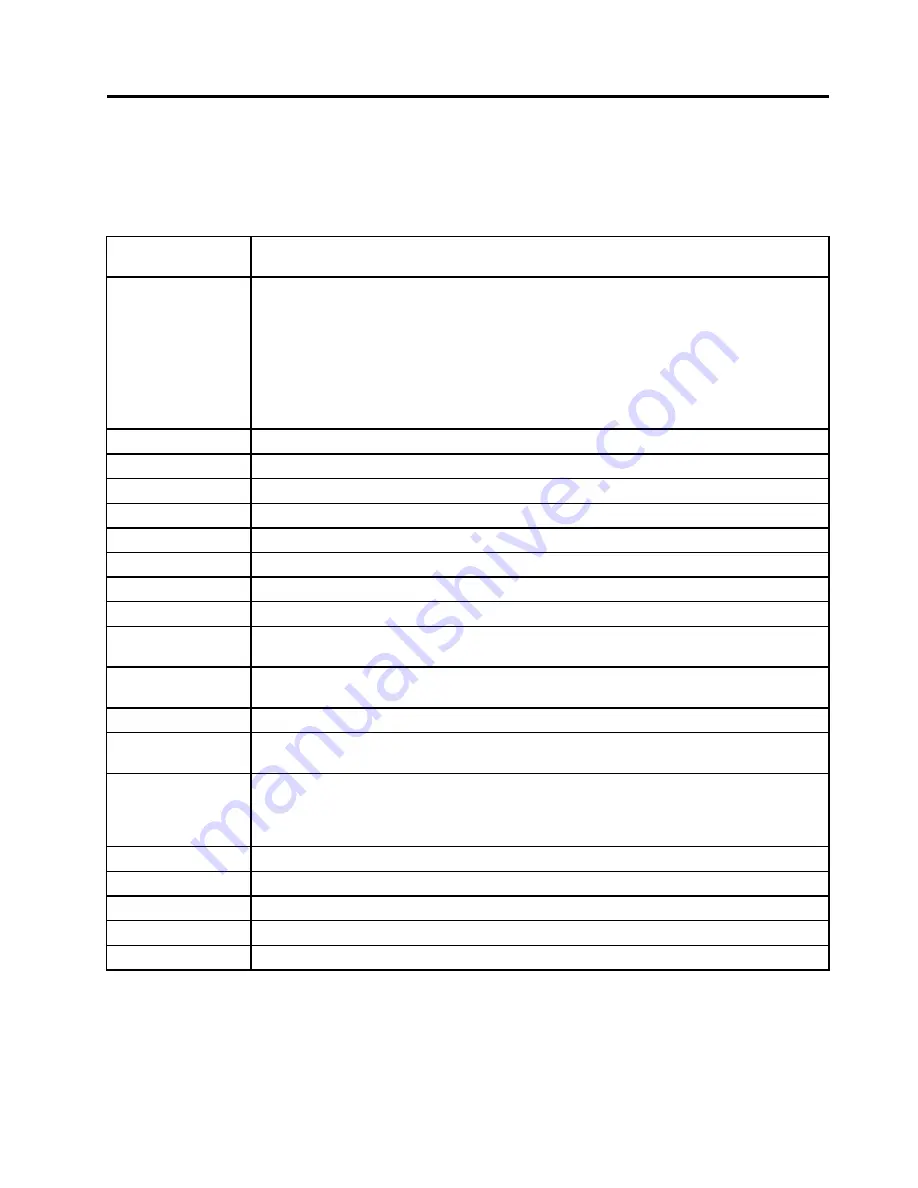
Chapter 6. Function keys and combinations
The following table describes the functions of function keys and key combinations.
Table 8. Function keys
Function keys and
key combinations
Description
Fn+Esc
Press Fn+Esc to enable or disable the Fn Lock function and switch between default mode
and legacy mode of using the function keys.
•
When the Fn Lock function is disabled
: The Fn Lock indicator is off (default mode). To
initiate the special function of each function key, press the corresponding function key
directly. To input F1 - F12, press the Fn key and the corresponding function key.
•
When the Fn Lock function is enabled
: The Fn Lock indicator turns on. To input F1 -
F12, press the corresponding function key directly. To initiate the special function of each
function key, press the Fn key and the corresponding function key.
F1
Speaker mute
F2
Speaker volume down
F3
Speaker volume up
F4
Microphone mute
F5
Brightness down
F6
Brightness up
F7
Switch a display output location.
F8
Enable or disable wireless features.
F9
For Windows 7: Open
Control Panel
.
For Windows 8: Open the
Settings
charm.
F10
For Windows 7: Open
Windows Search
.
For Windows 8: Open the
Search
charm.
F11
View all applications that are currently open.
F12
For Windows 7: Open
Computer
.
For Windows 8: View all the programs.
Fn+Spacebar
Control the keyboard backlight.
There are three modes for the keyboard backlight:
Off
,
Low
, and
High
. Press Fn+Spacebar to
change the modes of the keyboard backlight.
Fn+B
The same function as the Break key on a conventional keyboard.
Fn+P
The same function as the Pause key on a conventional keyboard.
Fn+S
The same function as the SysRq key on a conventional keyboard.
Fn+K
The same function as the ScrLK key on a conventional keyboard.
Fn+End
The same function as the Insert key on a conventional keyboard.
© Copyright Lenovo 2013
43
Summary of Contents for Thinkpad X230s
Page 1: ...Hardware Maintenance Manual ThinkPad X230s ...
Page 6: ...iv Hardware Maintenance Manual ...
Page 11: ...DANGER DANGER DANGER DANGER DANGER Chapter 1 Safety information 5 ...
Page 12: ...6 Hardware Maintenance Manual ...
Page 13: ...PERIGO PERIGO PERIGO PERIGO PERIGO Chapter 1 Safety information 7 ...
Page 14: ...PERIGO PERIGO PERIGO DANGER DANGER 8 Hardware Maintenance Manual ...
Page 15: ...DANGER DANGER DANGER DANGER DANGER DANGER Chapter 1 Safety information 9 ...
Page 16: ...VORSICHT VORSICHT VORSICHT VORSICHT 10 Hardware Maintenance Manual ...
Page 17: ...VORSICHT VORSICHT VORSICHT VORSICHT Chapter 1 Safety information 11 ...
Page 18: ...12 Hardware Maintenance Manual ...
Page 19: ...Chapter 1 Safety information 13 ...
Page 20: ...14 Hardware Maintenance Manual ...
Page 21: ...Chapter 1 Safety information 15 ...
Page 22: ...16 Hardware Maintenance Manual ...
Page 23: ...Chapter 1 Safety information 17 ...
Page 24: ...18 Hardware Maintenance Manual ...
Page 28: ...22 Hardware Maintenance Manual ...
Page 46: ...40 Hardware Maintenance Manual ...
Page 50: ...44 Hardware Maintenance Manual ...
Page 58: ...52 Hardware Maintenance Manual ...
Page 62: ...56 Hardware Maintenance Manual ...
Page 71: ...4 5 6 7 7 7 7 Chapter 9 Removing or replacing a FRU 65 ...
Page 89: ...2 Removal steps of the LCD panel and LCD cable 1 1 Chapter 9 Removing or replacing a FRU 83 ...
Page 92: ...2 3 3 4 4 4 4 86 Hardware Maintenance Manual ...
Page 98: ...92 Hardware Maintenance Manual ...
Page 99: ......
Page 100: ...Part Number 0C10860_01 Printed in China 1P P N 0C10860_01 1P0C10860_01 ...






























