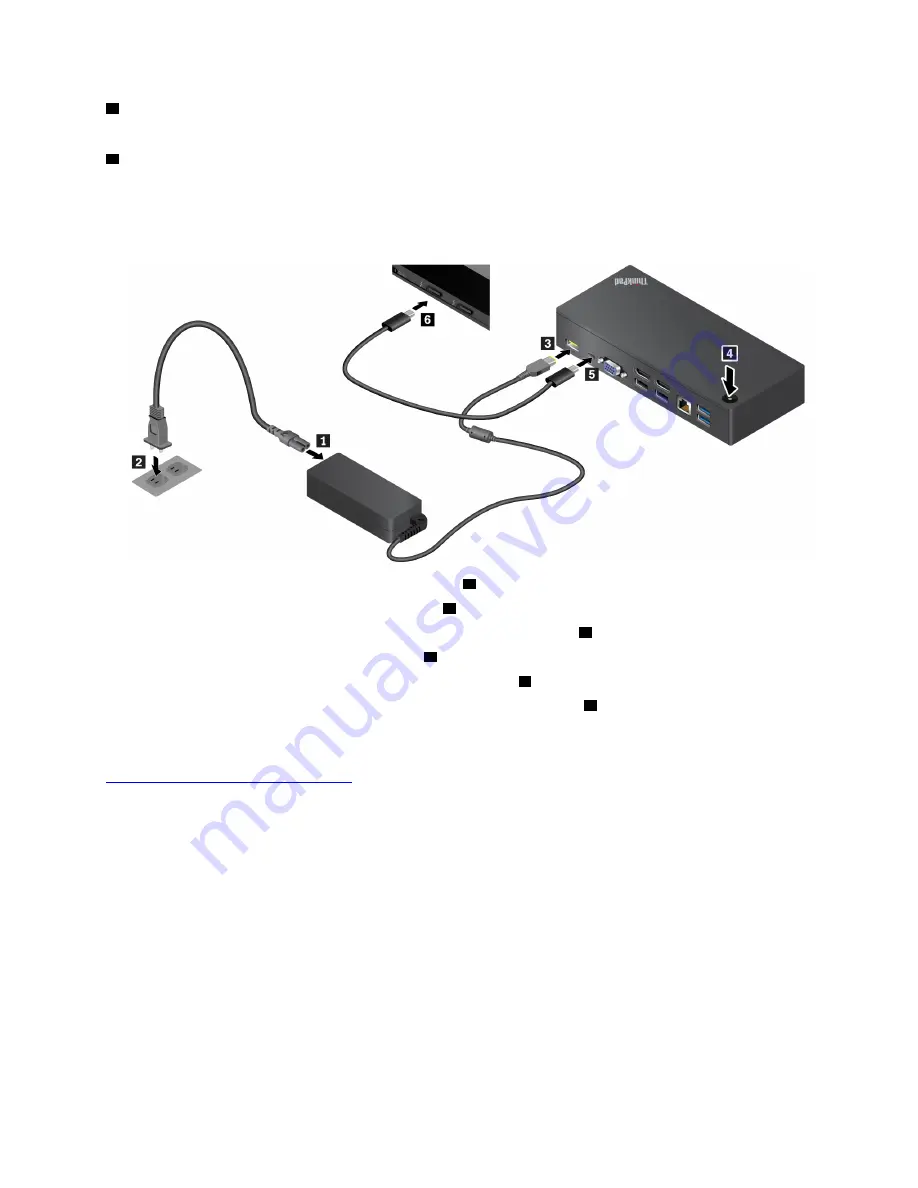
7
Always On USB connector (USB 3.0)
: Connect USB-compatible devices or charge some mobile digital
devices and smartphones.
8
DisplayPort
®
connectors
: Connect a high-performance monitor, a direct-drive monitor, or other devices
that use a DisplayPort connector.
Setting up the ThinkPad USB-C Dock
To set up the ThinkPad USB-C Dock, do the following:
1. Connect the power cord to the ac power adapter
1
.
2. Connect the power cord to an electrical outlet
2
.
3. Connect the ac power adapter to the power connector of the dock
3
.
4. Press the power button to turn on the dock
4
.
5. Connect one end of the Lenovo USB-C cable to the dock
5
.
6. Connect the other end of the Lenovo USB-C cable to the computer
6
.
Before you use the dock with the computer, download and install the latest dock driver at:
http://www.lenovo.com/support/docks
41
Summary of Contents for ThinkPad X1 Gen 2
Page 1: ...User Guide ...
Page 20: ...6 User Guide ...
Page 38: ...24 User Guide ...
Page 56: ...42 User Guide ...
Page 68: ...54 User Guide ...
Page 72: ...58 User Guide ...
Page 92: ...78 User Guide ...
Page 93: ...Taiwan RoHS Appendix C Restriction of Hazardous Substances RoHS Directive 79 ...
Page 94: ...80 User Guide ...
Page 96: ...82 User Guide ...
Page 100: ...86 User Guide ...
Page 101: ......
Page 102: ......






























