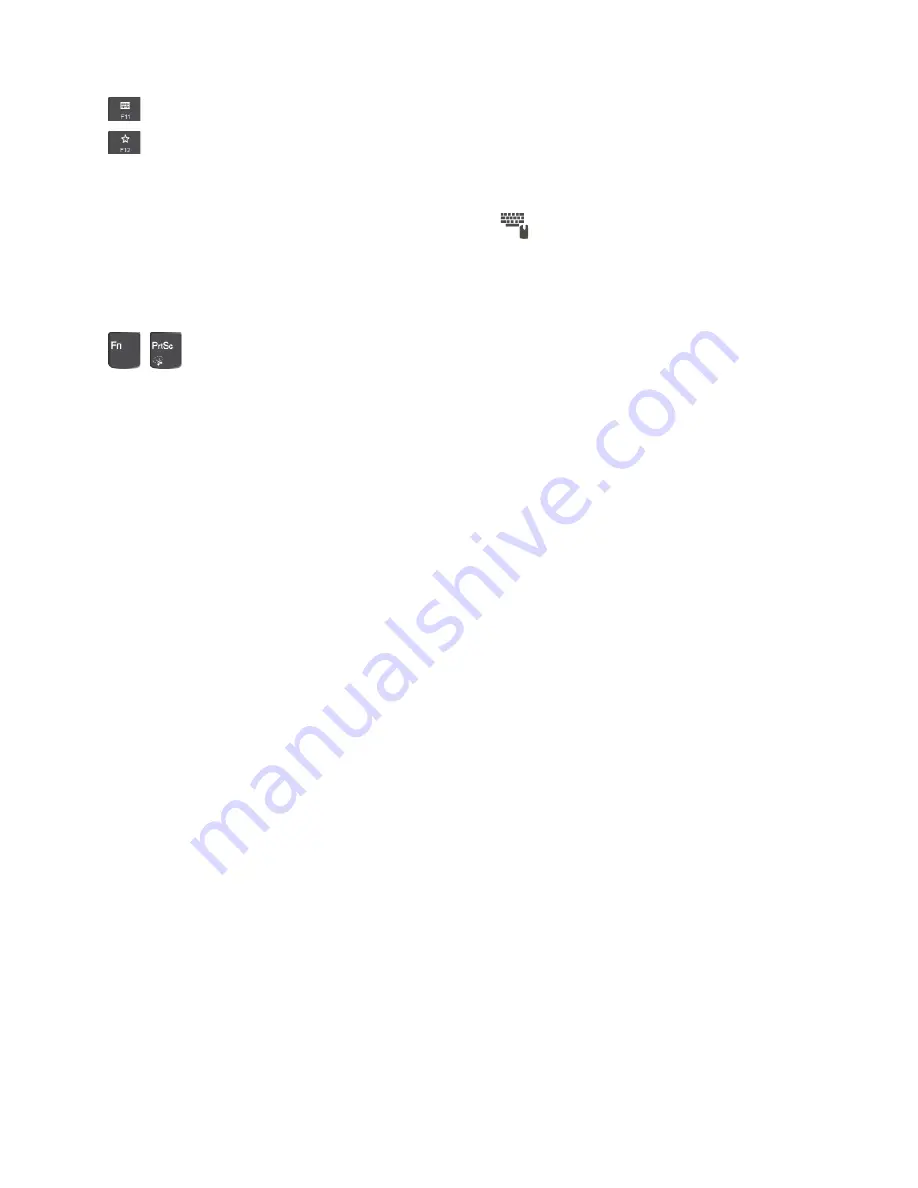
•
Open a keyboard setting page.
•
Invoke the function defined by yourself.
To define or change the action for the F12 key, do the following:
1. Open Lenovo Companion. See “Discovering Lenovo apps” on page 13.
2. Click
Hardware Settings
and then click the input icon
.
3. Locate the
Keyboard: User-defined Key
section and follow the instructions on the screen to
complete the setting.
On the
Input
page, you can also define different functions for the key combinations with F12, such as Shift
+F12, Alt+F12, or Ctrl+F12.
•
+
Open the Snipping Tool program.
Key combinations
•
Fn+Spacebar:
If your Thin Keyboard supports keyboard backlight, press Fn+Spacebar to switch between
the different keyboard backlight status (off, low, or high).
•
Fn+B:
This key combination has the same function as the Break key on a conventional keyboard.
•
Fn+K:
This key combination has the same function as the ScrLK key on the conventional keyboard.
•
Fn+P:
This key combination has the same function as the Pause key on the conventional keyboard.
•
Fn+S:
This key combination has the same function as the SysRq key on the conventional keyboard.
•
Fn+End
This key combination has the same function as the Insert key on the conventional keyboard.
•
Fn+4
: Press Fn+4 to put the computer into sleep mode. To wake up the computer, press the Fn key or the
power button.
•
Fn+Left arrow key
: This key combination has the same function as the Home key.
•
Fn+Right arrow key
: This key combination has the same function as the End key.
Using the TrackPoint pointing device
The TrackPoint pointing device enables you to perform all the functions of a traditional mouse, such as
pointing, clicking, and scrolling.
Note:
Your TrackPoint pointing device and the trackpad might look different from the illustration in this
topic.
30
User Guide
Summary of Contents for ThinkPad X1 Gen 2
Page 1: ...User Guide ...
Page 20: ...6 User Guide ...
Page 38: ...24 User Guide ...
Page 56: ...42 User Guide ...
Page 68: ...54 User Guide ...
Page 72: ...58 User Guide ...
Page 92: ...78 User Guide ...
Page 93: ...Taiwan RoHS Appendix C Restriction of Hazardous Substances RoHS Directive 79 ...
Page 94: ...80 User Guide ...
Page 96: ...82 User Guide ...
Page 100: ...86 User Guide ...
Page 101: ......
Page 102: ......






























