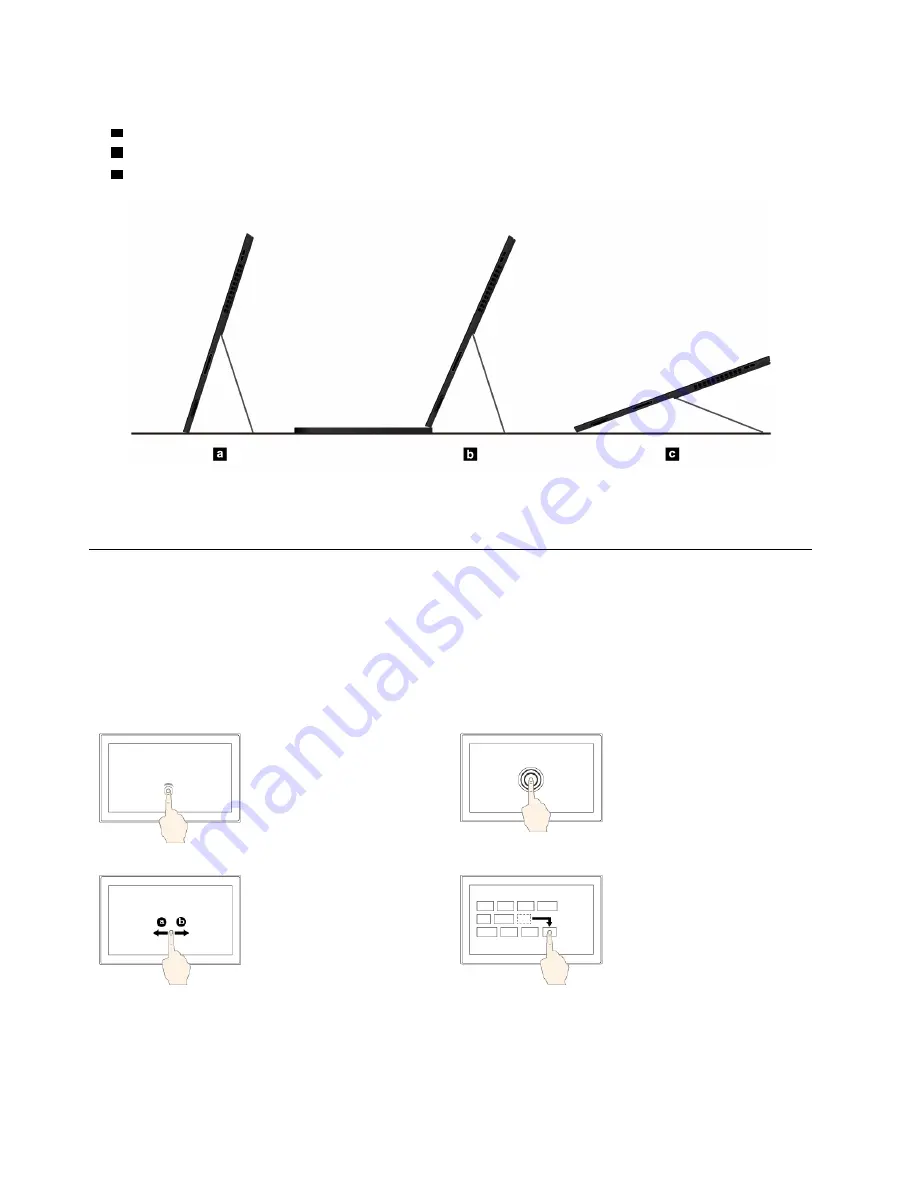
With the kickstand open, you can use the computer in the following modes.
a
Stand mode without ThinkPad X1 Tablet Gen 3 Thin Keyboard attached
b
Stand mode with ThinkPad X1 Tablet Gen 3 Thin Keyboard attached
c
Stylus mode
The kickstand is multi-positional. You can adjust the kickstand to various angles for your most comfortable
using experience.
Using the multi-touch screen
Use the touch gestures to interact with your computer.
This section introduces only the most frequently used gestures. For a whole list of supported gestures, refer
to the Windows
®
help information. See “Getting help about the Windows operating system” on page 21.
Note:
Some gestures are supported only on certain apps.
Tap
Tap on the screen to open,
select, or activate the item
you tap.
Tap and hold
Tap and hold on the screen
to open a menu with
multiple options.
Slide
Slide leftward or rightward
on the screen to scroll
through items, such as
lists, pages, and photos.
Drag
Drag an item to the desired
location to move an object.
8
User Guide
Summary of Contents for ThinkPad X1 Gen 2
Page 1: ...User Guide ...
Page 20: ...6 User Guide ...
Page 38: ...24 User Guide ...
Page 56: ...42 User Guide ...
Page 68: ...54 User Guide ...
Page 72: ...58 User Guide ...
Page 92: ...78 User Guide ...
Page 93: ...Taiwan RoHS Appendix C Restriction of Hazardous Substances RoHS Directive 79 ...
Page 94: ...80 User Guide ...
Page 96: ...82 User Guide ...
Page 100: ...86 User Guide ...
Page 101: ......
Page 102: ......
















































