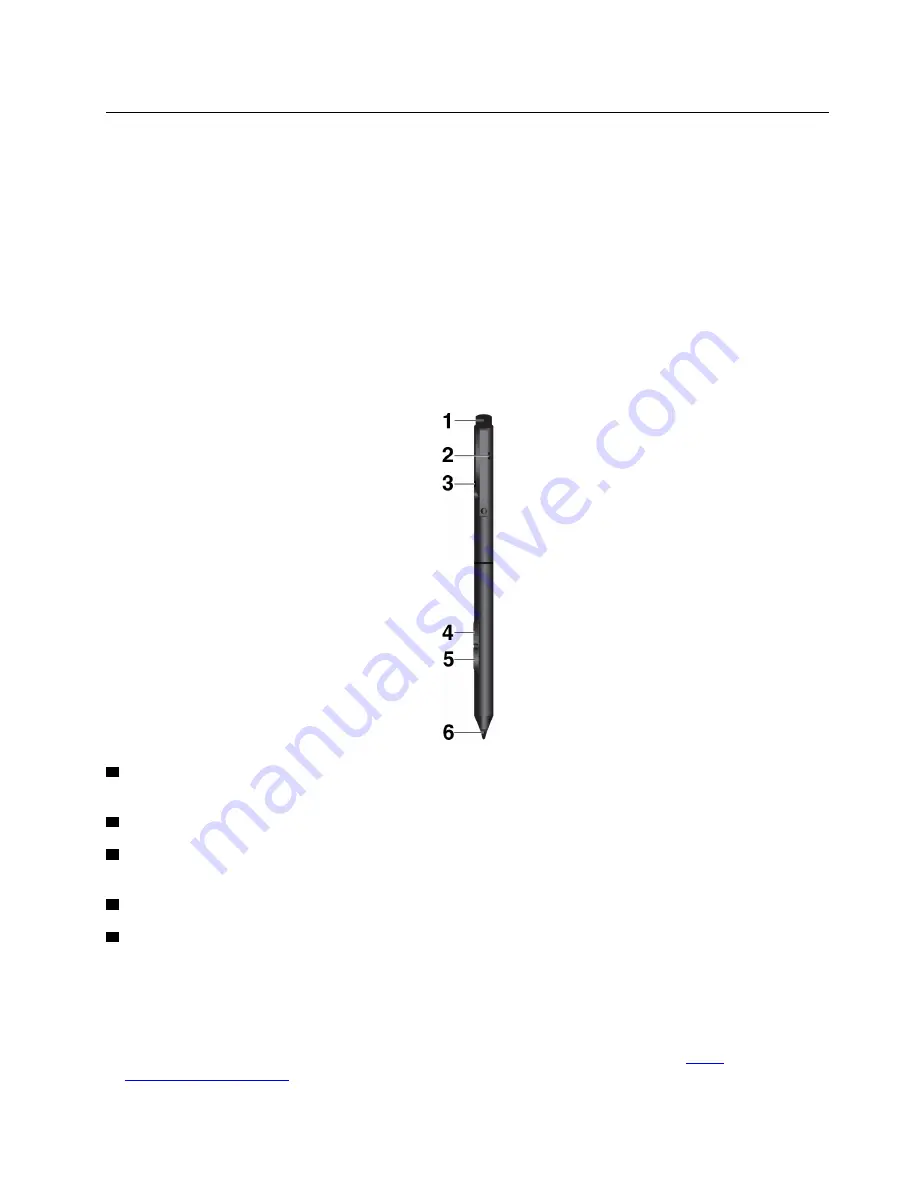
Lenovo Pen Pro and pen holder
Depending on the model, your computer might come with a Lenovo Pen Pro (referred to as the pen in this
section) and pen holder. The pen enables you to write and draw in a natural manner. The pen holder helps
you store the pen on the computer. This section introduces the basic use of the pen and the pen holders. For
more information, refer to the documentation of the pen.
Notes:
• Depending on the model, the pen might look slightly different from the illustrations in this topic.
• The color of the pen might vary by country or region of delivery.
• The pen is not waterproof. Do not drop the pen in water.
• The pen contains pressure sensors. Do not push the tip of the pen for an extended period of time. Do not
subject the pen to shock or vibration.
Pen overview
1
Top pen button
: Hold the top pen button for more than three seconds to enable Bluetooth pairing on the
pen.
2
Bluetooth LED
: The LED indicator flashes in green when you enable Bluetooth pairing on the pen.
3
USB-C connector
: To charge the pen, connect the Lenovo USB-C 45W AC Adapter and Power Cord to
the USB-C connector on the pen.
4
Top barrel button
: To right-click, hold the top barrel button and tap the screen in supported applications.
5
Bottom barrel button
: To erase texts or drawings, hold the bottom barrel button to erase the object in
supported applications.
Notes:
• The default function of each barrel button might vary in different apps.
• To customize the barrel button functions, use the Wacom Pen application. If the Wacom Pen application
is not installed on your computer, download and install the latest WinTab driver from
.
37
Summary of Contents for ThinkPad X1 Gen 2
Page 1: ...User Guide ...
Page 20: ...6 User Guide ...
Page 38: ...24 User Guide ...
Page 56: ...42 User Guide ...
Page 68: ...54 User Guide ...
Page 72: ...58 User Guide ...
Page 92: ...78 User Guide ...
Page 93: ...Taiwan RoHS Appendix C Restriction of Hazardous Substances RoHS Directive 79 ...
Page 94: ...80 User Guide ...
Page 96: ...82 User Guide ...
Page 100: ...86 User Guide ...
Page 101: ......
Page 102: ......















































