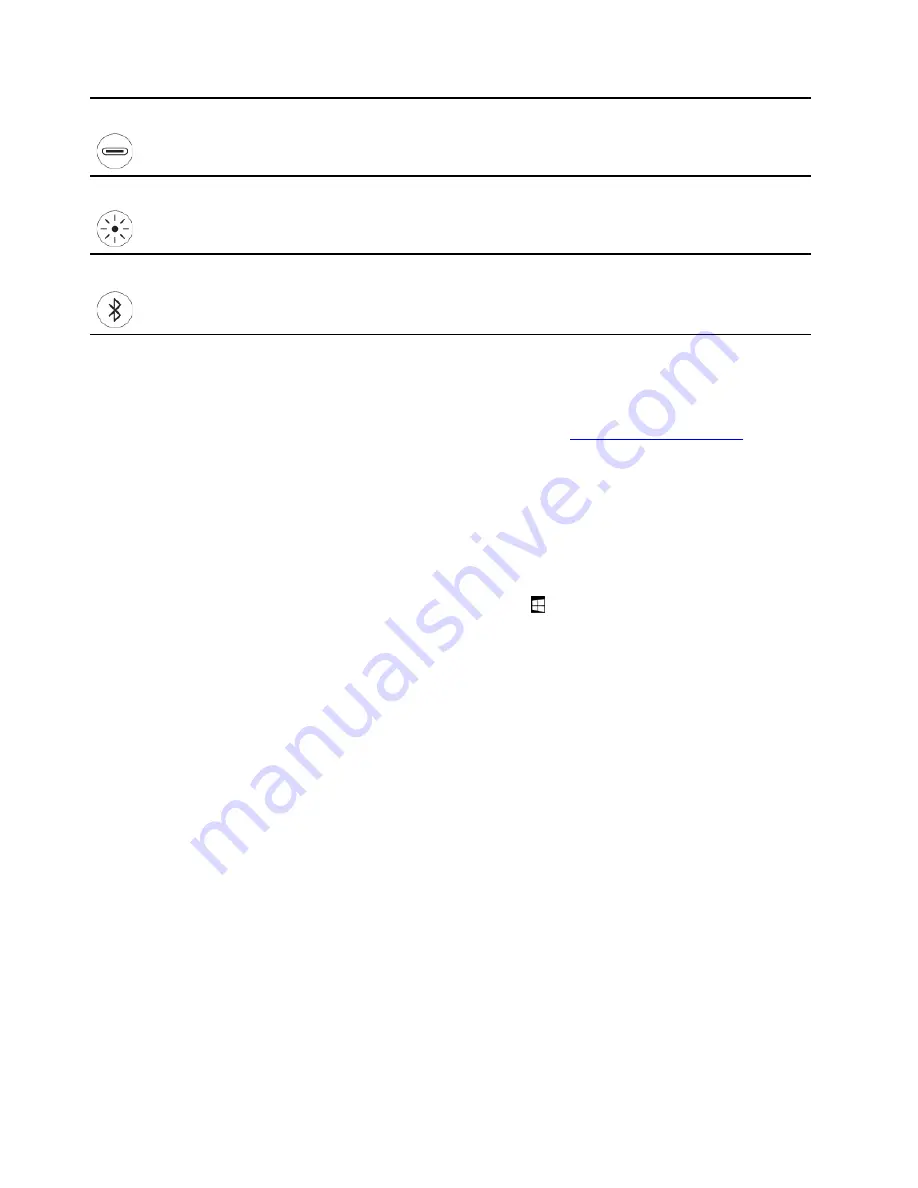
USB-C connector
Use the ac power adapter that comes with your foldable PC to charge the pen.
LED indicator
When the LED indicator blinks in amber, the pen battery power is low. The LED
indicator is in solid amber during charging and is solid green when the pen is fully
charged. The pen is fully charged in about two hours.
Top pen button
Hold the top pen button for at least three seconds to enable Bluetooth pairing on
the pen.
Notes:
• The default function of each barrel button might vary in different apps.
• To customize the barrel button functions, use Lenovo Pen Settings. If Lenovo Pen Settings is not installed
on your computer, download and install the latest WinTab driver from
Pair the pen
1. Enable Bluetooth pairing on the pen by pressing and holding the top of the pen for at least three
seconds until the LED indicator flashes in green.
2. Enable Bluetooth pairing on your computer to discover and pair the pen. See “Set up a Bluetooth
connection” on page 26. The pen is discoverable as Lenovo Pen Pro.
After pairing, press or double-press the top pen button to access more functions. To customize the top pen
button functions, use Lenovo Pen Settings or open the Start menu
and tap
Settings
➙
Devices
➙
Pen &
Windows Ink
➙
Pen shortcuts
.
Maintenance tips
• The pen is not waterproof. Keep the pen away from water and excessive moisture.
• The pen contains pressure sensors. Apply an appropriate amount of pressure when writing on the screen.
Do not subject the pen to shock or vibration.
• If possible, place your pen in a well-ventilated and dry area without direct exposure to sunshine.
• Do not use or store the pen in a place where excessive changes in temperature may occur such as in a
car.
18
User Guide
Summary of Contents for ThinkPad X1 Fold Gen 1
Page 1: ...User Guide ...
Page 4: ...ii User Guide ...
Page 6: ...iv User Guide ...
Page 34: ...28 User Guide ...
Page 42: ...36 User Guide ...
Page 72: ...66 User Guide ...
Page 81: ......
Page 82: ......






























