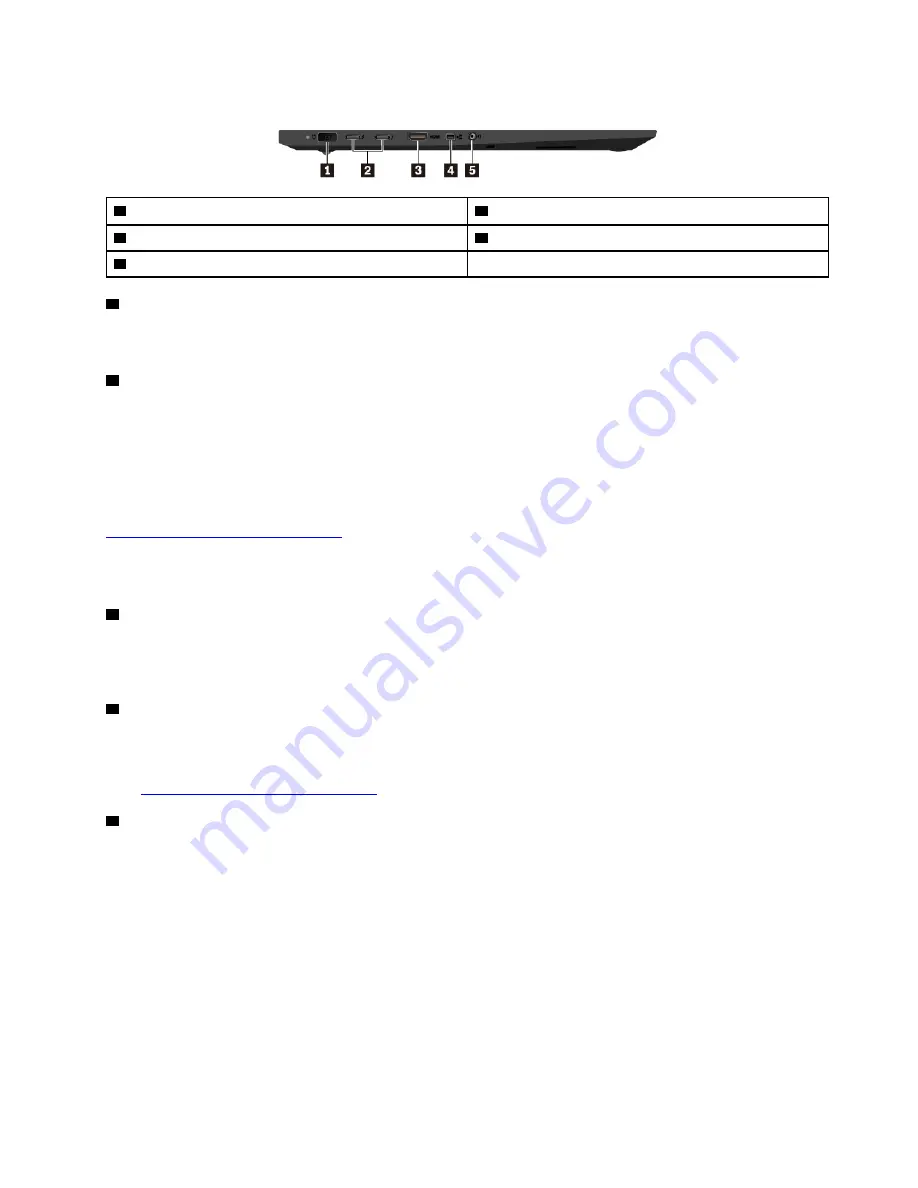
Left-side view
1
Power connector
2
USB-C
™
connectors (Thunderbolt
™
3 compatible)
3
HDMI
™
connector
4
Mini Ethernet connector
5
Audio connector
1
Power connector
Connect the ac power adapter to the power connector to provide ac power to the computer and charge the
battery.
2
USB-C connectors (Thunderbolt 3 compatible)
The USB-C connectors on your computer support both the USB Type-C
™
standard and the Thunderbolt 3
technology. With an appropriate USB-C cable connected, you can use the connectors to transfer data,
charge your device, or connect your computer to external displays.
Lenovo provides various USB-C accessories to help you expand your computer functionality. For more
information, go to:
https://www.lenovo.com/accessories
Note:
When the battery power is below 10%, the USB-C accessories connected to the USB-C connectors
might not work correctly.
3
HDMI connector
The High-Definition Multimedia Interface (HDMI) connector is a digital audio and video interface. It enables
you to connect your computer to a compatible digital audio device or video monitor, such as a high-definition
television (HDTV).
4
Mini Ethernet connector
The mini Ethernet connector makes your computer thinner than the ones with a standard Ethernet connector.
To connect your computer to a local area network (LAN) through the mini Ethernet connector, you need an
Ethernet extension adapter. The Ethernet extension adapter is available as an option and can be purchased
from
https://www.lenovo.com/accessories
5
Audio connector
You can connect headphones or a headset with a 3.5-mm (0.14-inch), 4-pole plug to the audio connector to
listen to the sound from the computer.
If you are using a headset with a function switch, do not press this switch while using the headset. If you
press the switch, the headset microphone is disabled, and the integrated microphones on the computer are
enabled instead.
Note:
The audio connector does not support a conventional microphone. See “Using audio features” on
.
3
Summary of Contents for ThinkPad X1 Extreme
Page 1: ...P1 X1 Extreme User Guide ...
Page 38: ...34 P1 X1 Extreme User Guide ...
Page 44: ...40 P1 X1 Extreme User Guide ...
Page 52: ...48 P1 X1 Extreme User Guide ...
Page 104: ...100 P1 X1 Extreme User Guide ...
Page 106: ...102 P1 X1 Extreme User Guide ...
Page 130: ...126 P1 X1 Extreme User Guide ...
Page 132: ...128 P1 X1 Extreme User Guide ...
Page 138: ...134 P1 X1 Extreme User Guide ...
Page 139: ......
Page 140: ......








































