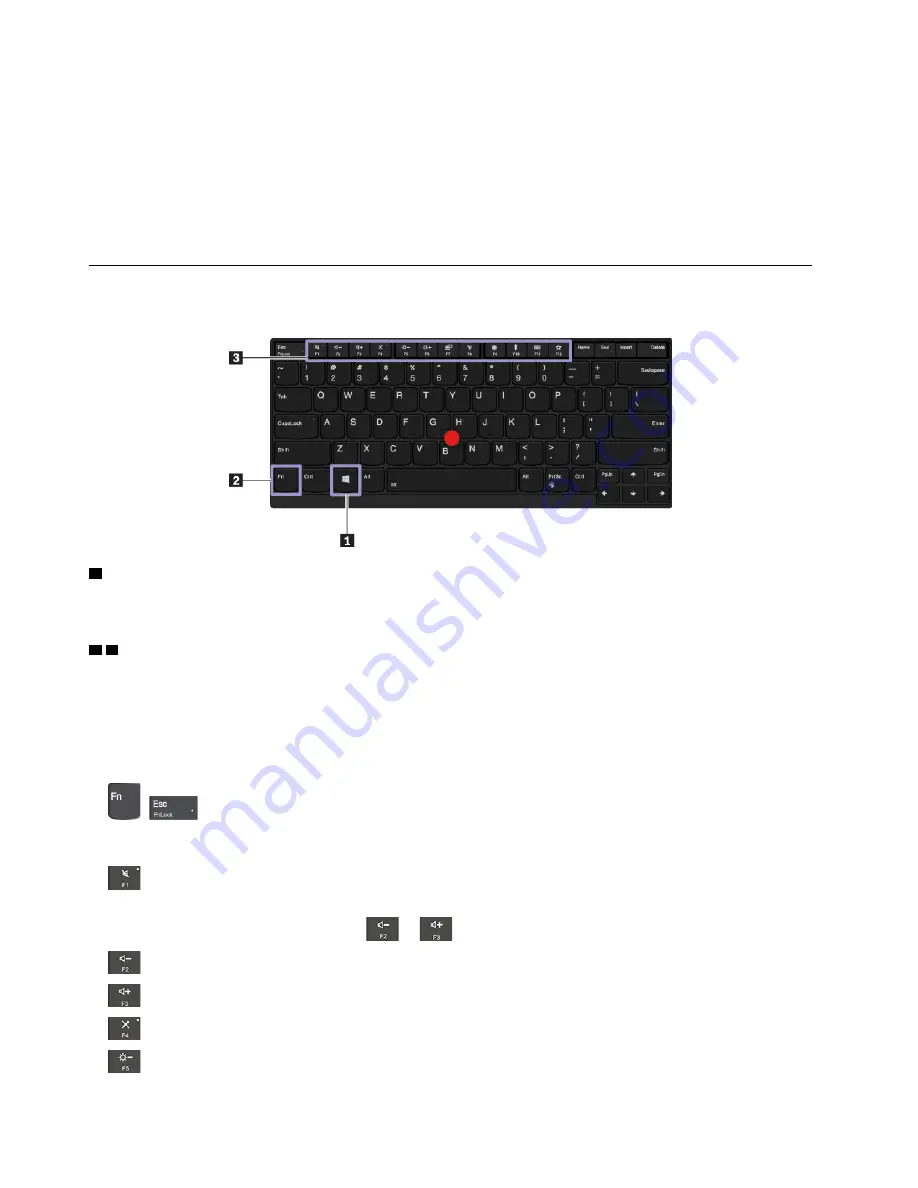
• Regularly calibrate the accuracy of the finger input to avoid a discrepancy.
Tips on cleaning the multi-touch screen
• Turn off the computer before cleaning the multi-touch screen.
• Use a dry, soft, and lint-free cloth or a piece of absorbent cotton to remove fingerprints or dust from the
multi-touch screen. Do not apply solvents to the cloth.
• Gently wipe the screen using a top-down motion. Do not apply any pressure on the screen.
Using the special keys
Your computer has several special keys to help you work more easily and effectively.
1
Windows logo key
Press the Windows logo key to open the Start menu. For information about using the Windows logo key with
other keys, see the help information system of the Windows operating system.
2 3
Fn key and function keys
You can configure the Fn key and function keys by doing the following:
1. Go to Control Panel, and then change the view of Control Panel from Category to Large icons or Small
icons.
2. Click
Lenovo - Keyboard Manager
and the Keyboard Manager window is displayed.
3. Select the options of your preference.
•
+
Switch the key function between the standard F1–F12 function and the special function
printed as an icon on each key. When the Fn Lock indicator is off, you can use the default function. You
can change the default function in the Keyboard Properties window.
•
Mute or unmute the speakers.
If you mute the sound and turn off your computer, the sound will remain muted when you turn on your
computer. To turn on the sound, press
or
.
•
Decrease the speaker volume.
•
Increase the speaker volume.
•
Mute or unmute the microphones.
•
Darken the computer display.
16
P1/X1 Extreme User Guide
Summary of Contents for ThinkPad X1 Extreme
Page 1: ...P1 X1 Extreme User Guide ...
Page 38: ...34 P1 X1 Extreme User Guide ...
Page 44: ...40 P1 X1 Extreme User Guide ...
Page 52: ...48 P1 X1 Extreme User Guide ...
Page 104: ...100 P1 X1 Extreme User Guide ...
Page 106: ...102 P1 X1 Extreme User Guide ...
Page 130: ...126 P1 X1 Extreme User Guide ...
Page 132: ...128 P1 X1 Extreme User Guide ...
Page 138: ...134 P1 X1 Extreme User Guide ...
Page 139: ......
Page 140: ......






























