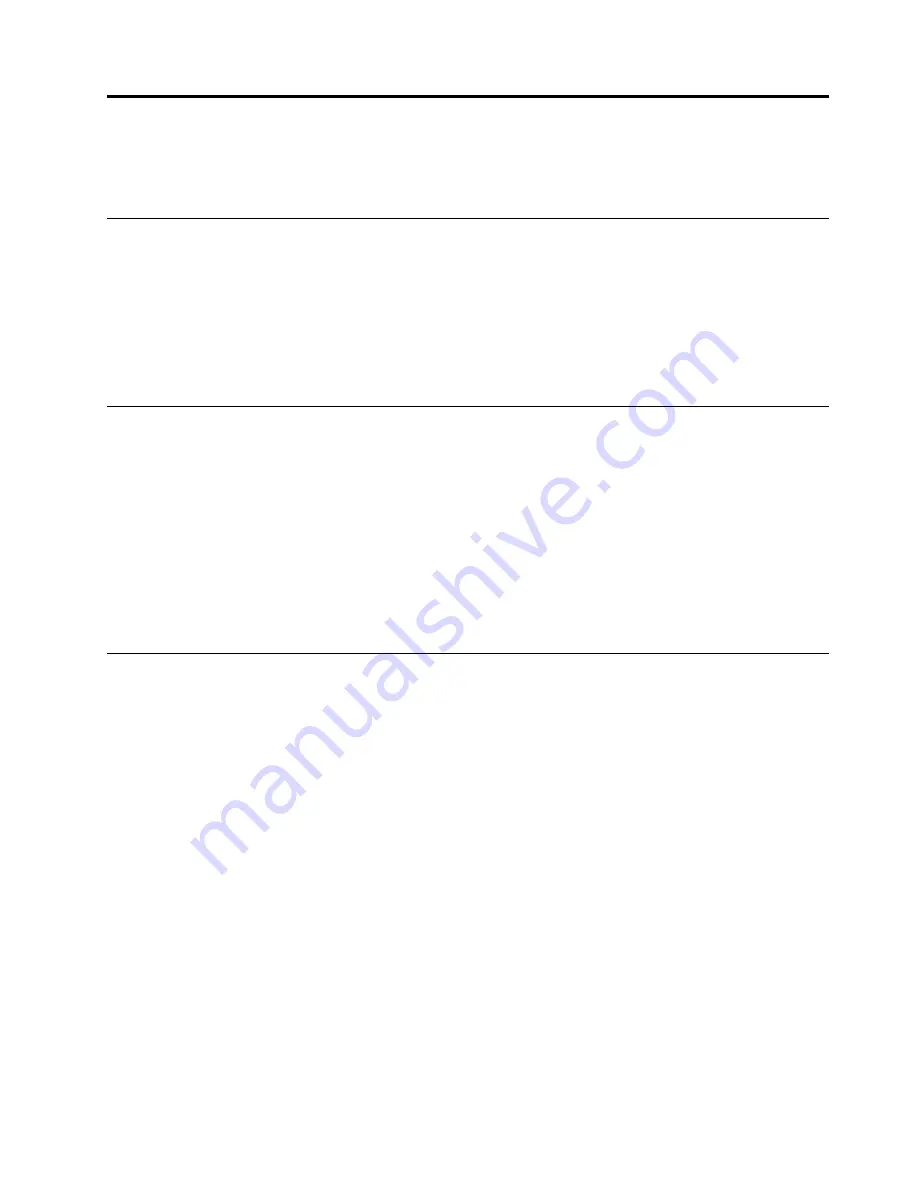
Chapter
2.
Installing
the
drive
This
chapter
provides
information
on
how
to
install
the
drive.
Before
you
begin
Before
installing
the
drive,
carefully
read
the
following
precautions:
•
The
drive
is
shipped
with
a
static-protective
package.
Do
not
open
the
package
until
you
are
ready
to
install
the
drive.
•
Limit
your
movement
when
installing
the
drive.
Movement
can
cause
static
electricity
to
build
up
around
you.
•
Carefully
handle
the
drive.
Shaking
or
dropping
the
drive
might
damage
the
components
inside
the
drive.
Installing
the
drive
To
install
the
drive,
do
the
following:
1.
Turn
off
the
computer,
and
then
disconnect
the
ac
power
adapter.
Remove
the
battery
and
all
cables
from
the
computer.
2.
Remove
the
old
drive.
For
instructions
on
how
to
remove
the
drive,
see
the
User
Guide
that
comes
with
your
ThinkPad
computer.
3.
Touch
the
static-protective
package
that
contains
the
new
drive
to
any
unpainted
surface
for
at
least
two
seconds.
Then,
take
the
new
drive
out
of
the
package.
4.
Install
the
new
drive
into
the
drive
bay.
For
instructions
on
how
to
install
the
drive,
see
the
User
Guide
that
comes
with
your
ThinkPad
computer.
Installing
software
After
you
have
installed
the
drive
on
your
computer,
you
can
install
the
software
on
the
Software
and
User
Guide
Disc
.
For
detailed
software
information,
see
To
install
the
software,
do
the
following:
1.
Save
any
open
documents
and
exit
all
applications.
2.
Insert
the
Software
and
User
Guide
Disc
and
do
one
of
the
following:
•
If
the
disc
starts
automatically,
go
to
step
3.
•
If
the
AutoPlay
window
opens,
click
Run
ViewHtml.exe
.
Then,
go
to
step
3.
•
If
the
disc
does
not
start
automatically,
go
into
My
Computer
or
Computer
,
browse
the
CD/DVD
drive,
and
double-click
ViewHtml.exe
.
3.
Select
your
language.
4.
On
the
left
side
of
the
window,
click
Software
.
5.
Follow
the
instructions
on
the
screen.
©
Copyright
Lenovo
2013
3
Summary of Contents for ThinkPad Ultrabay 9.5-mm DVD Burner IV
Page 1: ...ThinkPad Ultrabay 9 5 mm DVD Burner IV User Guide ...
Page 4: ...ThinkPad Ultrabay 9 5 mm DVD Burner IV User Guide ii ...
Page 6: ...iv ThinkPad Ultrabay 9 5 mm DVD Burner IV User Guide ...
Page 10: ...ThinkPad Ultrabay 9 5 mm DVD Burner IV User Guide 4 ...
Page 14: ...ThinkPad Ultrabay 9 5 mm DVD Burner IV User Guide 8 ...
Page 16: ...10 ThinkPad Ultrabay 9 5 mm DVD Burner IV User Guide ...
Page 18: ...12 ThinkPad Ultrabay 9 5 mm DVD Burner IV User Guide ...
Page 32: ...26 ThinkPad Ultrabay 9 5 mm DVD Burner IV User Guide ...
Page 33: ......
Page 34: ......










































