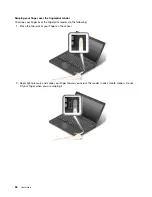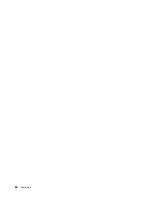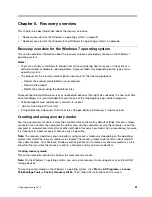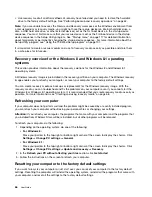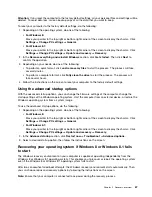3. A Setup Notice window is displayed. Press Enter again to continue. The user hard disk password
is changed.
Note:
The hard disk password cannot be removed in
User HDP
mode.
– If you select
Master HDP
mode, follow the following steps to change the master hard disk password:
1. Type the current master hard disk password in the
Enter Current Password
field and press Enter.
2. Type the new master hard disk password in the
Enter New Password
field and press Enter; then
retype the new password you just entered in the
Confirm New Password
field and press Enter.
3. A Setup Notice window is displayed. Press Enter to continue. The master hard disk password is
changed.
Note:
If you leave the
Enter New Password
and
Confirm New Password
fields blank and press Enter
twice, both the user and master hard disk passwords are removed.
• If you are in
User
hard disk mode, follow the following steps to change the user hard disk password:
1. Follow steps 1 through 7 in “Setting a hard disk password” on page 52, typing your password to
start the ThinkPad Setup program.
2. Type the current user hard disk password in the
Enter Current Password
field and press Enter.
3. Type the new password in the
Enter New Password
field and press Enter; then retype the new
password in the
Confirm New Password
field and press Enter.
4. A Setup Notice window is displayed. Press Enter again to continue. The user hard disk password is
changed.
Note:
If you leave the
Enter New Password
and
Confirm New Password
fields blank and press Enter
twice, the user hard disk password is removed.
Tips on using the hard disk passwords
• You can set the minimum length of a hard disk password through the
Security
menu.
• If you set a hard disk password of over seven characters, the hard disk drive can be used only with a
computer that can recognize a hard disk password of over seven characters. If you then install the
hard disk drive in a computer that cannot recognize a hard disk password that contains more than
seven characters, you cannot access the drive.
• Record your password and store it in a safe place. If you forget the user hard disk password, or both user
and master hard disk passwords, Lenovo cannot reset your passwords or recover data from the hard disk
drive. You must take your computer to a Lenovo reseller or a marketing representative to have the hard
disk drive replaced. Proof of purchase is required, and a fee will be charged for parts and service.
Hard disk security
To protect passwords from unauthorized security attacks, refer to the following tips to maximize security:
• Set a power-on password as well as a hard disk password for your internal solid-state drive or hard disk
drive. Refer to the procedures in “Power-on password” on page 49 and “Hard disk passwords” on page
51. For security, a longer password is recommended.
• To provide reliable security for the UEFI BIOS, use the security chip and a security application with a
Trusted Platform Module management feature. Refer to “Setting the security chip” on page 54.
Note:
Depending on the model, your computer might support the TPM management feature
• If a Disk Encryption hard disk drive and Encryption solid-state drive is installed in your computer, be sure
to protect the contents of your computer memory from unauthorized accesses by use of drive encryption
software, such as Microsoft Windows BitLocker
®
Drive Encryption, which is supported in the Ultimate
53
Summary of Contents for Thinkpad T440
Page 1: ...User Guide ThinkPad T440 ...
Page 6: ...iv User Guide ...
Page 16: ...xiv User Guide ...
Page 76: ...60 User Guide ...
Page 86: ...70 User Guide ...
Page 110: ...94 User Guide ...
Page 120: ...104 User Guide ...
Page 138: ...122 User Guide ...
Page 144: ...128 User Guide ...
Page 160: ...144 User Guide ...
Page 164: ...148 User Guide ...
Page 170: ...154 User Guide ...
Page 174: ...158 User Guide ...
Page 176: ...Ukraine RoHS 160 User Guide ...
Page 181: ......
Page 182: ......
Page 183: ......