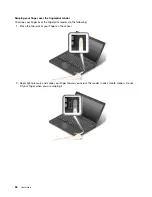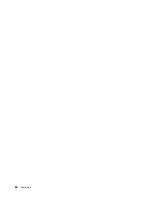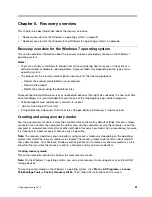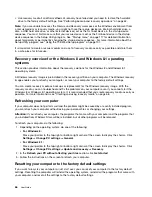– Internal wireless device
– Internal Bluetooth device
– Internal Network Option ROM
– Internal wireless WAN device
– Security mode
– Fingerprint reader priority
Notes:
• The system administrator can set the same supervisor password on many ThinkPad notebook computers
to make administration easier.
• When
Lock UEFI BIOS Settings
option is enabled, all BIOS settings cannot be changed. To change
the settings, a supervisor password is required.
Setting, changing, or removing a supervisor password
Before you start, print these instructions.
Only a system administrator can set, change, or remove a supervisor password. To set, change, or remove a
supervisor password, do the following:
1. Restart the computer. When the logo screen is displayed, press F1 to start the ThinkPad Setup program.
2. Select
Security
➙
Password
➙
Supervisor Password
by using the directional keys.
3. Depending on your needs, do one of the following:
• To set a password, do the following:
a. In the
Enter New Password
field, type a desired password and press Enter.
b. In the
Confirm New Password
field, retype the password and press Enter.
• To change a password, do the following:
a. In the
Enter Current Password
field, type the current supervisor password and press Enter.
b. In the
Enter New Password
field, type the new supervisor password and press Enter; then retype
the password in the
Confirm New Password
field and press Enter.
• To remove a password, do the following:
a. In the
Enter Current Password
field, type the current supervisor password and press Enter.
b. Leave the
Enter New Password
and
Confirm New Password
fields blank. Press Enter twice.
4. A Setup Notice window is displayed. Press Enter to continue.
5. Press F10. A Setup Confirmation window is displayed. Select
Yes
to save the configuration changes
and exit the ThinkPad Setup program.
Note:
You might want to record your password and store it in a safe place. The next time you open the
ThinkPad Setup program, you will be prompted to type your supervisor password to proceed. If you forget
your supervisor password, Lenovo cannot reset your password. You must take your computer to a Lenovo
reseller or a Lenovo marketing representative to have the system board replaced. Proof of purchase is
required, and a fee will be charged for parts and service.
Hard disk passwords
The following two types of hard disk passwords can help protect the information stored on the hard disk drive:
•
User hard disk password
51
Summary of Contents for Thinkpad T440
Page 1: ...User Guide ThinkPad T440 ...
Page 6: ...iv User Guide ...
Page 16: ...xiv User Guide ...
Page 76: ...60 User Guide ...
Page 86: ...70 User Guide ...
Page 110: ...94 User Guide ...
Page 120: ...104 User Guide ...
Page 138: ...122 User Guide ...
Page 144: ...128 User Guide ...
Page 160: ...144 User Guide ...
Page 164: ...148 User Guide ...
Page 170: ...154 User Guide ...
Page 174: ...158 User Guide ...
Page 176: ...Ukraine RoHS 160 User Guide ...
Page 181: ......
Page 182: ......
Page 183: ......