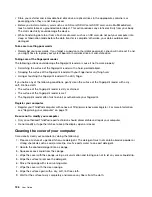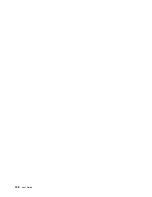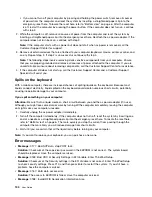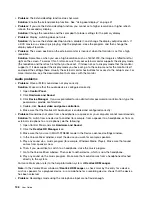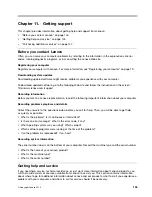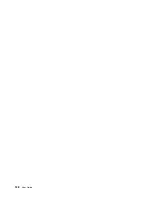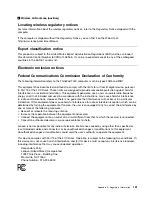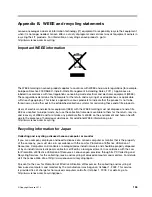1. Turn off the computer.
2. Connect the ac power adapter to the computer and let it charge.
If a quick charger is available, use it to charge the over-discharged built-in battery.
If the built-in battery cannot be fully charged in 24 hours, call Lenovo Customer Service Center to have
it serviced.
•
Problem
: Your computer shuts down before the battery-status icon shows empty, or your computer
operates after the battery-status icon shows empty.
Solution
: Discharge and recharge the built-in battery.
•
Problem
: The operating time for a fully charged built-in battery is short.
Solution
: Discharge and recharge the built-in battery. If your battery operating time is still short, call
Lenovo Customer Service Center to have it serviced.
•
Problem
: The computer does not operate with a fully charged built-in battery.
Solution
: The surge protector in the built-in battery might be active. Turn off the computer for one minute
to reset the protector; then turn on the computer again.
•
Problem
: The built-in battery cannot be charged.
Solution
: You cannot charge the battery when it is too hot. Turn off the computer and allow it to cool to
room temperature. After it cools, recharge the battery. If it still cannot be charged, call Lenovo Customer
Service Center to have it serviced.
An ac power adapter problem
Problem
: The ac power adapter is connected to the computer and the working electrical outlet, but the
power adapter (power plug) icon is not displayed in the Windows notification area. Also the ac power
indicator does not light up.
Solution
: Do the following:
1. Make sure that the connection of the ac power adapter is correct. For instructions on connecting the ac
power adapter, see
Safety, Warranty, and Setup Guide
that comes with your computer.
2. If the connection of the ac power adapter is correct, turn off the computer, then disconnect the ac
power adapter.
3. Reconnect the ac power adapter, then turn on the computer.
4. If the power adapter icon still is not displayed in the Windows notification area, have the ac power
adapter and your computer serviced.
Power problems
Print these instructions now and keep it with your computer for reference later.
If your computer is getting no power at all, check the following items:
1. Verify the power button. Refer to “Status indicators” on page 8. The power button is illuminated
whenever the computer is on.
2. Check all power connections. Remove any power strips and surge protectors to connect the ac power
adapter directly to the ac power outlet.
3. Inspect the ac power adapter. Check for any physical damage, and ensure that the power cable is firmly
attached to the adapter brick and the computer.
4. Verify the ac power source is working by attaching another device to the outlet.
If your computer does not run on battery power, check the following items:
1. If the battery runs out of power, attach ac power adapter to recharge the battery.
140
User Guide
Summary of Contents for Thinkpad T440
Page 1: ...User Guide ThinkPad T440 ...
Page 6: ...iv User Guide ...
Page 16: ...xiv User Guide ...
Page 76: ...60 User Guide ...
Page 86: ...70 User Guide ...
Page 110: ...94 User Guide ...
Page 120: ...104 User Guide ...
Page 138: ...122 User Guide ...
Page 144: ...128 User Guide ...
Page 160: ...144 User Guide ...
Page 164: ...148 User Guide ...
Page 170: ...154 User Guide ...
Page 174: ...158 User Guide ...
Page 176: ...Ukraine RoHS 160 User Guide ...
Page 181: ......
Page 182: ......
Page 183: ......