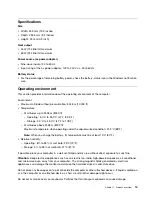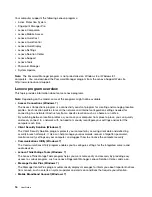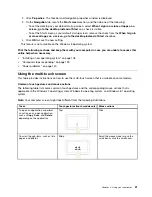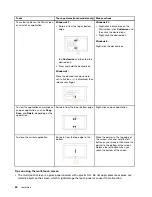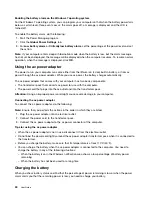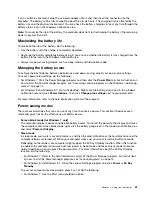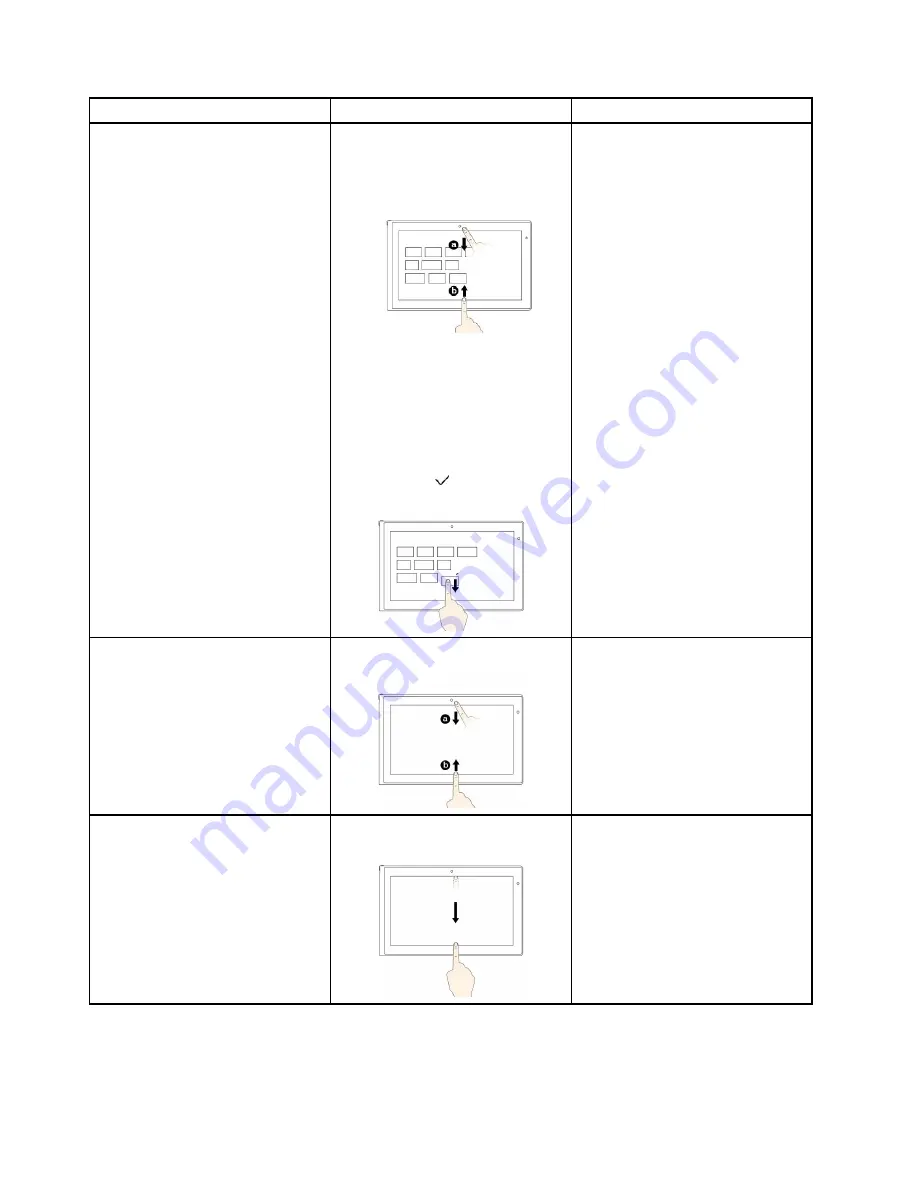
Tasks
Touch gestures (touch models only)
Mouse actions
To customize tiles on the Start screen,
or uninstall an application
Windows 8.1:
• Swipe in from the top or bottom
edge,
tap
Customize
, and then tap the
desired icon.
• Press and hold the desired icon.
Windows 8:
Move the desired icon downward
until a tick icon ( ) is displayed, then
release your finger.
Windows 8.1:
• Right-click a blank area on the
Start screen, click
Customize
, and
then click the desired icon.
• Right-click the desired icon.
Windows 8:
Right-click the desired icon.
To view the application commands on
an open application, such as
Copy
,
Save
, and
Delete
, depending on the
application
Swipe in from the top or bottom edge.
Right-click an open application.
To close the current application
Swipe in from the top edge to the
bottom.
Move the pointer to the top edge of
the screen, click and hold the left
button on your mouse, then move the
pointer to the bottom of the screen.
Release the left button when you
reach the bottom of the screen.
Tips on using the multi-touch screen
• The multi-touch screen is a glass panel covered with a plastic film. Do not apply pressure or place any
metallic object on the screen, which might damage the touch panel or cause it to malfunction.
24
User Guide
Summary of Contents for Thinkpad T440
Page 1: ...User Guide ThinkPad T440 ...
Page 6: ...iv User Guide ...
Page 16: ...xiv User Guide ...
Page 76: ...60 User Guide ...
Page 86: ...70 User Guide ...
Page 110: ...94 User Guide ...
Page 120: ...104 User Guide ...
Page 138: ...122 User Guide ...
Page 144: ...128 User Guide ...
Page 160: ...144 User Guide ...
Page 164: ...148 User Guide ...
Page 170: ...154 User Guide ...
Page 174: ...158 User Guide ...
Page 176: ...Ukraine RoHS 160 User Guide ...
Page 181: ......
Page 182: ......
Page 183: ......