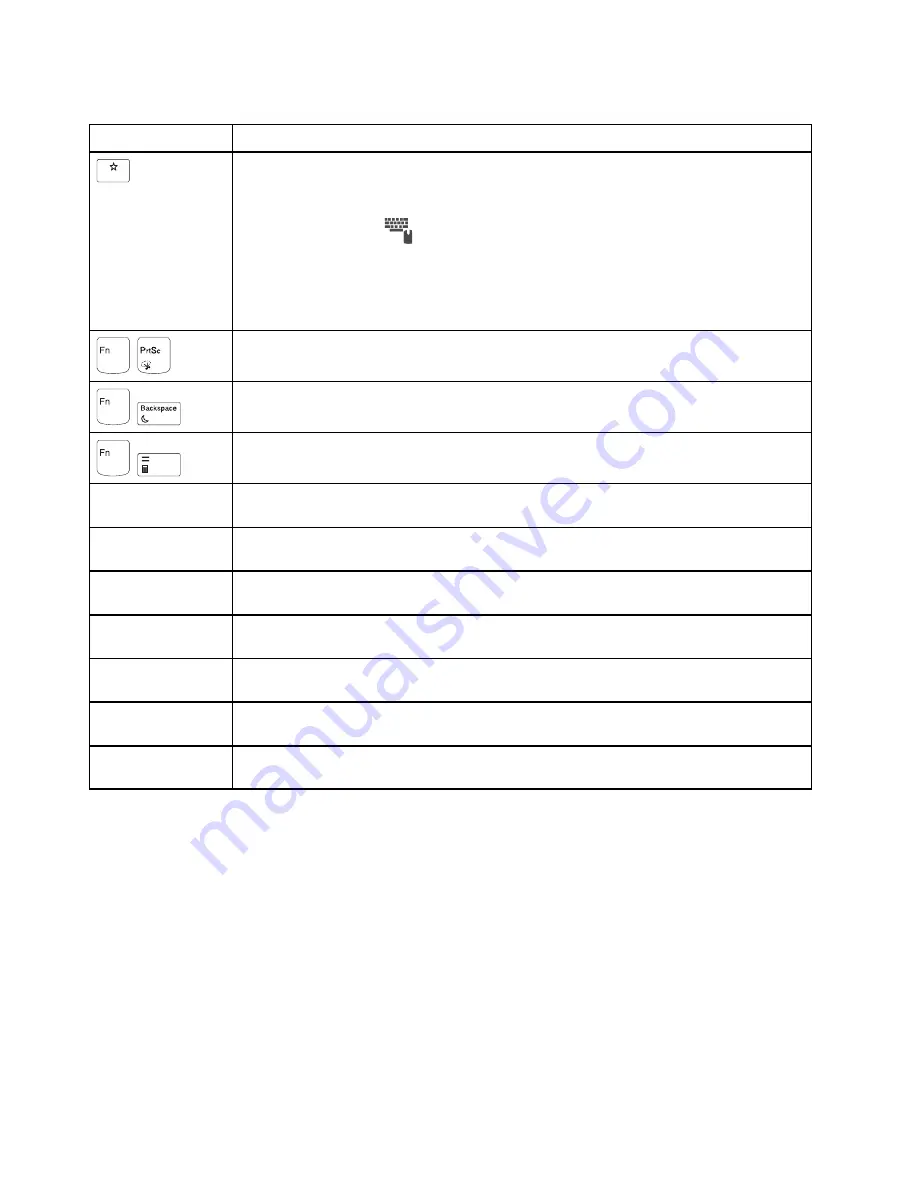
Table 7. Function keys (continued)
Special key
Description
F12
Invoke the function defined by yourself. If no function is defined, press this key to open the
Cortana personal assistant. To define or change the function, do the following:
1. Open the Lenovo Settings program.
2. Click the input icon
.
3. Locate the
KEYBOARD: USER-DEFINED KEY
section and follow the instructions on the
screen to complete the setting.
On this
Input
page, you can also define different functions for the key combinations with F12,
such as Shift+F12, Alt+F12, or Ctrl+F12.
+
Open the Snipping Tool program.
+
Put the computer into sleep mode.
+
Open the calculator.
Fn+Spacebar
If your computer supports keyboard backlight, press Fn+Spacebar to switch between the
different keyboard backlight status (off, low, or high).
Fn+B
This key combination has the same function as the Break key on a conventional external
keyboard.
Fn+K
This key combination has the same function as the ScrLK or Scroll Lock key on a conventional
external keyboard.
Fn+P
This key combination has the same function as the Pause key on a conventional external
keyboard.
Fn+S
This key combination has the same function as the SysRq key on a conventional external
keyboard.
Fn+Q
Press Fn+Q to switch between the performance mode and quiet mode. In the quiet mode,
your computer works with lower noise, but the performance is slightly limited.
Fn+4
Press Fn+4 to put the computer into sleep mode. To wake up the computer, press any key or
the power button.
46
Hardware Maintenance Manual
Summary of Contents for ThinkPad S5 2nd Generation
Page 1: ...Hardware Maintenance Manual ThinkPad S5 2nd Generation ...
Page 6: ...iv Hardware Maintenance Manual ...
Page 11: ...DANGER DANGER DANGER DANGER DANGER DANGER Chapter 1 Safety information 5 ...
Page 12: ...DANGER 6 Hardware Maintenance Manual ...
Page 13: ...PERIGO Chapter 1 Safety information 7 ...
Page 14: ...PERIGO PERIGO PERIGO PERIGO 8 Hardware Maintenance Manual ...
Page 15: ...PERIGO PERIGO PERIGO DANGER DANGER Chapter 1 Safety information 9 ...
Page 16: ...DANGER DANGER DANGER DANGER DANGER 10 Hardware Maintenance Manual ...
Page 17: ...DANGER VORSICHT VORSICHT VORSICHT VORSICHT Chapter 1 Safety information 11 ...
Page 18: ...VORSICHT VORSICHT VORSICHT VORSICHT 12 Hardware Maintenance Manual ...
Page 19: ...Chapter 1 Safety information 13 ...
Page 20: ...14 Hardware Maintenance Manual ...
Page 21: ...Chapter 1 Safety information 15 ...
Page 22: ...16 Hardware Maintenance Manual ...
Page 23: ...Chapter 1 Safety information 17 ...
Page 24: ...18 Hardware Maintenance Manual ...
Page 25: ...Chapter 1 Safety information 19 ...
Page 26: ...20 Hardware Maintenance Manual ...
Page 30: ...24 Hardware Maintenance Manual ...
Page 48: ...42 Hardware Maintenance Manual ...
Page 75: ...N u m L o ck Chapter 9 Removing or replacing a FRU 69 ...
Page 84: ...Removal steps of the ThinkPad LED card 78 Hardware Maintenance Manual ...
Page 104: ...98 Hardware Maintenance Manual ...
Page 109: ......
Page 110: ...Part Number SP40K22782_01 Printed in China 1P P N SP40K22782_01 1PSP40K22782_01 ...






























