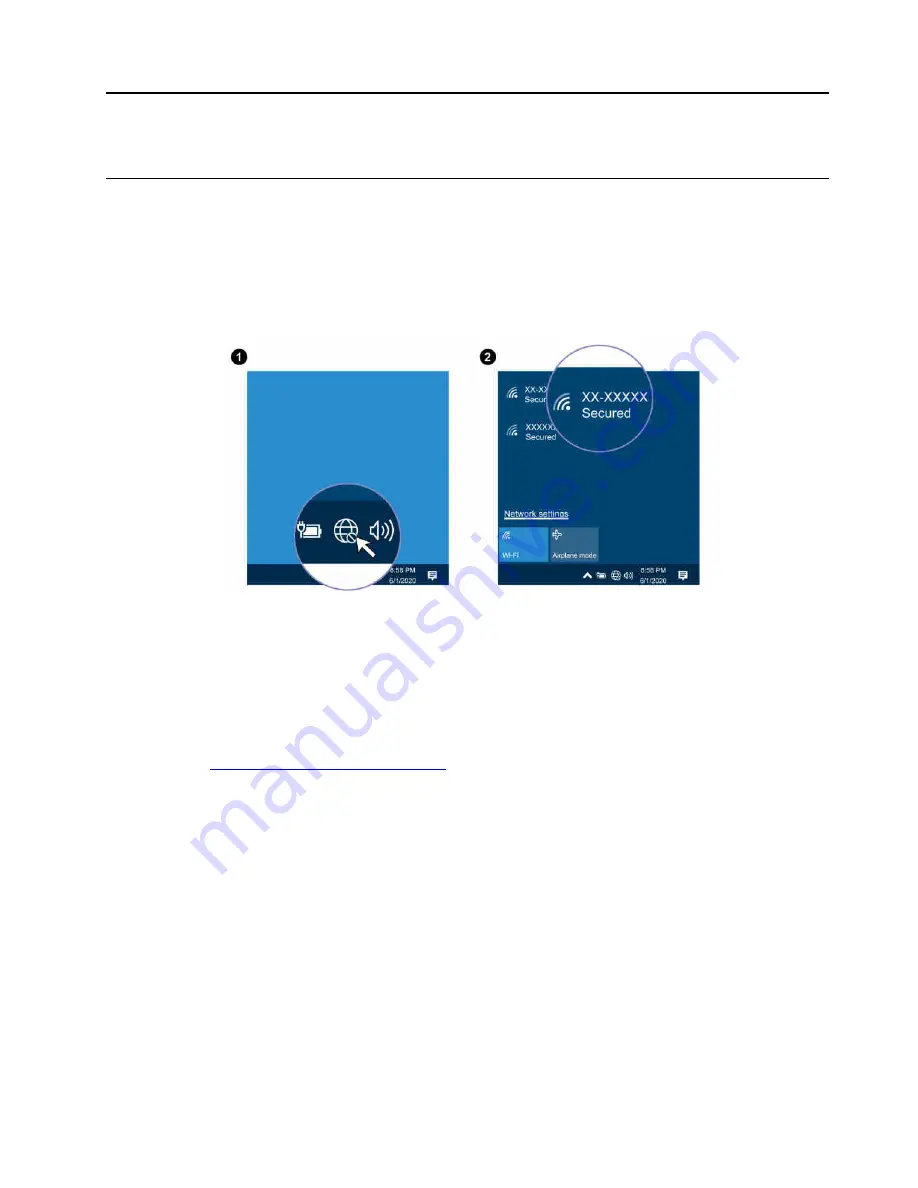
Chapter 2. Get started with your computer
Access networks
This section helps you connect to a wireless or wired network.
Connect to Wi-Fi networks
Click the network icon in the Windows
®
notification area, and then select a network for connection. Provide
required information, if needed.
Connect to the wired Ethernet
Connect your computer to a local network with an Ethernet cable through the following accessories:
• Lenovo USB-C to Ethernet adapter
• ThinkPad Ethernet Extension Adapter Gen 2
You can also purchase a Lenovo USB-C to Ethernet adapter or ThinkPad Ethernet Extension Adapter Gen 2
from Lenovo at
https://www.lenovo.com/accessories
.
Connect to a cellular network (for selected models)
If your computer has a wireless wide area network (WAN) card and a nano-SIM card installed, you can
connect to a cellular data network and get online everywhere.
Note:
The cellular service is provided by authorized mobile service carriers in some countries or regions.
You must have a cellular plan from a service carrier to connect to the cellular network.
To establish a cellular connection:
1. Turn off the computer.
2. Locate the nano-SIM card slot and insert the nano-SIM card as shown. Note the orientation of the card
and ensure that it is seated correctly.
© Copyright Lenovo 2020, 2021
9
Summary of Contents for ThinkPad L13 Gen 2
Page 1: ...L13 Gen 2 L13 Yoga Gen 2 S2 Gen 6 and S2 Yoga Gen 6 User Guide ...
Page 6: ...iv L13 Gen 2 L13 Yoga Gen 2 S2 Gen 6 and S2 Yoga Gen 6 User Guide ...
Page 14: ...8 L13 Gen 2 L13 Yoga Gen 2 S2 Gen 6 and S2 Yoga Gen 6 User Guide ...
Page 26: ...20 L13 Gen 2 L13 Yoga Gen 2 S2 Gen 6 and S2 Yoga Gen 6 User Guide ...



























