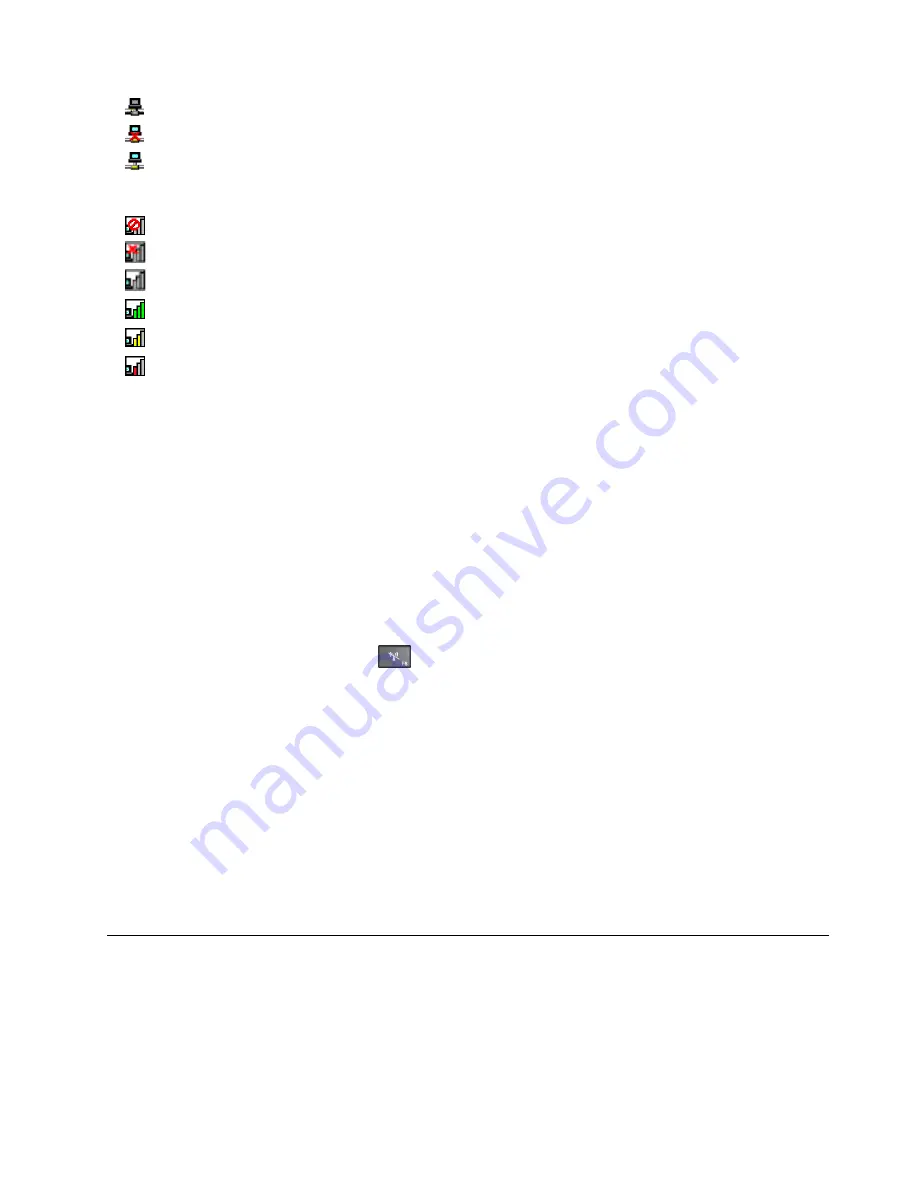
•
No location profile is active or none exists.
•
Current location profile is disconnected.
•
Current location profile is connected.
Access Connections wireless status icon
•
Power to the wireless radio is off.
•
Power to the wireless radio is on. No association.
•
Power to the wireless radio is on. No signal.
•
Power to the wireless radio is on. The signal strength of the wireless connection is excellent.
•
Power to the wireless radio is on. The signal strength of the wireless connection is marginal.
•
Power to the wireless radio is on. The signal strength of the wireless connection is poor. To improve
signal strength, move your computer closer to the wireless access point.
Using Bluetooth
Bluetooth can connect devices a short distance from one another, and is commonly used for connecting
peripheral devices to a computer, transferring data between hand-held devices and a personal computer, or
remotely controlling and communicating with devices such as mobile phones.
Depending on the model, your computer might support the Bluetooth feature. To transfer data through
the Bluetooth feature, do the following:
Note:
If you use the wireless feature (the 802.11 standards) of your computer simultaneously with a
Bluetooth option, the data transmission speed can be delayed and the performance of the wireless feature
can be degraded.
•
For Windows 7:
1. Press the wireless-switching key
and then follow the instructions on the screen to enable
the Bluetooth feature.
2. Right-click the data that you want to send.
3. Select
Send To
➙
Bluetooth Devices
.
4. Select a Bluetooth device, and then follow the instructions on the screen.
•
For Windows 8.1:
1. Go to the desktop, and then right-click the data that you want to send.
2. Select
Send To
➙
Bluetooth Devices
.
3. Select a Bluetooth device, and then follow the instructions on the screen.
For more information, refer to the Windows help information system and the Bluetooth help information
system.
Using an external display
You can use an external display such as a projector or a monitor to give presentations or to expand your
workspace. This topic introduces how to connect an external display, choose display modes, and change
display settings.
Your computer supports the following video resolution, provided that the external monitor also supports that
resolution.
Chapter 2
.
Using your computer
35
Summary of Contents for ThinkPad E450
Page 1: ...User Guide ThinkPad E450 E455 and E450c ...
Page 6: ...iv User Guide ...
Page 16: ...xiv User Guide ...
Page 56: ...40 User Guide ...
Page 68: ...52 User Guide ...
Page 78: ...62 User Guide ...
Page 98: ...82 User Guide ...
Page 142: ...126 User Guide ...
Page 146: ...130 User Guide ...
Page 152: ...136 User Guide ...
Page 156: ...140 User Guide ...
Page 158: ...China RoHS 142 User Guide ...
Page 160: ...144 User Guide ...
Page 165: ......
Page 166: ......






























