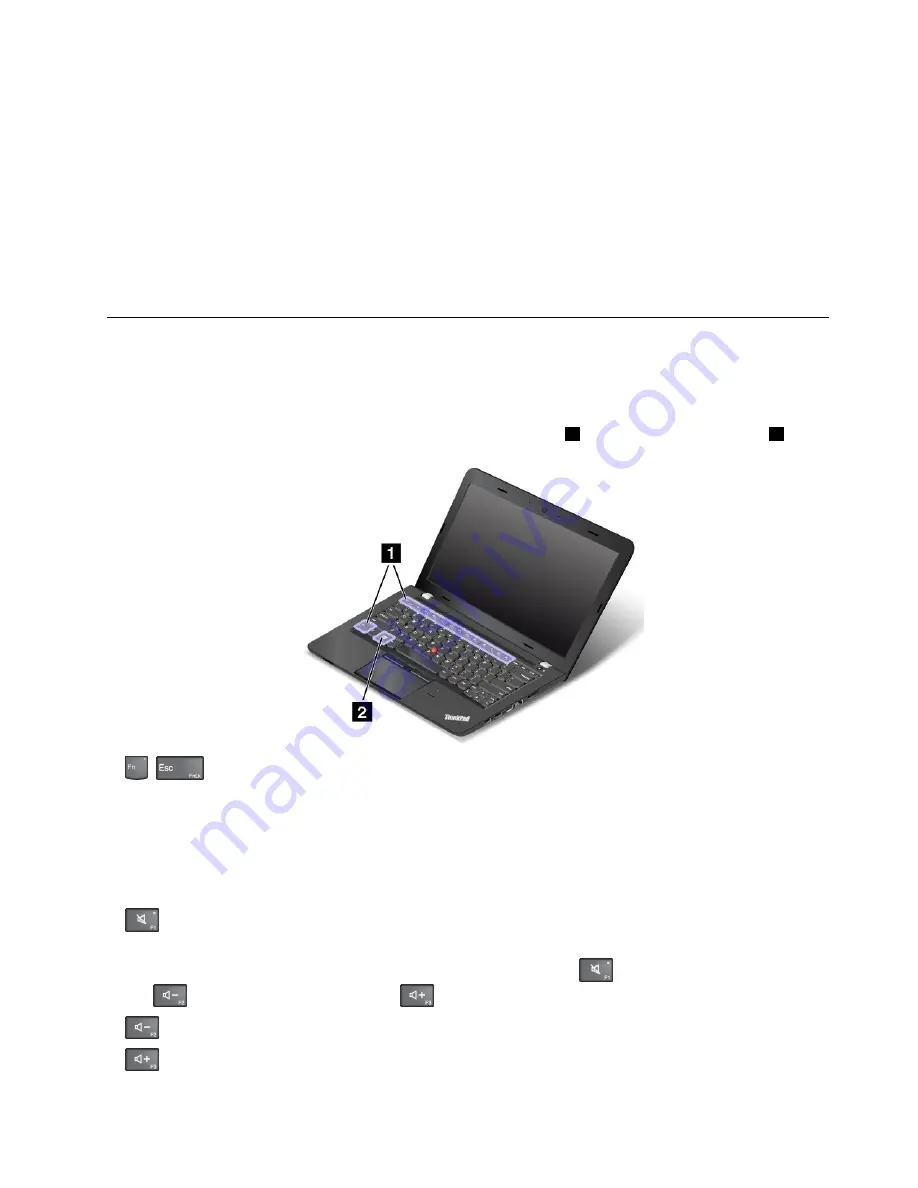
• Follow the “General tips for preventing problems” on page 77.
• Diagnose problems yourself by using the preinstalled diagnostic software.
• Check for recovery solutions in Chapter 9 “Recovery overview” on page 101.
Print the following sections and keep them with your computer in case you are unable to access this online
user guide when necessary.
•
“Installing a new operating system” on page 63
•
“Computer stops responding” on page 83
•
“Power problems” on page 97
Special keys
Your computer has several special keys to help you work more easily and effectively.
Function keys and key combinations
The keyboard has several function keys, which consist of the Fn key
1
and the other function keys
2
.
•
+
: Press Fn+Esc to enable or disable the Fn Lock function.
When the Fn Lock function is disabled
: The Fn Lock indicator is off (default mode). To initiate the
special function of each key, press the function keys directly. To input F1-F12, press the Fn key and the
corresponding function key.
When the Fn Lock function is enabled
: The Fn Lock indicator turns on. To input F1-F12, press the
function keys directly. To initiate the special function of each key, press the Fn key and the corresponding
function key.
•
: Mutes or unmutes the speakers. When the speakers are muted, the speaker mute indicator turns on.
If you mute the sound and turn off your computer, the sound will remain muted when you turn on your
computer again. To turn on the sound, press the speaker mute key
, the speaker volume-down
key
, or the speaker volume-up key
.
•
: Decreases the speaker volume.
•
: Increases the speaker volume.
Chapter 2
.
Using your computer
19
Summary of Contents for ThinkPad E450
Page 1: ...User Guide ThinkPad E450 E455 and E450c ...
Page 6: ...iv User Guide ...
Page 16: ...xiv User Guide ...
Page 56: ...40 User Guide ...
Page 68: ...52 User Guide ...
Page 78: ...62 User Guide ...
Page 98: ...82 User Guide ...
Page 142: ...126 User Guide ...
Page 146: ...130 User Guide ...
Page 152: ...136 User Guide ...
Page 156: ...140 User Guide ...
Page 158: ...China RoHS 142 User Guide ...
Page 160: ...144 User Guide ...
Page 165: ......
Page 166: ......






























