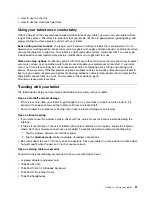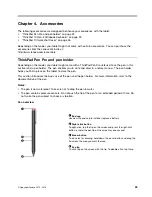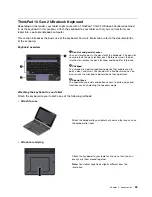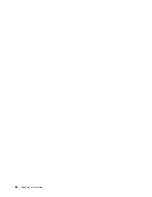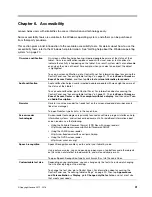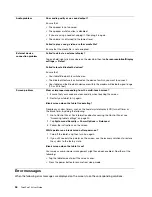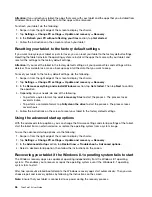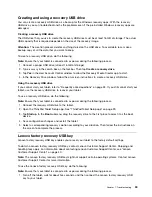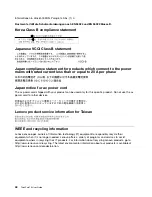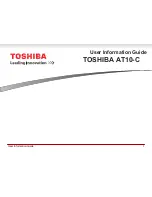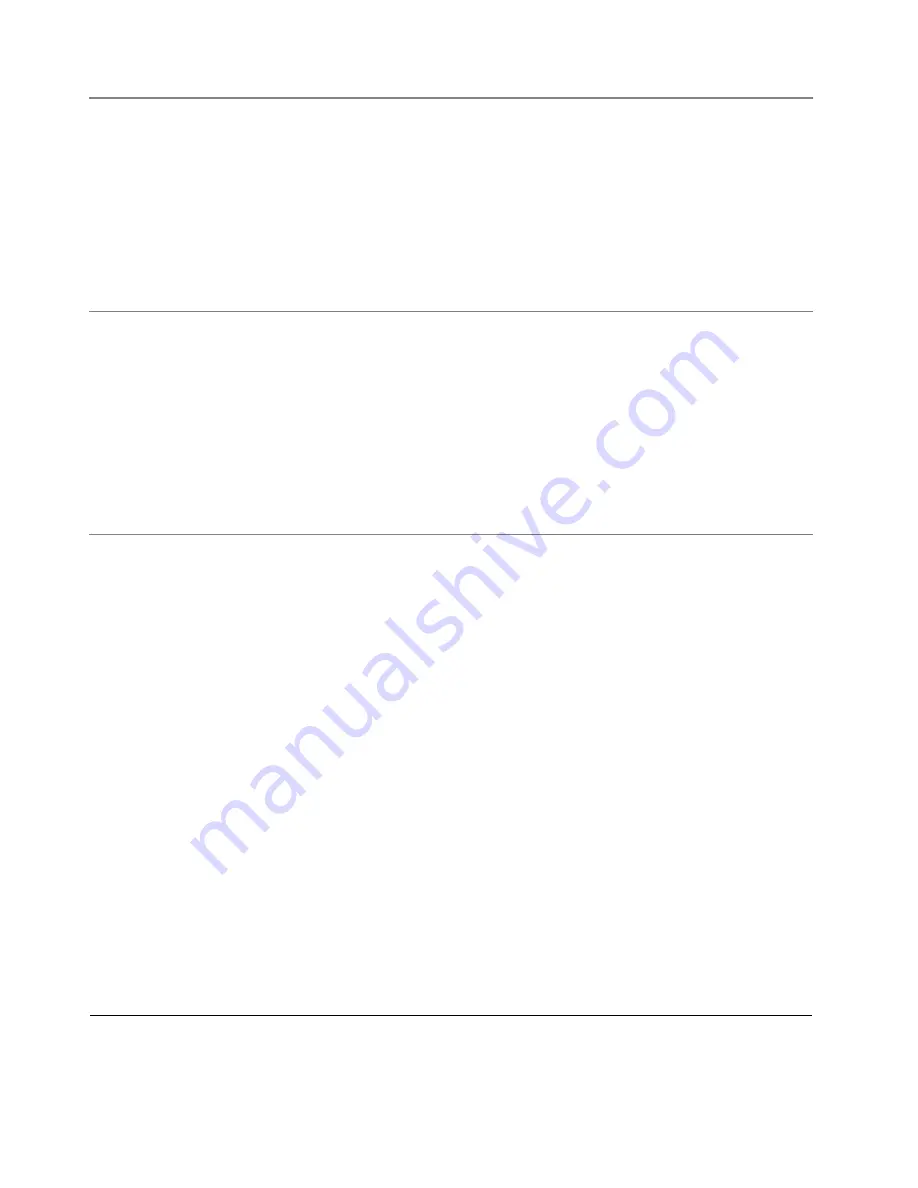
Audio problem
Poor audio quality or no sound output?
Ensure that:
• The speaker is not covered.
• The speaker mute function is disabled.
• If you are using a headset, unplug it, then plug it in again.
• The volume is not turned to the lowest level.
Failed to play a song, video, or other media file?
Ensure that the media file is not corrupted.
External device
connection problem
Failed to detect an external display?
Tap and hold (right-click) anywhere on the desktop, then tap
Screen resolution/Display
settings
➙
Detect
.
Failed to locate Bluetooth devices?
Ensure that:
• Your tablet Bluetooth is switched on.
• The Bluetooth feature is activated on the device to which you want to connect.
• Your tablet and the Bluetooth device are within the maximum Bluetooth signal range
(10 m, 32.8 feet).
Screen problem
Slow or improper responding from the multi-touch screen?
1. Ensure that your hands are clean and dry when touching the screen.
2. Restart your tablet to try again.
Blank screen when the tablet is operating?
Disable any system timers, such as the liquid crystal display (LCD) turn-off timer or
the blank timer, by doing the following:
1. Go to Control Panel. For information about accessing the Control Panel, see
“Accessing tablet settings” on page 20.
2. Tap
System and Security
➙
Power Options
➙
Balanced
.
3. Follow the instructions on the screen.
White pointer on a blank screen after power-on?
1. Turn off the tablet, and then turn it on again.
2. If you still see only the pointer on the screen, use the recovery solutions to restore
the system to the factory state.
Blank screen when the tablet is on?
Your screen saver or power management might have been enabled. Do either of the
following:
• Tap the tablet screen to exit the screen saver.
• Press the power button to resume from sleep mode.
Error messages
When the following error messages are displayed on the screen, take the corresponding solutions.
34
ThinkPad 10 User Guide
Summary of Contents for ThinkPad 10 20E3
Page 1: ...ThinkPad 10 User Guide Machine Types 20E3 and 20E4 ...
Page 18: ...6 ThinkPad 10 User Guide ...
Page 24: ...12 ThinkPad 10 User Guide ...
Page 40: ...28 ThinkPad 10 User Guide ...
Page 68: ...56 ThinkPad 10 User Guide ...
Page 70: ...58 ThinkPad 10 User Guide ...
Page 71: ......
Page 72: ......