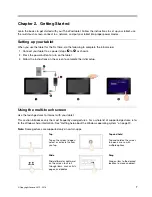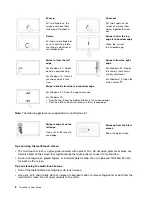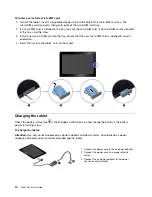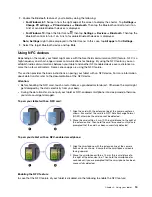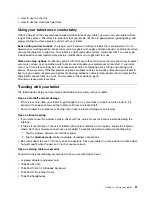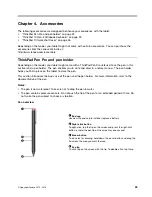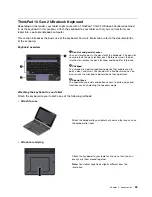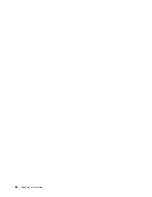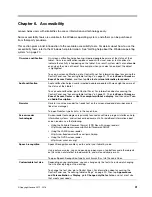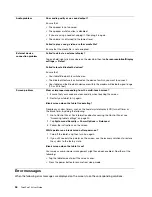a Lenovo marketing representative to have the system board replaced. Proof of purchase is required, and a
fee will be charged for parts and service.
To set, change, or remove a password:
Note:
Before you start, print these instructions and the instructions on “ThinkPad Tablet Setup app” on page
29. You also can screen-capture the instructions and send the pictures to your smartphone or notebook
computer so that you can view the instructions during operation.
1. Save all open files, and exit all apps.
2. Open the ThinkPad Tablet Setup app. See “ThinkPad Tablet Setup app” on page 29.
3. Tap
Security
➙
Password
.
4. Tap
Enter
next to the supervisor password item and follow the instructions on the screen.
5. Save configuration changes and exit.
Accessing tablet settings
Personalize your tablet by changing the system and device settings so that you can get the best use of
your tablet.
To access quick settings:
•
For Windows 8.1:
Swipe in from the right edge of the screen to display the charms, then tap
Settings
.
•
For Windows 10:
Open the action center
. The key settings are displayed at the bottom.
To access Control Panel:
•
For Windows 8.1:
Swipe up from the Start screen to display the Apps screen, then locate and tap
Control Panel
.
•
For Windows 10:
Open the Start menu
, then tap
All apps
➙
Windows System
➙
Control Panel
.
Getting help about the Windows operating system
Your tablet is preinstalled with the Window operating system. To get help about this operating system,
read the following instructions.
To get quick help:
•
For Windows 8.1:
From the Start screen, tap
Help + Tips
.
•
For Windows 10:
Open the Start menu
, then tap
Get started
.
To get comprehensive help content:
•
For Windows 8.1:
Swipe in from the right edge of the screen to display the charms. Tap
Settings
➙
Help
.
•
For Windows 10:
Search whatever you want to know in the Search box on the taskbar, or ask Cortana
®
personal assistant.
Note:
Cortana is your personal assistant for Windows. Cortana is available in some countries or regions.
If your tablet is preinstalled with the Windows 8.1 operating system, Lenovo also provides the
Getting
Started with Windows 8.1
booklet to help you learn the basics of this operating system.
This booklet comes with your tablet and provides instructions like:
• How to use the Start screen
20
ThinkPad 10 User Guide
Summary of Contents for ThinkPad 10 20E3
Page 1: ...ThinkPad 10 User Guide Machine Types 20E3 and 20E4 ...
Page 18: ...6 ThinkPad 10 User Guide ...
Page 24: ...12 ThinkPad 10 User Guide ...
Page 40: ...28 ThinkPad 10 User Guide ...
Page 68: ...56 ThinkPad 10 User Guide ...
Page 70: ...58 ThinkPad 10 User Guide ...
Page 71: ......
Page 72: ......