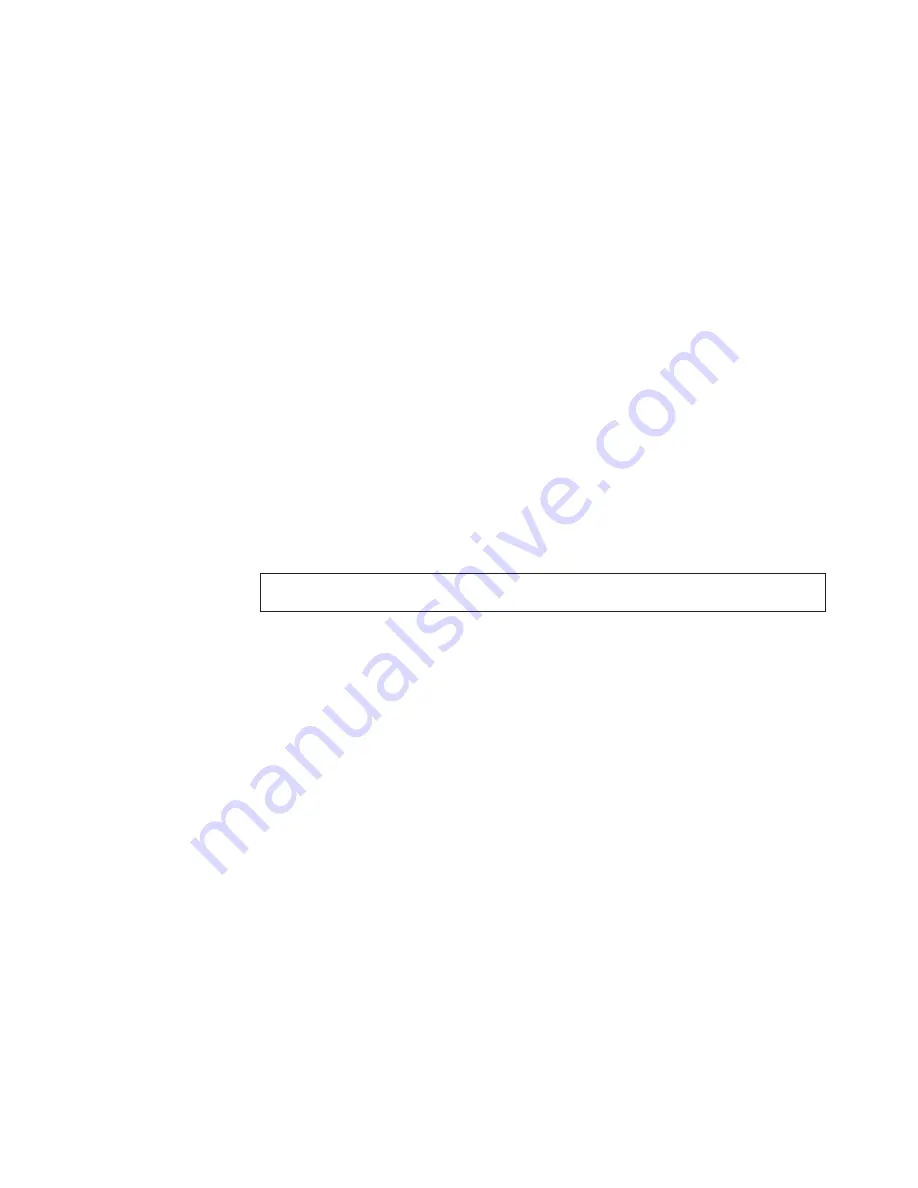
This automatically runs a pre-defined group of tests from each test category.
Run Normal Test
runs a more extensive set of tests than does
Run Quick Test
and takes longer to complete.
v
Press
F5
to automatically run all selected tests in all categories.
v
From within a test category, press
Ctrl-Enter
to automatically run only the
selected tests in that category.
v
Using the cursor movement keys, highlight a single test within a test category,
and then press
Enter
. This runs only that test.
Press
Esc
at any time to stop the testing process.
Test results (N/A, PASSED, FAILED, ABORTED) are displayed in the field beside
the test description and in the test log. See “Viewing the test log” on page 48.
To select one or more tests, use the following procedure.
1.
Open the corresponding test category.
2.
Using the cursor movement keys, highlight the desired test.
3.
Press the space bar.
A selected test is marked by
>>
. Pressing the space bar again de-selects a test
and removes the >>.
4.
Repeat steps 2 and 3 above to select all desired tests.
Test results
Diagnostics test results produce the following error code format:
Function
Code
Failure Type
DeviceID
Date
ChkDigits
Text
v
Function Code:
Represents the feature or function within the PC.
v
Failure Type:
Represents the type of error encountered.
v
DeviceID:
Contains the component’s unit-ID which corresponds to either a fixed disk
drive, removable media drive, serial or parallel port, processor, specific RIMM,
or a device on the PCI bus.
v
Date:
Contains the date when the diagnostic test was run. The date is retrieved from
CMOS and displayed using the YYYYMMDD format.
v
ChkDigits:
Contains a 2-digit check-digit value to ensure the following:
– Diagnostics were run on the specified date.
– Diagnostics were run on the specified computer.
– The diagnostic error code is recorded correctly.
v
Text:
Description of the error.
Note:
See “Diagnostic error codes” on page 54 for error code listings.
Chapter 5. Diagnostics
47
Summary of Contents for ThinkCentre
Page 1: ......
Page 2: ......
Page 3: ...ThinkCentre Hardware Maintenance Manual ...
Page 17: ...Chapter 2 Safety information 11 ...
Page 18: ...12 Hardware Maintenance Manual ...
Page 19: ... 18 kg 37 lbs 32 kg 70 5 lbs 55 kg 121 2 lbs 1 2 Chapter 2 Safety information 13 ...
Page 23: ...Chapter 2 Safety information 17 ...
Page 24: ...1 2 18 Hardware Maintenance Manual ...
Page 25: ...Chapter 2 Safety information 19 ...
Page 26: ...1 2 20 Hardware Maintenance Manual ...
Page 33: ...Chapter 2 Safety information 27 ...
Page 34: ...28 Hardware Maintenance Manual ...
Page 35: ...1 2 Chapter 2 Safety information 29 ...
Page 39: ...Chapter 2 Safety information 33 ...
Page 40: ...1 2 34 Hardware Maintenance Manual ...
Page 44: ...38 Hardware Maintenance Manual ...
Page 48: ...42 Hardware Maintenance Manual ...
Page 106: ...5 Go to Completing the FRU replacement on page 121 100 Hardware Maintenance Manual ...
Page 128: ...122 Hardware Maintenance Manual ...
Page 538: ...532 Hardware Maintenance Manual ...
Page 545: ......
Page 546: ...Part Number 53Y6397 Printed in USA 1P P N 53Y6397 ...






























