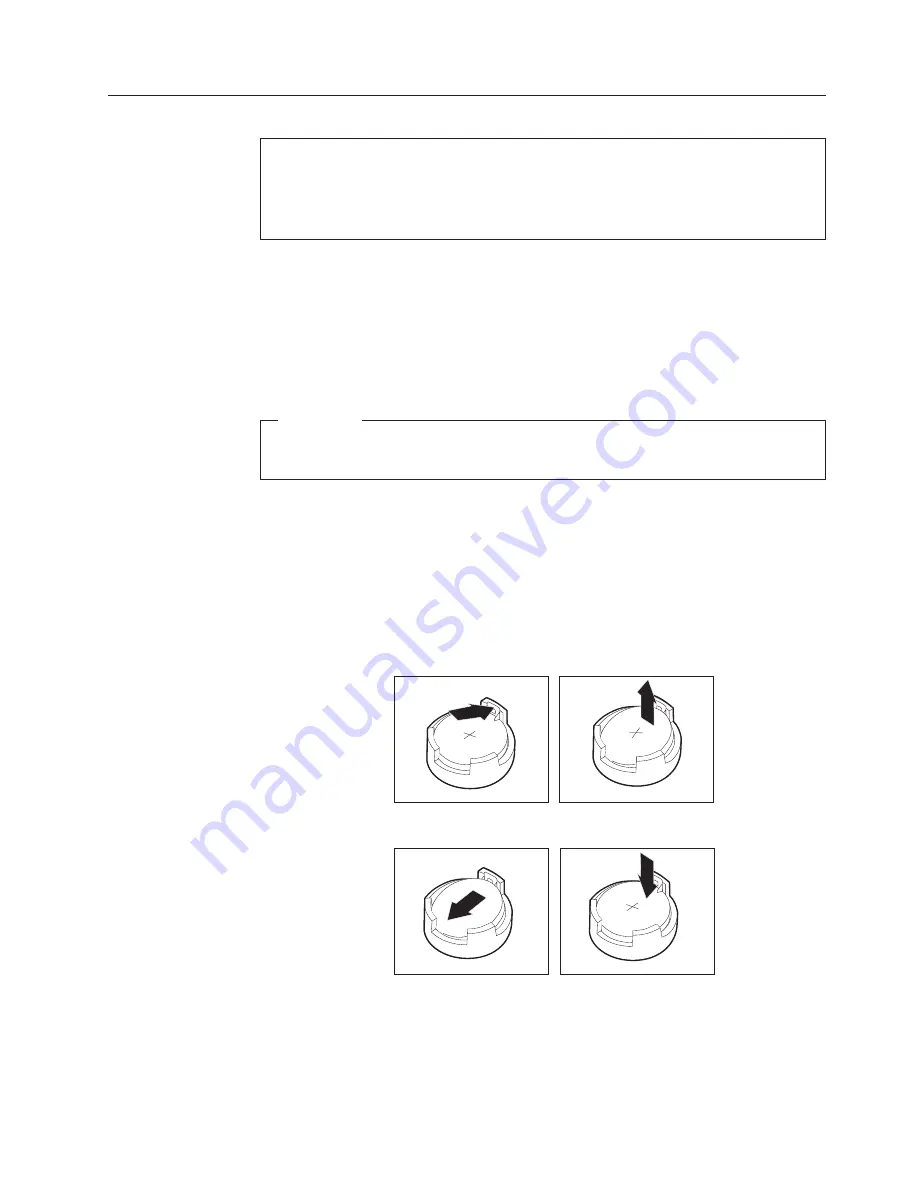
Replacing the CMOS battery
Attention
Do not open your computer or attempt any repair before reading and understanding the
“Important safety information” in the
ThinkCentre Safety and Warranty Guide
that came with
your computer. To obtain a copy of the
ThinkCentre Safety and Warranty Guide
, go to:
http://www.lenovo.com/support
This section provides instructions on how to remove and replace the CMOS
battery.
If the CMOS battery fails, the date, time, and configuration information (including
passwords) are lost. An error message is displayed when you turn on the
computer.
Important
Refer to “Safety notices (multi-lingual translations)” on page 7 for information
about replacing and disposing of the battery.
CAUTION:
When replacing the lithium battery, use only Part Number 45C1566 or an
equivalent type battery recommended by the manufacturer.
1.
Remove the computer cover. See “Removing the computer cover” on page 85.
2.
Locate the battery. See the system board illustration for your machine type at
“System board connectors” on page 84.
3.
You might have to remove any PCI adapters that impede access to the battery.
4.
Remove the old battery.
5.
Install the new battery.
6.
Replace any PCI adapters that were removed.
Note:
When the computer is turned on for the first time after battery
replacement, an error message might be displayed. This is normal after
replacing the battery.
7.
Go to “Completing the FRU replacement” on page 121.
Chapter 8. Replacing FRUs - Tamdhu Computers
119
Summary of Contents for ThinkCentre
Page 1: ......
Page 2: ......
Page 3: ...ThinkCentre Hardware Maintenance Manual ...
Page 17: ...Chapter 2 Safety information 11 ...
Page 18: ...12 Hardware Maintenance Manual ...
Page 19: ... 18 kg 37 lbs 32 kg 70 5 lbs 55 kg 121 2 lbs 1 2 Chapter 2 Safety information 13 ...
Page 23: ...Chapter 2 Safety information 17 ...
Page 24: ...1 2 18 Hardware Maintenance Manual ...
Page 25: ...Chapter 2 Safety information 19 ...
Page 26: ...1 2 20 Hardware Maintenance Manual ...
Page 33: ...Chapter 2 Safety information 27 ...
Page 34: ...28 Hardware Maintenance Manual ...
Page 35: ...1 2 Chapter 2 Safety information 29 ...
Page 39: ...Chapter 2 Safety information 33 ...
Page 40: ...1 2 34 Hardware Maintenance Manual ...
Page 44: ...38 Hardware Maintenance Manual ...
Page 48: ...42 Hardware Maintenance Manual ...
Page 106: ...5 Go to Completing the FRU replacement on page 121 100 Hardware Maintenance Manual ...
Page 128: ...122 Hardware Maintenance Manual ...
Page 538: ...532 Hardware Maintenance Manual ...
Page 545: ......
Page 546: ...Part Number 53Y6397 Printed in USA 1P P N 53Y6397 ...






























