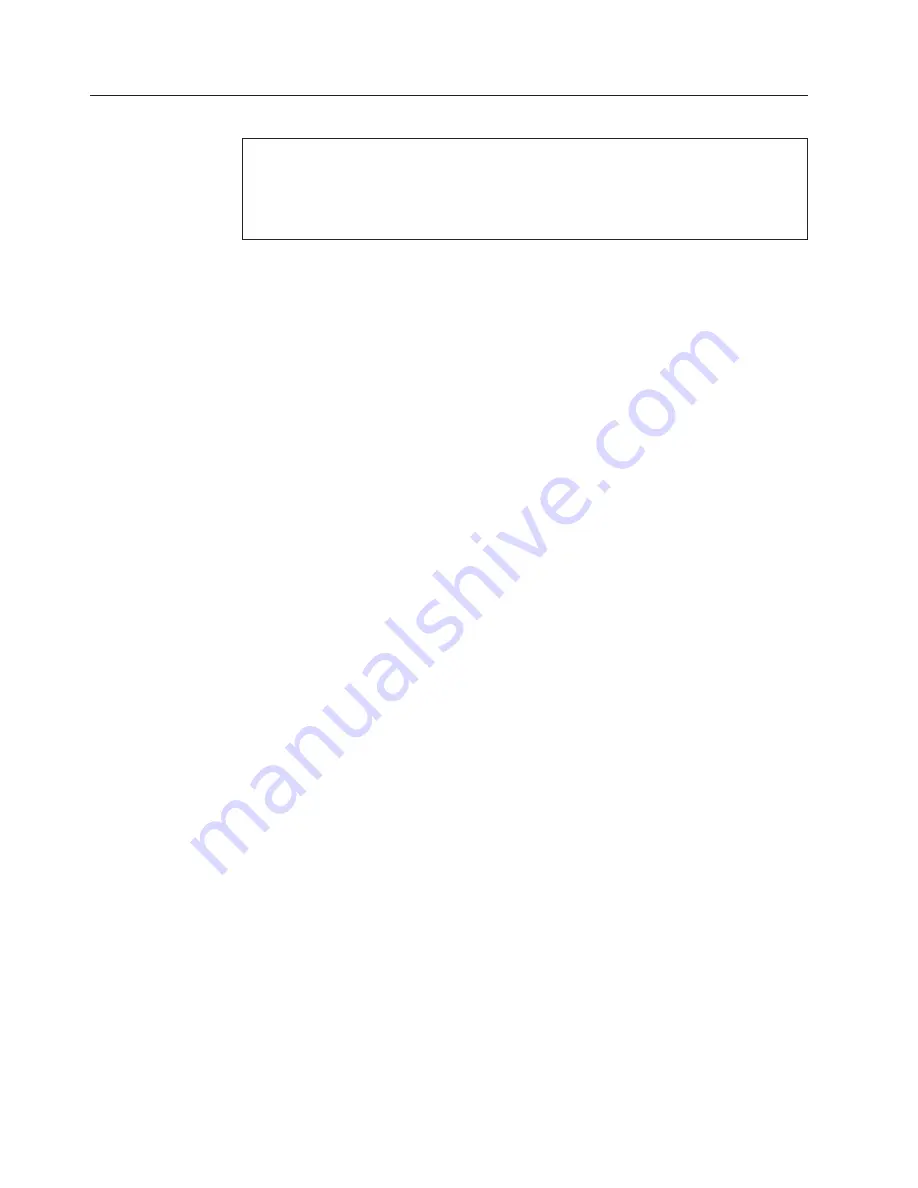
Replacing the power switch/LED assembly
Attention
Do not open your computer or attempt any repair before reading and understanding the
“Important safety information” in the
ThinkCentre Safety and Warranty Guide
that came with
your computer. To obtain a copy of the
ThinkCentre Safety and Warranty Guide
, go to:
http://www.lenovo.com/support
This section provides instructions on how to remove and replace the power
switch/LED assembly.
1.
Remove the computer cover. See “Removing the computer cover” on page 85.
2.
Remove the front bezel. See “Removing and installing the front bezel” on
page 87
3.
Disconnect the power switch/LED assembly cable from the system board. See
the system board illustration for your machine type at “System board
connectors” on page 84.
4.
Note the power switch/LED assembly cable routing and the position of the
two LEDs.
5.
Remove the switch/LED from the bezel.
6.
Route the cable for the new power switch/LED assembly through the hole in
the chassis and to the system board.
7.
Install the new power switch/LED assembly into the bezel. Make sure that the
LEDs are in the correct position.
8.
Connect the power switch/LED cable to the system board.
9.
Reinstall the front bezel.
10.
Go to “Completing the FRU replacement” on page 121.
118
Hardware Maintenance Manual
Summary of Contents for ThinkCentre
Page 1: ......
Page 2: ......
Page 3: ...ThinkCentre Hardware Maintenance Manual ...
Page 17: ...Chapter 2 Safety information 11 ...
Page 18: ...12 Hardware Maintenance Manual ...
Page 19: ... 18 kg 37 lbs 32 kg 70 5 lbs 55 kg 121 2 lbs 1 2 Chapter 2 Safety information 13 ...
Page 23: ...Chapter 2 Safety information 17 ...
Page 24: ...1 2 18 Hardware Maintenance Manual ...
Page 25: ...Chapter 2 Safety information 19 ...
Page 26: ...1 2 20 Hardware Maintenance Manual ...
Page 33: ...Chapter 2 Safety information 27 ...
Page 34: ...28 Hardware Maintenance Manual ...
Page 35: ...1 2 Chapter 2 Safety information 29 ...
Page 39: ...Chapter 2 Safety information 33 ...
Page 40: ...1 2 34 Hardware Maintenance Manual ...
Page 44: ...38 Hardware Maintenance Manual ...
Page 48: ...42 Hardware Maintenance Manual ...
Page 106: ...5 Go to Completing the FRU replacement on page 121 100 Hardware Maintenance Manual ...
Page 128: ...122 Hardware Maintenance Manual ...
Page 538: ...532 Hardware Maintenance Manual ...
Page 545: ......
Page 546: ...Part Number 53Y6397 Printed in USA 1P P N 53Y6397 ...






























