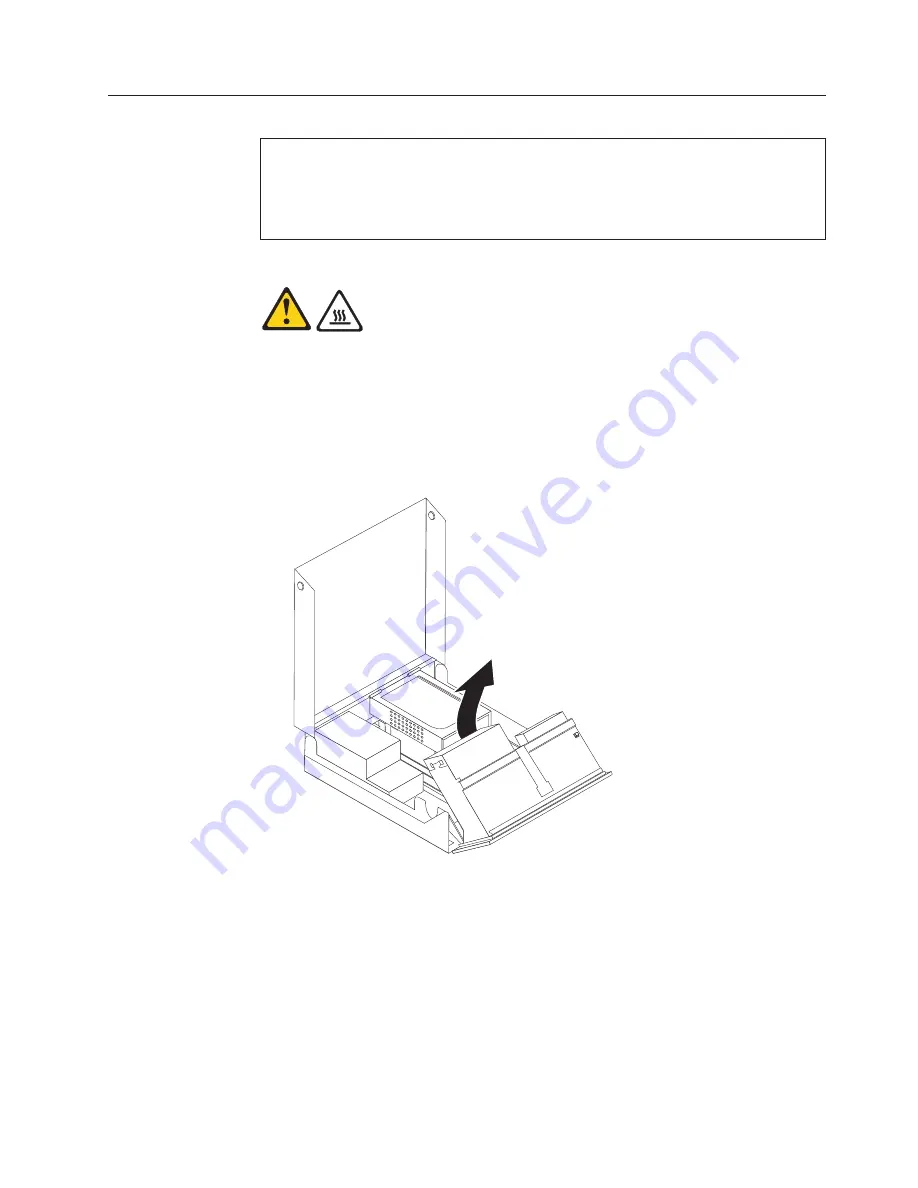
Replacing the system board
Attention
Do not open your computer or attempt any repair before reading and understanding the
“Important safety information” in the
ThinkCentre Safety and Warranty Guide
that came with
your computer. To obtain a copy of the
ThinkCentre Safety and Warranty Guide
, go to:
http://www.lenovo.com/support
CAUTION:
The heat sink and microprocessor might be very hot. Turn off the computer and
wait three to five minutes to let the computer cool before opening the computer
cover.
This section provides instructions on how to remove and replace the system board.
1.
Open the computer cover. See “Opening the cover” on page 127.
2.
Pivot the drive-bay assembly upward to gain easier access to the system
board.
3.
Disconnect all cables connected to the system board. See “System board
connectors” on page 126.
4.
Remove the hard disk drive and disconnect it from the system board. See
“Replacing the hard disk drive” on page 142.
5.
Remove any adapter cards installed in the PCI connectors. See “Installing or
replacing an adapter card” on page 151.
6.
Remove the heat sink and microprocessor from the failing system board. See
“Replacing the microprocessor” on page 138.
7.
Remove the memory modules from the failing system board and install them
into the same position on the new system board. See “Replacing a memory
module” on page 129.
Chapter 9. Replacing FRUs - 607 computers
133
Summary of Contents for ThinkCentre
Page 1: ......
Page 2: ......
Page 3: ...ThinkCentre Hardware Maintenance Manual ...
Page 17: ...Chapter 2 Safety information 11 ...
Page 18: ...12 Hardware Maintenance Manual ...
Page 19: ... 18 kg 37 lbs 32 kg 70 5 lbs 55 kg 121 2 lbs 1 2 Chapter 2 Safety information 13 ...
Page 23: ...Chapter 2 Safety information 17 ...
Page 24: ...1 2 18 Hardware Maintenance Manual ...
Page 25: ...Chapter 2 Safety information 19 ...
Page 26: ...1 2 20 Hardware Maintenance Manual ...
Page 33: ...Chapter 2 Safety information 27 ...
Page 34: ...28 Hardware Maintenance Manual ...
Page 35: ...1 2 Chapter 2 Safety information 29 ...
Page 39: ...Chapter 2 Safety information 33 ...
Page 40: ...1 2 34 Hardware Maintenance Manual ...
Page 44: ...38 Hardware Maintenance Manual ...
Page 48: ...42 Hardware Maintenance Manual ...
Page 106: ...5 Go to Completing the FRU replacement on page 121 100 Hardware Maintenance Manual ...
Page 128: ...122 Hardware Maintenance Manual ...
Page 538: ...532 Hardware Maintenance Manual ...
Page 545: ......
Page 546: ...Part Number 53Y6397 Printed in USA 1P P N 53Y6397 ...






























