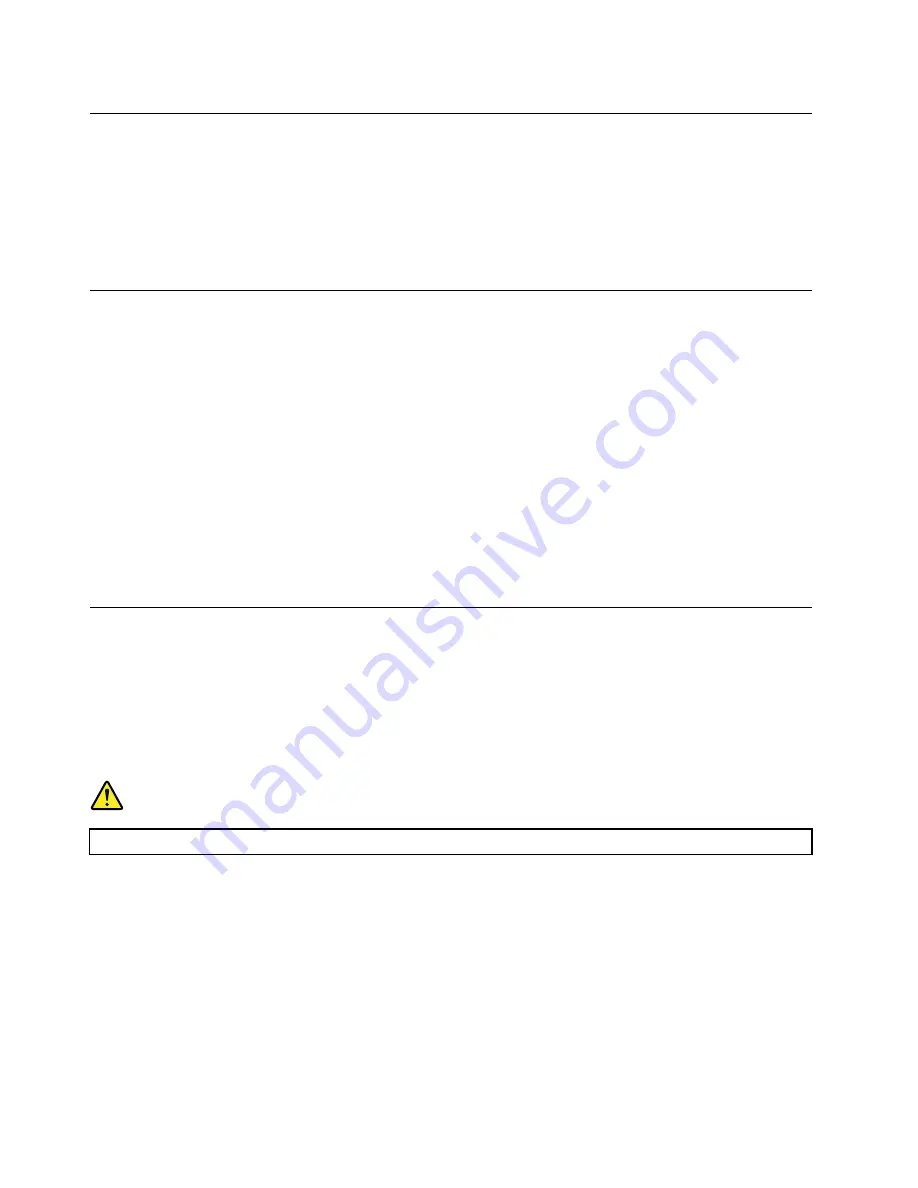
Setting the computer volume
To set the computer volume, do the following:
1. Click the volume icon in the Windows notification area on the taskbar.
Note:
If the volume icon is not displayed in the Windows notification area, add the icon to the
notification area. See “Adding an icon to the Windows notification area” on page 14.
2. Follow the instructions on the screen to adjust the volume. Click the speaker icon to mute the audio.
Adding an icon to the Windows notification area
To add an icon to the Windows notification area, do the following:
1. Click the arrow next to the notification area to view hidden icons. Then, click the desired icon and
drag it to the notification area.
2. If the icon is not displayed, turn on the icon.
a. Click the Start button to open the Start menu.
b. Depending on your Windows version, do one of the following:
• For Windows 7: Click
Control Panel
. View Control Panel using Large icons or Small icons, and
then click
Notification Area Icons
➙
Turn system icons on or off
.
• For Windows 10: Click
Settings
➙
System
➙
Notifications & actions
➙
Turn system icons
on or off
.
c. Turn on the desired icon.
3. If the icon is still not displayed in the Windows notification area, repeat step 1.
Connecting to a network
This section provides information about connecting to a network. If you cannot connect your computer to a
network, see “Networking problems” on page 39.
Connecting to an Ethernet LAN
You can connect your computer to an Ethernet LAN by connecting an Ethernet cable to the Ethernet
connector.
DANGER
To avoid the risk of electrical shock, do not connect the telephone cable to the Ethernet connector.
Connecting to a wireless LAN
You can connect your computer to a wireless LAN without the use of an Ethernet cable but by means of
radio waves only.
Note:
The wireless LAN feature is supported only on some models.
To establish a wireless-LAN connection, do the following:
1. Ensure that a wireless LAN is available and the wireless LAN feature on your computer is working.
2. Click the wireless-network-connection-status icon in the Windows notification area to display available
wireless networks.
14
ThinkCentre X1 User Guide
Summary of Contents for thinkcentre x1
Page 1: ...ThinkCentre X1 User Guide Machine Types 10HT 10HU 10JX 10JY 10JW 10K0 10KE and 10KF ...
Page 10: ...viii ThinkCentre X1 User Guide ...
Page 26: ...16 ThinkCentre X1 User Guide ...
Page 34: ...24 ThinkCentre X1 User Guide ...
Page 44: ...34 ThinkCentre X1 User Guide ...
Page 66: ...56 ThinkCentre X1 User Guide ...
Page 70: ...60 ThinkCentre X1 User Guide ...
Page 74: ...64 ThinkCentre X1 User Guide ...
Page 78: ...68 ThinkCentre X1 User Guide ...
Page 80: ...China RoHS 70 ThinkCentre X1 User Guide ...
Page 81: ...Appendix D China Energy Label Copyright Lenovo 2016 71 ...
Page 82: ...72 ThinkCentre X1 User Guide ...
Page 84: ...74 ThinkCentre X1 User Guide ...
Page 87: ......
Page 88: ......






























