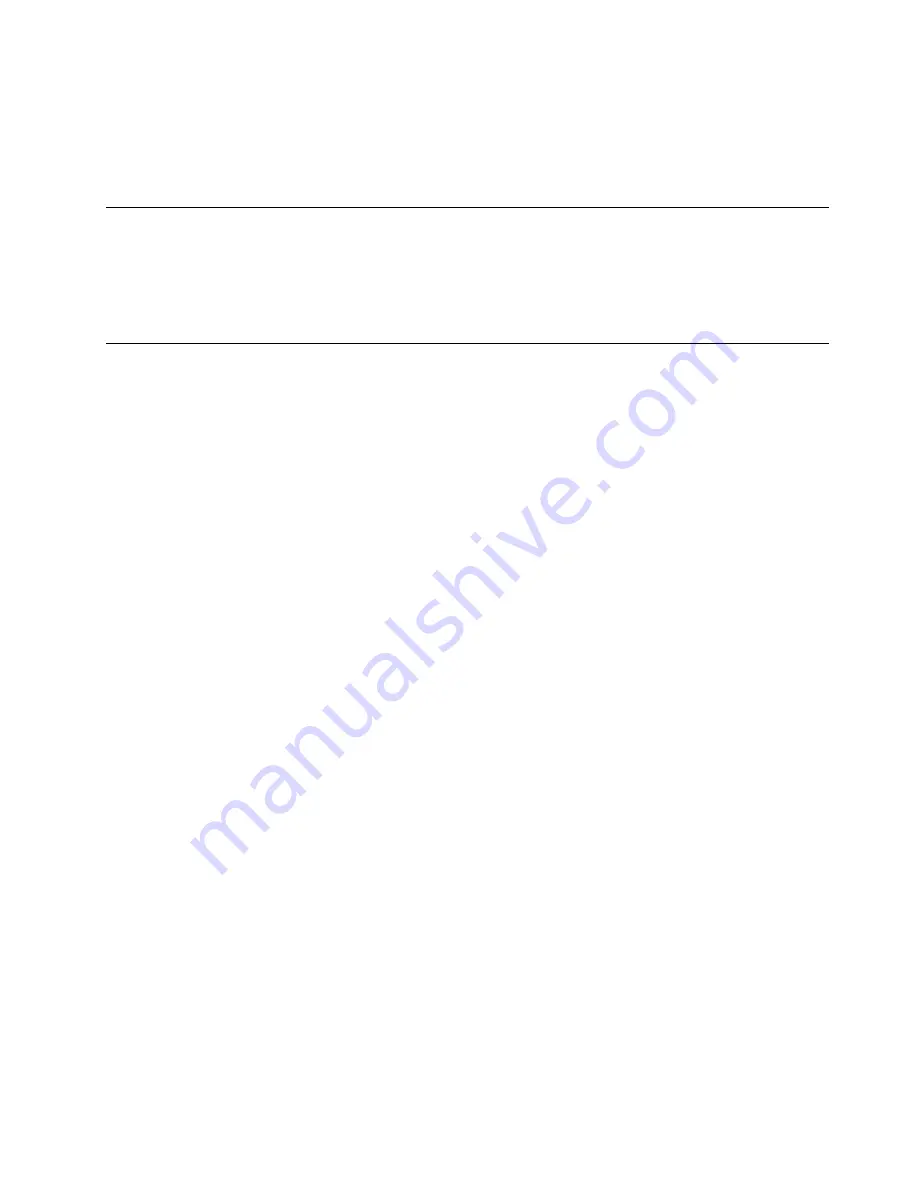
You should record your passwords and store them in a safe place. If you forget the passwords, contact a
Lenovo-authorized service provider to have the passwords removed.
Note:
If the hard disk password is forgotten, Lenovo cannot remove the password or recover data from the
storage drive.
Computrace Agent software embedded in firmware (for selected
models)
The Computrace Agent software is an IT asset management and computer theft recovery solution. The
software detects if changes have been made on the computer, such as hardware, software, or the computer
call-in location. You might have to purchase a subscription to activate the Computrace Agent software.
Use BIOS security solutions
This section provides BIOS solutions to secure your computer and information.
Wipe the storage drive data
It is recommended that you wipe the storage drive data before recycling the storage drive or the computer.
To wipe the storage drive data:
1. Restart the computer. When the logo screen is displayed, press F1 or Fn+F1.
2. Select
Security
➙
secure wipe
➙
Enabled
.
3. Press F10 or Fn+F10 to save the changes and exit.
4. Restart the computer. When the logo screen is displayed, press F12 or Fn+F12.
5. Select
App Menu
➙
secure wipe
and press Enter.
6. Select the storage drive you will wipe and click
NEXT
.
7. Select the entire storage drive or partition to wipe as desired.
8. Select the method as desired and click
NEXT
.
9. Click
Yes
to confirm your option when the prompting window is displayed.
10. If you have set a hard disk password for the storage drive, enter the password. Otherwise, set a
temporary password following the on-screen instructions. Then, click
NEXT
. The wiping process begins.
Note:
Duration of the wiping process varies depending on the storage drive capacity.
11. Click
Reboot
when you are prompted to reset the system, and then one of the following will happen:
• If the system storage drive data is wiped, you will be prompted that no operating system is found.
• If the non-system storage drive data is wiped, the computer restarts automatically.
Cover presence switch
The cover presence switch prevents the computer from logging in to the operating system when the
computer cover is not properly installed or closed.
To enable the cover presence switch connector on the system board:
1. Restart the computer. When the logo screen is displayed, press F1 or Fn+F1.
2. Select
Security
➙
Cover Tamper Detected
and press Enter.
3. Select
Enabled
and press Enter.
4. Press F10 or Fn+F10 to save the changes and exit.
Secure your computer and information
11
Summary of Contents for ThinkCentre neo 50s Gen 3
Page 1: ...neo 50s Gen 3 User Guide ...
Page 6: ...iv neo 50s Gen 3 User Guide ...
Page 24: ...18 neo 50s Gen 3 User Guide ...
Page 30: ...https pcsupport lenovo com lenovodiagnosticsolutions 24 neo 50s Gen 3 User Guide ...
Page 37: ...Chapter 7 CRU replacement 31 ...
Page 38: ...Replacement procedure of the 3 5 inch hard disk drive and bracket 32 neo 50s Gen 3 User Guide ...
Page 39: ...Chapter 7 CRU replacement 33 ...
Page 48: ...42 neo 50s Gen 3 User Guide ...
Page 52: ...46 neo 50s Gen 3 User Guide ...
Page 56: ...50 neo 50s Gen 3 User Guide ...
Page 59: ......
Page 60: ......






























