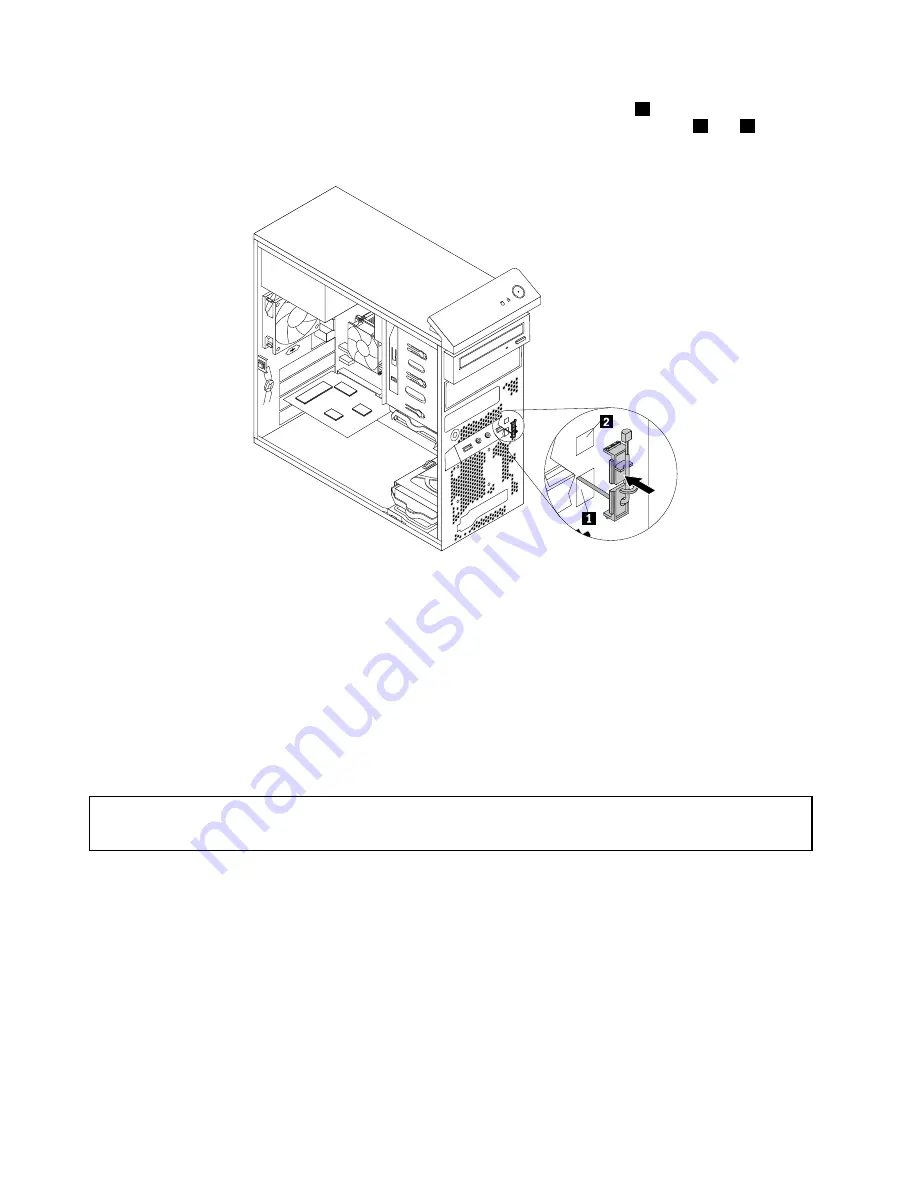
8. Insert the connector and cable of the new thermal sensor into the lower hole
1
in the chassis. Then
align the two tabs on the plastic holder holding the thermal sensor with the two holes
1
and
2
in the
chassis, and push the plastic holder until it snaps into position.
Figure 51. Installing the new thermal sensor
9. Reconnect the thermal sensor cable to the system board. See “Locating parts on the system board”
on page 13.
10. Reinstall the front bezel. See “Removing and reinstalling the front bezel” on page 39.
What to do next:
• To work with another piece of hardware, go to the appropriate section.
• To complete the installation or replacement, go to “Completing the parts replacement” on page 84.
Replacing the cover presence switch
Attention:
Do not open your computer or attempt any repair before reading and understanding the “Important safety information”
on page v.
This section provides instructions on how to replace the cover presence switch (intrusion switch).
To replace the cover presence switch, do the following:
1. Turn off the computer and disconnect all power cords from electrical outlets.
2. Remove the computer cover. See “Removing the computer cover” on page 38.
3. Remove the front bezel. See “Removing and reinstalling the front bezel” on page 39.
4. Locate the cover presence switch. See “Locating components” on page 12.
5. Disconnect the cover presence switch cable from the cover presence switch connector on the system
board. See “Locating parts on the system board” on page 13.
72
ThinkCentre M78 User Guide
Summary of Contents for ThinkCentre M78
Page 6: ...iv ThinkCentre M78 User Guide ...
Page 12: ...x ThinkCentre M78 User Guide ...
Page 28: ...16 ThinkCentre M78 User Guide ...
Page 38: ...26 ThinkCentre M78 User Guide ...
Page 98: ...86 ThinkCentre M78 User Guide ...
Page 146: ...134 ThinkCentre M78 User Guide ...
Page 150: ...138 ThinkCentre M78 User Guide ...
Page 153: ...Appendix E China Energy Label Copyright Lenovo 2012 2013 141 ...
Page 154: ...142 ThinkCentre M78 User Guide ...
Page 156: ...144 ThinkCentre M78 User Guide ...
Page 160: ...148 ThinkCentre M78 User Guide ...
Page 161: ......
Page 162: ......
















































