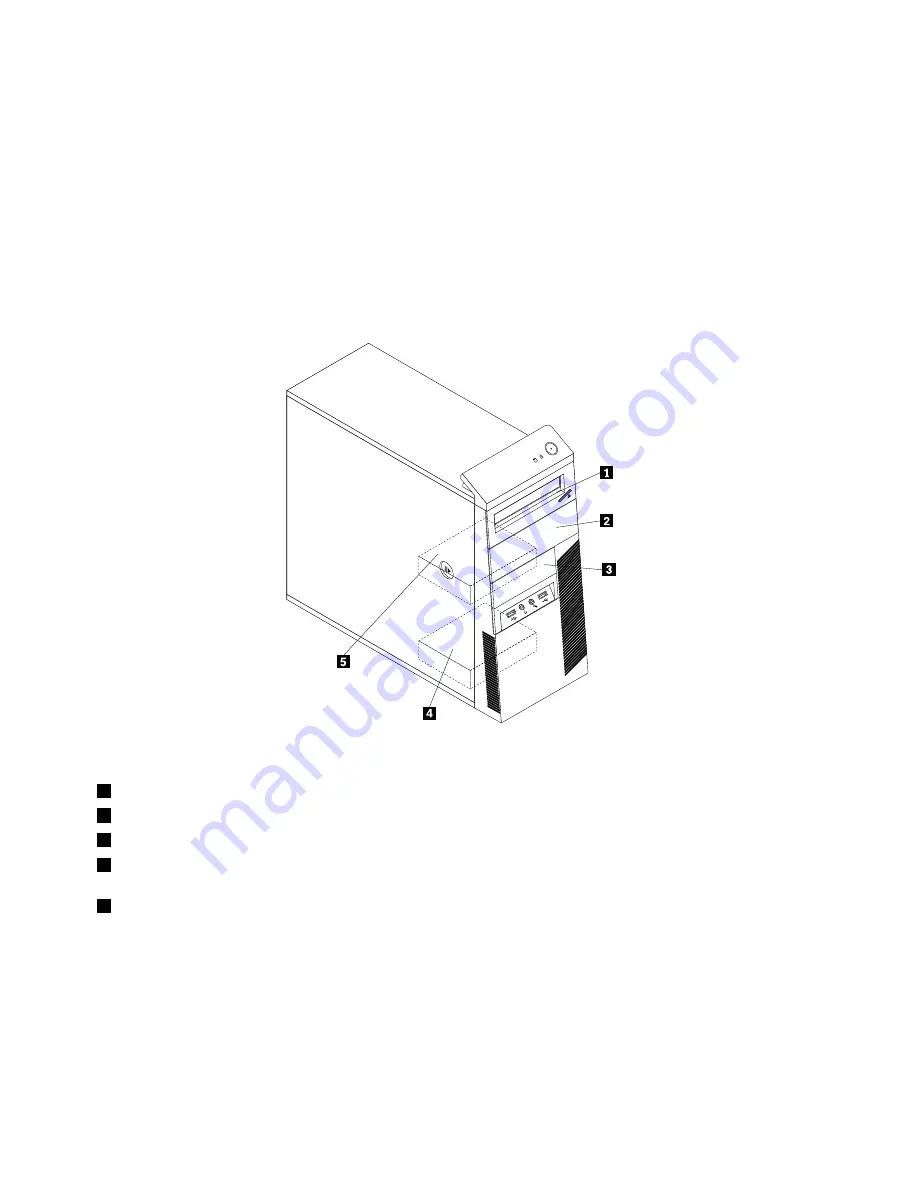
Locating internal drives
Internal drives are devices that your computer uses to read and store data. You can add drives to your
computer to increase storage capacity and enable your computer to read other types of media. Internal
drives are installed in bays.
When installing or replacing an internal drive, it is important to note the type and size of the drive that you
can install or replace in each bay and correctly connect the cables to the drive installed. Refer to the
appropriate section in “Installing or replacing hardware” on page 37 for instructions on how to install or
replace internal drives for your computer.
Figure 5 “Drive bay locations” on page 14 shows the locations of the drive bays.
Figure 5. Drive bay locations
1
Bay 1 - Optical drive bay (with an optical drive installed in some models)
2
Bay 2 - Optical drive bay
3
Bay 3 - Card reader drive bay or mSATA solid-state drive bay
4
Bay 4 - Secondary SATA hard disk drive bay (for installing a 3.5-inch SATA hard disk drive or a 2.5-inch SATA
solid-state drive)
5
Bay 5 - Primary SATA hard disk drive bay (for installing a 3.5-inch SATA hard disk drive or a 2.5-inch SATA
solid-state drive)
14
ThinkCentre M78 User Guide
Summary of Contents for ThinkCentre M78
Page 6: ...iv ThinkCentre M78 User Guide ...
Page 12: ...x ThinkCentre M78 User Guide ...
Page 28: ...16 ThinkCentre M78 User Guide ...
Page 38: ...26 ThinkCentre M78 User Guide ...
Page 98: ...86 ThinkCentre M78 User Guide ...
Page 146: ...134 ThinkCentre M78 User Guide ...
Page 150: ...138 ThinkCentre M78 User Guide ...
Page 153: ...Appendix E China Energy Label Copyright Lenovo 2012 2013 141 ...
Page 154: ...142 ThinkCentre M78 User Guide ...
Page 156: ...144 ThinkCentre M78 User Guide ...
Page 160: ...148 ThinkCentre M78 User Guide ...
Page 161: ......
Page 162: ......
















































