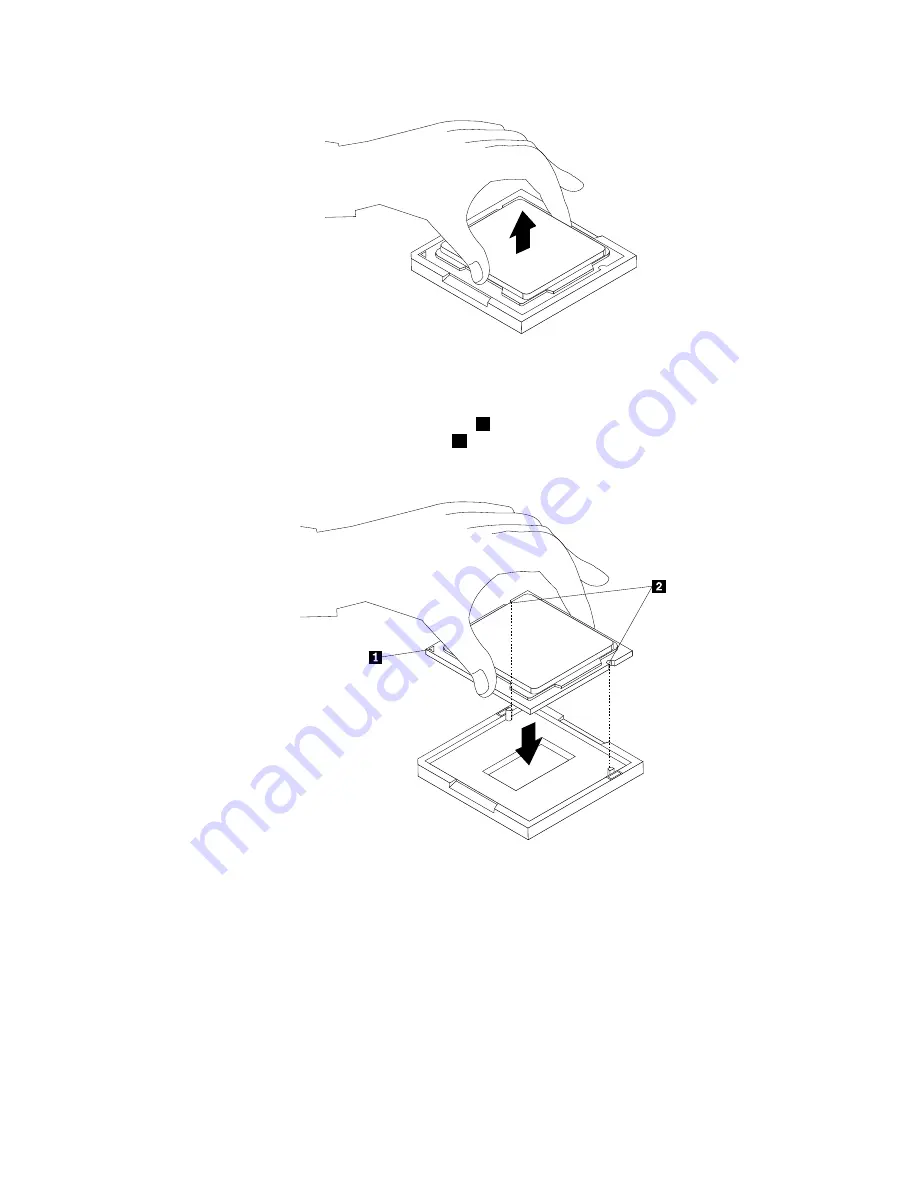
Figure 28. Removing the microprocessor
9. Make sure that the small handle is in the raised position and the microprocessor retainer is fully open.
10. Hold the new microprocessor and align the notches
2
on it with the alignment keys in the
microprocessor socket, or align the small triangle
1
on one corner of the new microprocessor with the
corresponding beveled corner of the microprocessor socket.
Figure 29. Installing the microprocessor
11. Lower the new microprocessor straight down into the microprocessor socket on the system board.
12. Close the microprocessor retainer and lock it into position with the small handle to secure the new
microprocessor in the socket.
13. Reinstall the heat sink assembly. See “Replacing the heat sink assembly” on page 104.
14. Reinstall the system board shield. See “Removing and reinstalling the system board shield” on page 101.
15. Go to “Completing the parts replacement” on page 124.
108
ThinkCentre Hardware Maintenance Manual
Summary of Contents for ThinkCentre M71z
Page 2: ......
Page 8: ...2 ThinkCentre Hardware Maintenance Manual ...
Page 15: ...Chapter 2 Safety information 9 ...
Page 19: ...Chapter 2 Safety information 13 ...
Page 20: ...1 2 14 ThinkCentre Hardware Maintenance Manual ...
Page 21: ...Chapter 2 Safety information 15 ...
Page 27: ...Chapter 2 Safety information 21 ...
Page 31: ...Chapter 2 Safety information 25 ...
Page 38: ...32 ThinkCentre Hardware Maintenance Manual ...
Page 62: ...56 ThinkCentre Hardware Maintenance Manual ...
Page 132: ...126 ThinkCentre Hardware Maintenance Manual ...
Page 316: ...310 ThinkCentre Hardware Maintenance Manual ...
Page 320: ...314 ThinkCentre Hardware Maintenance Manual ...
Page 325: ......
Page 326: ...Part Number 0B03457 Printed in USA 1P P N 0B03457 0B03457 ...
















































