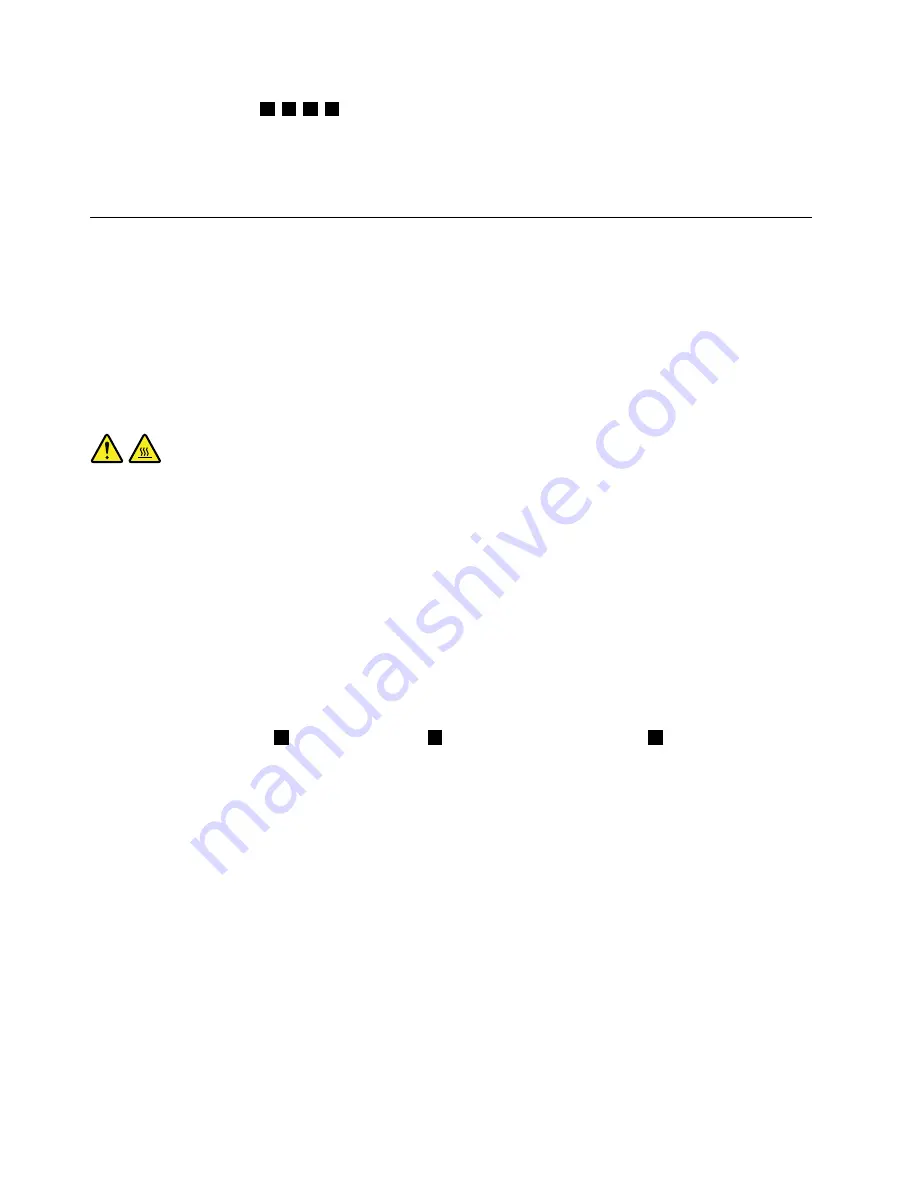
9. Follow the sequence
1
,
2
,
3
,
4
on the heat sink assembly to tighten the four screws to secure the heat
sink assembly to the system board, as shown in Figure 25 “Loosing the four screws that secure the heat
sink assembly to the system board” on page 105.
10. Reinstall the system board shield. See “Removing and reinstalling the system board shield” on page 101.
11. Go to “Completing the parts replacement” on page 124.
Replacing the microprocessor
Attention
Do not open your computer or attempt any repair before reading and understanding the “Important safety
information” in the
ThinkCentre Safety and Warranty Guide
that came with your computer. To obtain a copy
of the
ThinkCentre Safety and Warranty Guide
, go to:
http://www.lenovo.com/support
This section provides instructions on how to replace the microprocessor.
CAUTION:
The heat sink and fan assembly might be very hot. Turn off the computer and wait three to five
minutes to let the computer cool before removing the computer cover.
To replace the microprocessor, do the following:
1. Remove all media from the drives and turn off all attached devices and the computer. Then, disconnect
all power cords from electrical outlets and disconnect all cables that are connected to the computer.
2. Place a soft, clean towel or cloth on the desk or other flat surface. Hold the sides of your computer and
gently lay it down so that the screen is against the surface and the cover is facing up.
3. Remove the computer cover. See “Removing the computer cover” on page 94.
4. Locate the microprocessor on the system board. See “FRU locations” on page 86.
5. Remove the system board shield. See “Removing and reinstalling the system board shield” on page 101.
6. Remove the heat sink assembly to gain access to the microprocessor. See “Replacing the heat sink
assembly” on page 104.
7. Press the small handle
1
to open the retainer
2
to access the microprocessor
3
.
106
ThinkCentre Hardware Maintenance Manual
Summary of Contents for ThinkCentre M71z
Page 2: ......
Page 8: ...2 ThinkCentre Hardware Maintenance Manual ...
Page 15: ...Chapter 2 Safety information 9 ...
Page 19: ...Chapter 2 Safety information 13 ...
Page 20: ...1 2 14 ThinkCentre Hardware Maintenance Manual ...
Page 21: ...Chapter 2 Safety information 15 ...
Page 27: ...Chapter 2 Safety information 21 ...
Page 31: ...Chapter 2 Safety information 25 ...
Page 38: ...32 ThinkCentre Hardware Maintenance Manual ...
Page 62: ...56 ThinkCentre Hardware Maintenance Manual ...
Page 132: ...126 ThinkCentre Hardware Maintenance Manual ...
Page 316: ...310 ThinkCentre Hardware Maintenance Manual ...
Page 320: ...314 ThinkCentre Hardware Maintenance Manual ...
Page 325: ......
Page 326: ...Part Number 0B03457 Printed in USA 1P P N 0B03457 0B03457 ...
















































