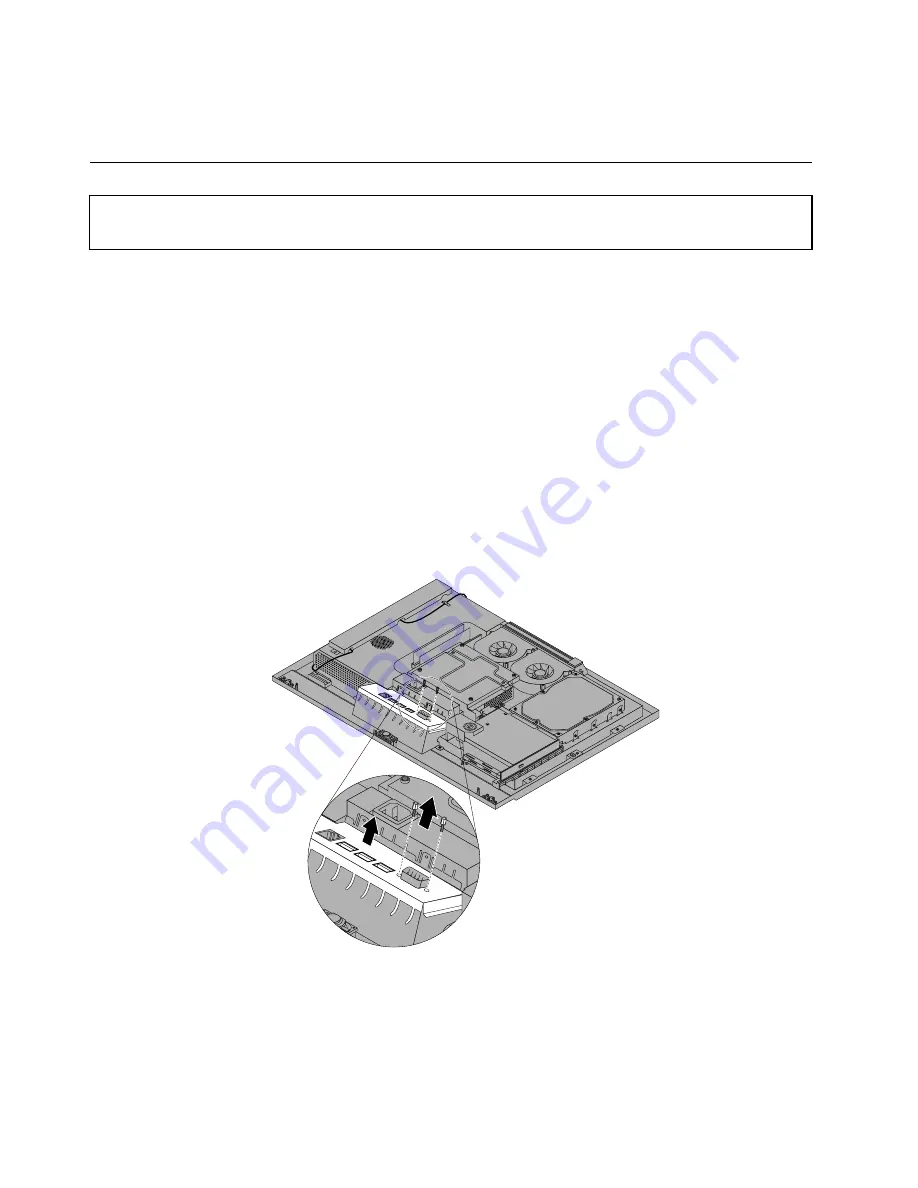
5. Install the rear I/O shielding. See “Installing the rear I/O shielding” on page 76.
6. Go to “Completing the FRU installation” on page 107.
Replacing the rear I/O shielding
Attention:
Do not open your computer or attempt any repair before reading and understanding the “Important Safety
Information” on page 1.
This section provides instructions on how to replace the rear I/O shielding.
Removing the rear I/O shielding
To remove the rear I/O shielding, do the following:
1. Turn off the computer.
2. Disconnect all cables, power cords, and external options from your computer. See “Locating connectors
on the rear of your computer” on page 66.
3. Place a soft, clean towel or cloth on the desk or surface. Hold the sides of your computer and gently lay
it down so that the screen is against the surface and the cover is facing up.
4. Remove the computer cover. See “Removing the computer cover” on page 72.
5. Locate the rear I/O assembly on the system board. See “Locating parts on the system board” on
page 69.
6. Remove the two screws that secure the rear I/O shielding to the rear I/O assembly. Carefully remove
the rear I/O shielding from the rear I/O assembly.
Installing the rear I/O shielding
To install the rear I/O shielding, do the following:
1. Replace the rear I/O shielding over the rear I/O assembly and make sure the connectors on the rear
I/O assembly are aligned with the holes in the rear I/O shielding.
2. Install the two screws that attach the rear I/O shielding to the rear I/O assembly.
76
ThinkCentre Hardware Maintenance Manual
Summary of Contents for ThinkCentre M62z
Page 1: ...ThinkCentre Hardware Maintenance Manual Machine Types 5106 5110 5114 and 5150 ...
Page 2: ......
Page 3: ...ThinkCentre Hardware Maintenance Manual Machine Types 5106 5110 5114 and 5150 ...
Page 8: ...2 ThinkCentre Hardware Maintenance Manual ...
Page 15: ...Chapter 2 Safety information 9 ...
Page 19: ...Chapter 2 Safety information 13 ...
Page 20: ...1 2 14 ThinkCentre Hardware Maintenance Manual ...
Page 21: ...Chapter 2 Safety information 15 ...
Page 27: ...Chapter 2 Safety information 21 ...
Page 31: ...Chapter 2 Safety information 25 ...
Page 38: ...32 ThinkCentre Hardware Maintenance Manual ...
Page 64: ...58 ThinkCentre Hardware Maintenance Manual ...
Page 70: ...64 ThinkCentre Hardware Maintenance Manual ...
Page 76: ...70 ThinkCentre Hardware Maintenance Manual ...
Page 116: ...110 ThinkCentre Hardware Maintenance Manual ...
Page 120: ...114 ThinkCentre Hardware Maintenance Manual ...
Page 125: ......
Page 126: ......
















































