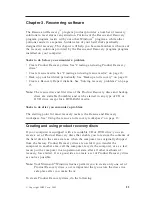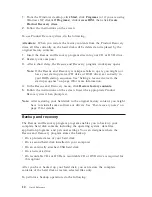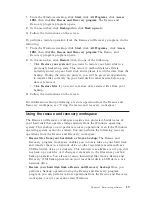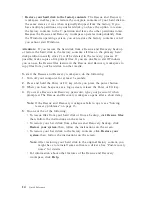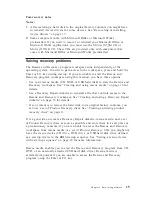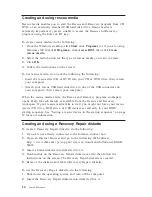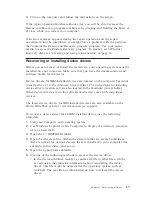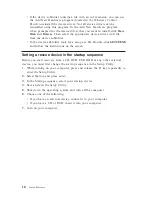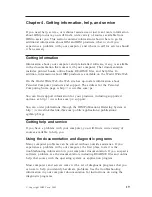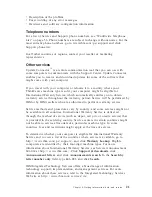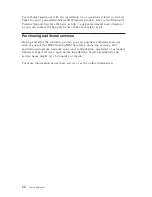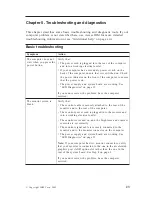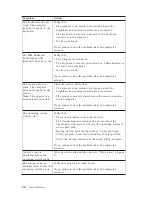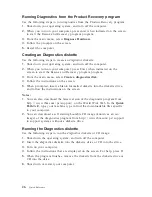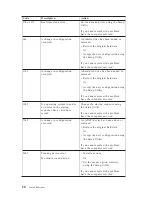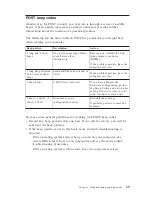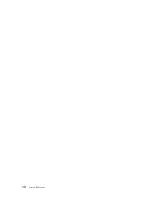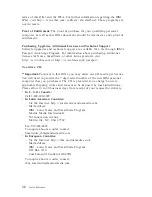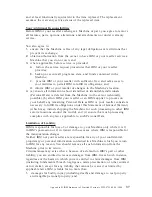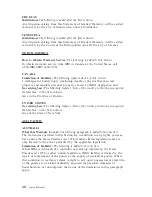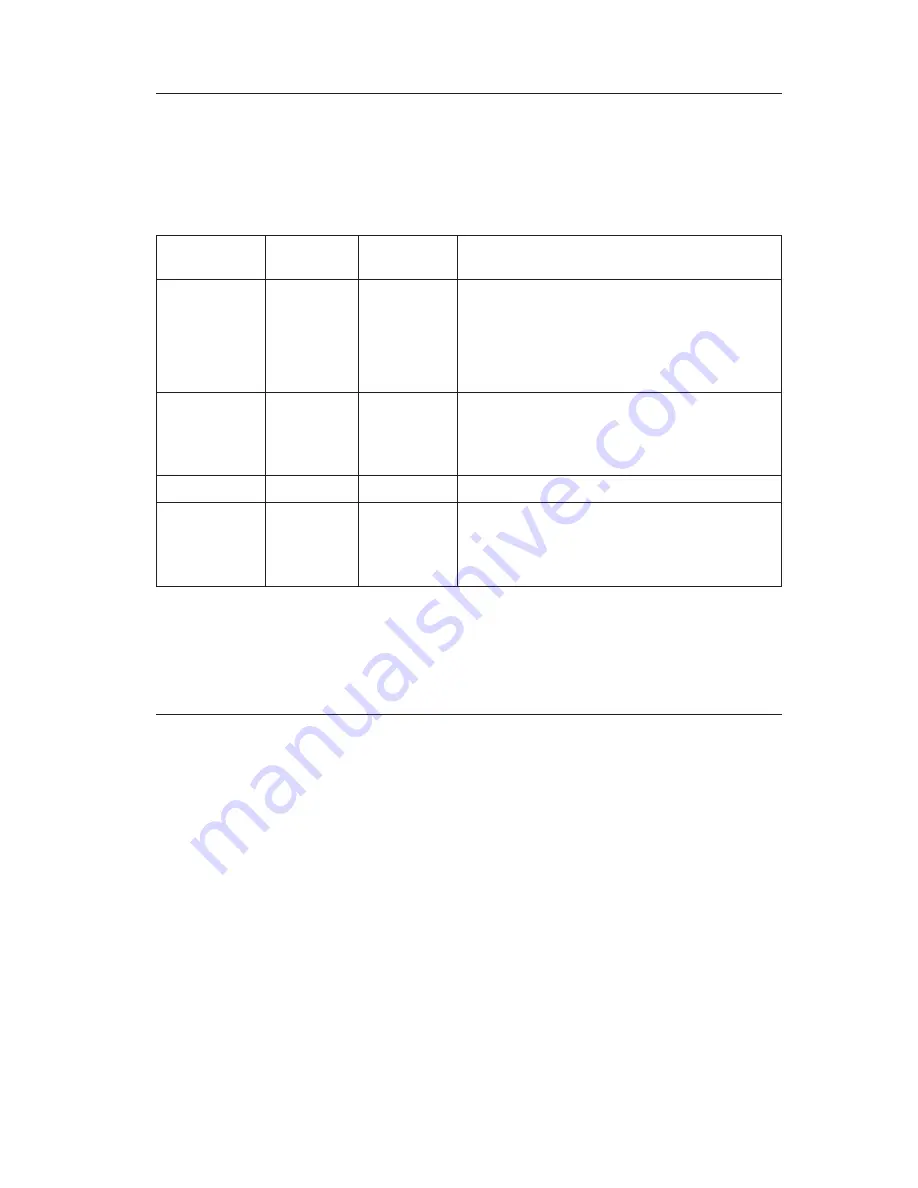
LED
Diagnostics
Some
machine
types
have
two
LEDs
located
on
power
supply
on
the
back
of
your
computer.
The
power
button
LED
located
on
front
of
your
computer
and
the
two
LEDs
on
the
back
will
help
you
determine
if
the
power
supply
or
system
board
is
working.
The
following
table
gives
the
LED
diagnostics.
Power
Button
LED
Green
LED
Yellow
LED
Diagnosis
Off
Off
Off
Check
the
following
first:
v
Is
power
cord
plugged
in?
v
Is
the
power
strip
on?
Failing
power
supply
Off
(After
pressing
the
power
button)
On
Off
Failing
system
board
On
On
On
Failing
power
supply
On
On
Off
Normal
working
conditions,
but
if
your
computer
is
not
working
correctly
then
you
have
a
failing
system
board
or
a
failing
microprocessor
If
you
cannot
correct
the
problem,
have
your
computer
serviced.
Note:
To
reset
the
computer
once
a
yellow
LED
is
on,
unplug
the
power
cord.
PC
Doctor
Dos
Diagnostics
The
PC
Doctor
Dos
Diagnostics
program
runs
independently
of
the
operating
system.
You
can
use
this
program
to
test
hardware
components
of
your
computer.
You
can
use
this
program
when
other
methods
are
not
available
or
have
not
been
successful
in
isolating
a
possible
hardware
problem.
You
can
run
the
diagnostics
using
the
Product
Recovery
program
on
your
hard
disk.
Alternatively,
you
can
create
bootable
diagnostics
diskettes
from
the
Product
Recovery
program.
You
can
also
download
the
latest
version
of
the
diagnostics
program
from
http://www.ibm.com/pc/support/
on
the
World
Wide
Web.
Type
your
machine
type
and
model
number
into
the
Quick
Path
field
to
find
the
downloadable
files
that
are
specific
to
your
computer.
Chapter
5.
Troubleshooting
and
diagnostics
25
Summary of Contents for ThinkCentre M51e
Page 2: ......
Page 3: ...ThinkCentre Quick Reference ...
Page 22: ...xii Quick Reference ...
Page 24: ...xiv Quick Reference ...
Page 54: ...30 Quick Reference ...
Page 58: ...34 Quick Reference ...
Page 84: ...60 Quick Reference ...
Page 96: ......
Page 97: ...ThinkCentre Kom godt i gang ...
Page 106: ...xii Kom godt i gang ...
Page 108: ...xiv Kom godt i gang ...
Page 138: ...100 Kom godt i gang ...
Page 142: ...104 Kom godt i gang ...
Page 168: ...130 Kom godt i gang ...
Page 178: ...140 Kom godt i gang ...
Page 180: ......
Page 181: ...ThinkCentre Pikaopas ...
Page 192: ...xiv Pikaopas ...
Page 212: ...160 Pikaopas ...
Page 224: ...172 Pikaopas ...
Page 228: ...176 Pikaopas ...
Page 266: ......
Page 267: ...ThinkCentre Hurtigreferanse ...
Page 276: ...xii Hurtigreferanse ...
Page 278: ...xiv Hurtigreferanse ...
Page 298: ...240 Hurtigreferanse ...
Page 314: ...276 Hurtigreferanse ...
Page 340: ...302 Hurtigreferanse ...
Page 352: ......
Page 353: ...ThinkCentre Översikt ...
Page 362: ...xii Översikt ...
Page 364: ...xiv Översikt ...
Page 398: ...354 Översikt ...
Page 433: ......
Page 434: ... Part number 39J6176 Printed in the USA 1P P N 39J6176 ...