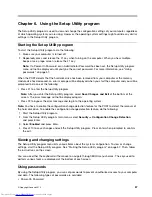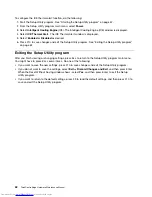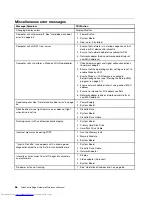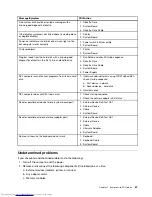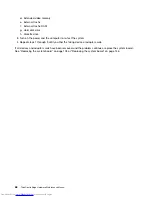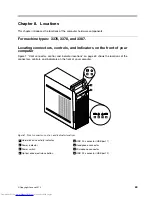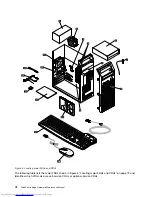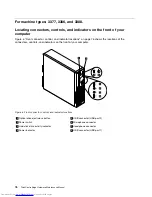The wake up on alarm feature enables your computer to wake up at a set time. To enable the wake
up on alarm feature, do the following:
1. Start the Setup Utility program.
2. From the Setup Utility program main menu, select
Power
➙
Automatic Power On
, and press Enter.
3. Select
Wake Up on Alarm
and press Enter. Then follow the instructions on the screen.
4. Press F10 to save changes and exit the Setup Utility program. Press Enter when prompted to
confirm the exit.
• Enabling the after power loss feature
The after power loss feature enables your computer to wake up when the power supply resumes after a
sudden loss of electricity. To enable the after power loss feature, do the following:
1. Start the Setup Utility program.
2. From the Setup Utility program main menu, select
Power
➙
After Power Loss
, and press Enter.
3. Select
Power On
and press Enter.
4. Press F10 to save changes and exit the Setup Utility program. Press Enter when prompted to
confirm the exit.
ICE performance mode
You can adjust the acoustic and thermal performance of your computer through the
ICE Performance
Mode
menu. Two choices are available:
•
Better Acoustic Performance
(default setting)
•
Better Thermal Performance
By enabling
Better Acoustic Performance
, your computer will run with less noise at a normal thermal
level. By enabling
Better Thermal Performance
, your computer will run at a better thermal level with
normal acoustic performance.
To configure the ICE performance mode, do the following:
1. Start the Setup Utility program. See “Starting the Setup Utility program” on page 57.
2. From the Setup Utility program main menu, select
Power
.
3. Select
Intelligent Cooling Engine
(ICE). The Intelligent Cooling Engine (ICE) window is displayed.
4. Select
ICE Performance Mode
. The ICE Performance Mode window is displayed.
5. Select
Better Acoustic Performance
or
Better Thermal Performance
as desired.
6. Press F10 to save changes and exit the Setup Utility program. See “Exiting the Setup Utility program”
on page 62.
ICE thermal alert
You can monitor the thermal function of your computer under critical thermal situations through the
ICE
Thermal Alert
menu. Two choices are available:
•
Enabled
(default setting)
•
Disabled
After enabling the ICE thermal alert function, when critical thermal situations occur, such as malfunctioning
fans, abnormally high temperature, and poor cooling performances, an alert log will be written into the
Windows system log. The alert log can help you identify the thermal problems.
Chapter 6
.
Using the Setup Utility program
61
Summary of Contents for ThinkCentre Edge 92
Page 1: ...ThinkCentre Edge Hardware Maintenance Manual Machine Types 3376 3377 3378 3386 3387 and 3388 ...
Page 6: ...2 ThinkCentre Edge Hardware Maintenance Manual ...
Page 13: ...Chapter 2 Safety information 9 ...
Page 14: ... 18 kg 37 lb 32 kg 70 5 lb 55 kg 121 2 lb 10 ThinkCentre Edge Hardware Maintenance Manual ...
Page 18: ...14 ThinkCentre Edge Hardware Maintenance Manual ...
Page 19: ...1 2 Chapter 2 Safety information 15 ...
Page 20: ...1 2 16 ThinkCentre Edge Hardware Maintenance Manual ...
Page 26: ...22 ThinkCentre Edge Hardware Maintenance Manual ...
Page 27: ...1 2 Chapter 2 Safety information 23 ...
Page 31: ...Chapter 2 Safety information 27 ...
Page 32: ...1 2 28 ThinkCentre Edge Hardware Maintenance Manual ...
Page 36: ...32 ThinkCentre Edge Hardware Maintenance Manual ...
Page 124: ...120 ThinkCentre Edge Hardware Maintenance Manual ...
Page 166: ...162 ThinkCentre Edge Hardware Maintenance Manual ...
Page 170: ...166 ThinkCentre Edge Hardware Maintenance Manual ...
Page 175: ......