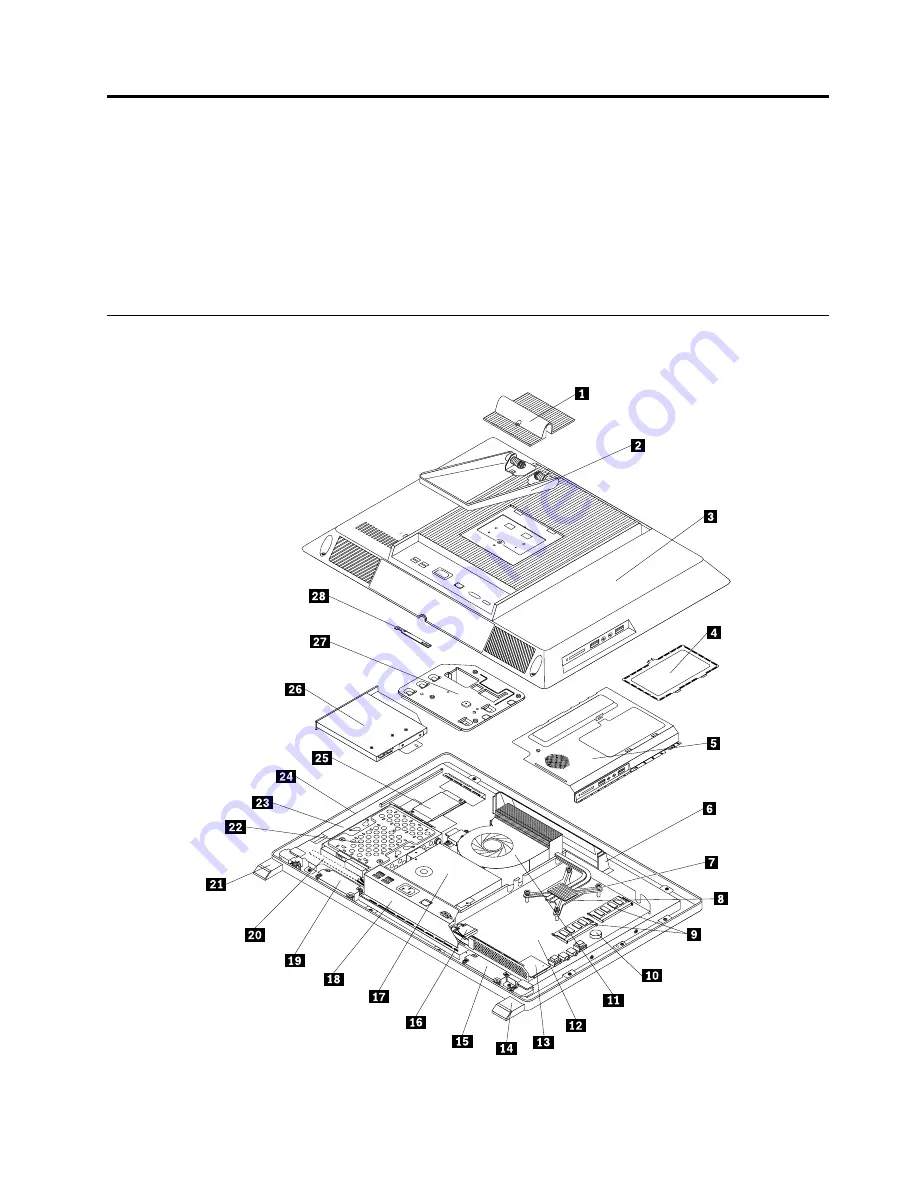
Chapter 9. FRU lists
This chapter lists the information on the field replaceable units (FRUs).
Attention:
Be sure to read and understand all the safety information before replacing any FRUs.
Note:
In the following tables, a customer replaceable unit (CRU) is identified as “1,” “2,” or “N” in the CRU
column. “N” means that the part is not a CRU, “1” means that the part is a Self-service CRU, and “2”
means that the part is an Optional-service CRU.
Overall: MT 5068, 7558, and 7567
The Fru list below is for MTs: 5068, 7558, and 7567
© Copyright Lenovo 2011, 2012
127
Summary of Contents for ThinkCentre Edge 71z
Page 1: ...ThinkCentre Edge Hardware Maintenance Manual Machine Types 5068 7558 and 7567 ...
Page 2: ......
Page 3: ...ThinkCentre Edge Hardware Maintenance Manual Machine Types 5068 7558 and 7567 ...
Page 8: ...2 ThinkCentre Edge Hardware Maintenance Manual ...
Page 15: ...Chapter 2 Safety information 9 ...
Page 19: ...Chapter 2 Safety information 13 ...
Page 20: ...1 2 14 ThinkCentre Edge Hardware Maintenance Manual ...
Page 21: ...Chapter 2 Safety information 15 ...
Page 27: ...Chapter 2 Safety information 21 ...
Page 31: ...Chapter 2 Safety information 25 ...
Page 38: ...32 ThinkCentre Edge Hardware Maintenance Manual ...
Page 62: ...56 ThinkCentre Edge Hardware Maintenance Manual ...
Page 66: ...60 ThinkCentre Edge Hardware Maintenance Manual ...
Page 172: ...166 ThinkCentre Edge Hardware Maintenance Manual ...
Page 176: ...170 ThinkCentre Edge Hardware Maintenance Manual ...
Page 181: ......
Page 182: ...Part Number 0B03379 Printed in USA 1P P N 0B03379 0B03379 ...
















































