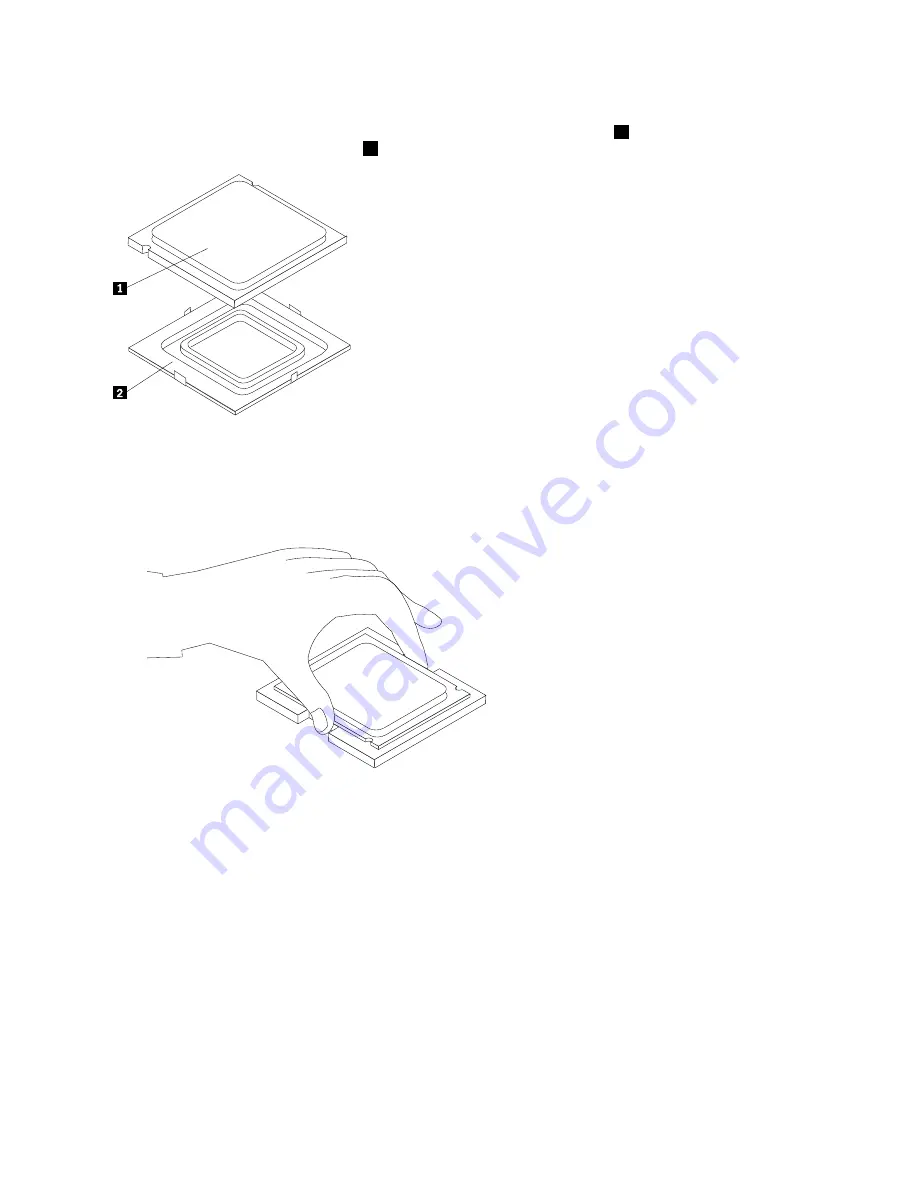
8. Make sure that the microprocessor retainer is fully open.
9. Holding the microprocessor with your fingers, remove the protective cover
2
that protects the gold
contacts on the new microprocessor
1
.
10. Holding the microprocessor with your fingers, position the microprocessor so that the notches on the
microprocessor are aligned with the tabs in the microprocessor socket.
Important:
To avoid damaging the microprocessor contacts, do not tilt the microprocessor when
installing it into the socket.
11. Lower the microprocessor straight down into the system board socket of the system board.
12. To secure the microprocessor in the socket, close the microprocessor retainer and lock it into position
with the small handle.
13. Use the thermal grease syringe to place five drops of grease on the top of the microprocessor. Each drop
of grease should be 0.03ml (3 tick marks on the grease syringe).
102
ThinkCentre Hardware Maintenance Manual
Summary of Contents for ThinkCentre A57
Page 2: ......
Page 8: ...viii ThinkCentre Hardware Maintenance Manual ...
Page 17: ...Chapter 2 Safety information 9 ...
Page 21: ...Chapter 2 Safety information 13 ...
Page 22: ...1 2 14 ThinkCentre Hardware Maintenance Manual ...
Page 23: ...Chapter 2 Safety information 15 ...
Page 29: ...Chapter 2 Safety information 21 ...
Page 33: ...Chapter 2 Safety information 25 ...
Page 40: ...32 ThinkCentre Hardware Maintenance Manual ...
Page 48: ...40 ThinkCentre Hardware Maintenance Manual ...
Page 52: ...44 ThinkCentre Hardware Maintenance Manual ...
Page 76: ...68 ThinkCentre Hardware Maintenance Manual ...
Page 98: ...90 ThinkCentre Hardware Maintenance Manual ...
Page 126: ...118 ThinkCentre Hardware Maintenance Manual ...
Page 150: ...142 ThinkCentre Hardware Maintenance Manual ...
Page 787: ......
Page 788: ...Part Number 45C6545 Printed in USA 1P P N 45C6545 45C6545 ...














































