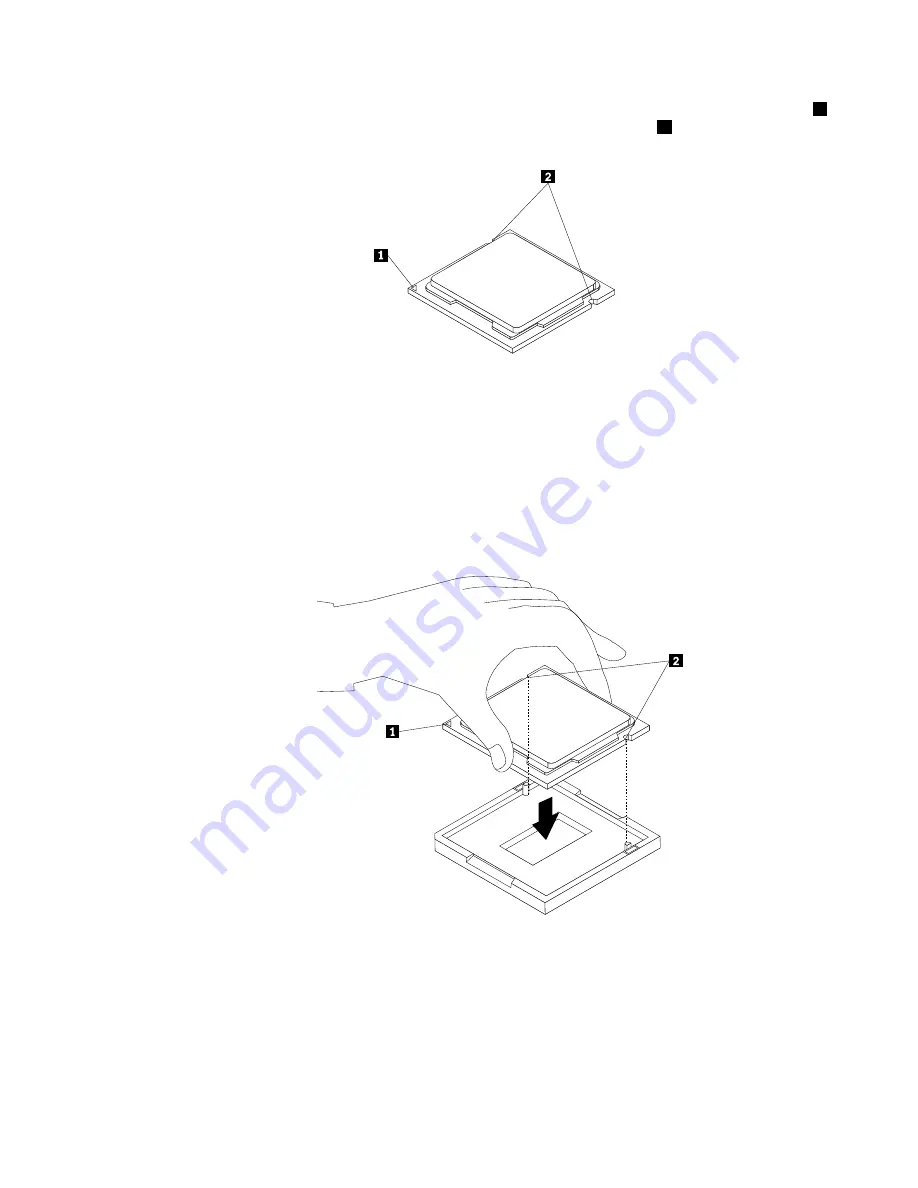
b. Note the orientation of the microprocessor in the socket. You can either look for the small triangle
1
on one corner of the microprocessor or note the orientation of the notches
2
on the microprocessor.
This is important when installing the new microprocessor on the system board.
c. Touch only the edges of the microprocessor. Do not touch the gold contacts on the bottom.
d. Do not drop anything onto the microprocessor socket while it is exposed. The socket pins must be
kept as clean as possible.
7. Make sure that the small handle is in the raised position and the microprocessor retainer is fully open.
8. Remove the protective cover that protects the gold contacts of the new microprocessor.
9. Hold the new microprocessor by its sides and align the small triangle on one corner of the new
microprocessor with the corresponding small triangle on one corner of the microprocessor socket.
10. Lower the new microprocessor straight down into the microprocessor socket on the system board.
Figure 43. Installing the microprocessor
11. Close the microprocessor retainer and lock it into position with the small handle to secure the new
microprocessor in the socket.
Chapter 5
.
Installing or replacing hardware
59
Summary of Contents for ThinkCentre 4167
Page 1: ...ThinkCentre User Guide Machine Types 0267 0385 1981 4167 5025 5032 5049 5070 and 7518 ...
Page 6: ...iv ThinkCentre User Guide ...
Page 12: ...x ThinkCentre User Guide ...
Page 32: ...20 ThinkCentre User Guide ...
Page 88: ...76 ThinkCentre User Guide ...
Page 94: ...82 ThinkCentre User Guide ...
Page 102: ...90 ThinkCentre User Guide ...
Page 132: ...120 ThinkCentre User Guide ...
Page 136: ...124 ThinkCentre User Guide ...
Page 142: ...130 ThinkCentre User Guide ...
Page 143: ......
Page 144: ...Part Number 0A74333 Printed in USA 1P P N 0A74333 1P0A74333 ...






























