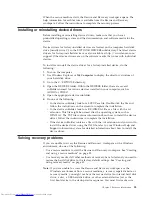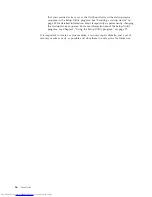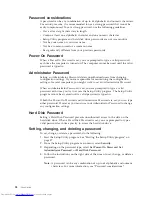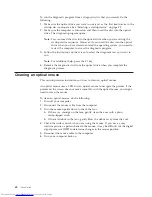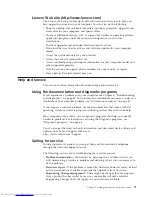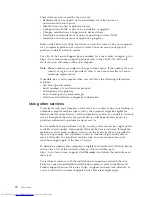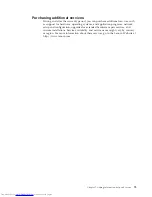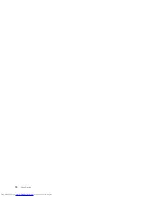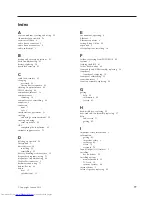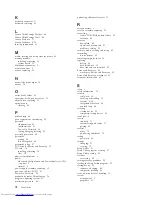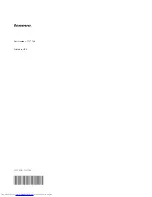To run the diagnostic program from a diagnostic disc that you created, do the
following:
1.
Make sure the optical drive you want to use is set as the first boot device in the
startup device sequence. See “Selecting a startup device” on page 59.
2.
Make sure the computer is turned on and then insert the disc into the optical
drive. The diagnostic program opens.
Note:
You can insert the disc into the optical drive when you are setting the
startup device sequence. However, if you insert the disc into the optical
drive when you have already entered the operating system, you need to
restart the computer to access the diagnostic program.
3.
Follow the instructions on the screen to select the diagnostic test you want to
run.
Note:
For additional help, press the F1 key.
4.
Remove the diagnostic disc from the optical drive when you complete the
diagnostic process.
Cleaning an optical mouse
This section provides instructions on how to clean an optical mouse.
An optical mouse uses a LED and an optical sensor to navigate the pointer. If the
pointer on the screen does not move smoothly with the optical mouse, you might
need to clean the mouse.
To clean an optical mouse, do the following:
1.
Turn off your computer.
2.
Disconnect the mouse cable from the computer.
3.
Turn the mouse upside down to check the lens.
a.
If there is a smudge on the lens, gently clean the area with a plain
cotton-tipped swab.
b.
If there is debris in the lens, gently blow the debris away from the area.
4.
Check the surface on which you are using the mouse. If you have a very
intricate picture or pattern beneath the mouse, it may be difficult for the digital
signal processor (DSP) to determine changes in the mouse position.
5.
Reconnect the mouse cable to the computer.
6.
Turn your computer back on.
68
User Guide
Summary of Contents for ThinkCentre 3349
Page 2: ......
Page 3: ...ThinkCentre User Guide ...
Page 6: ...European conformance CE mark 76 Trademarks 76 Index 77 iv User Guide ...
Page 8: ...vi User Guide ...
Page 56: ...48 User Guide ...
Page 72: ...64 User Guide ...
Page 82: ...74 User Guide ...
Page 88: ...80 User Guide ...
Page 89: ......
Page 90: ...Part Number 71Y7146 Printed in USA 1P P N 71Y7146 ...