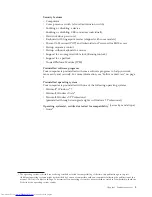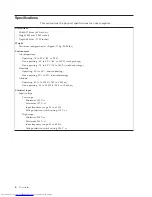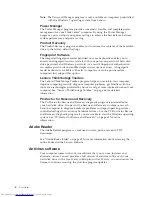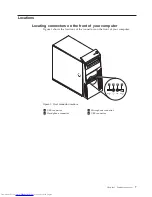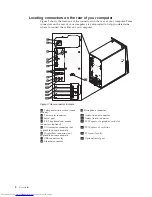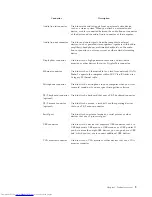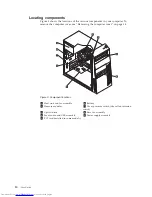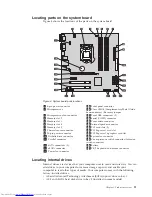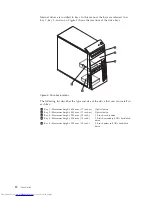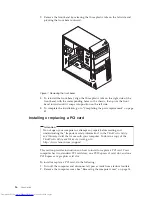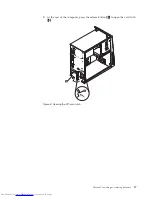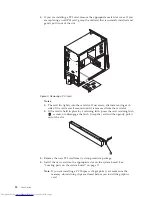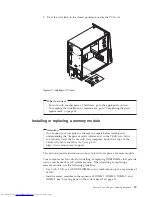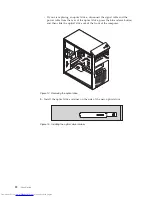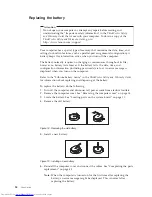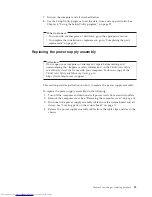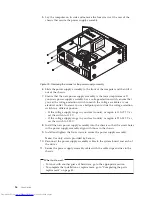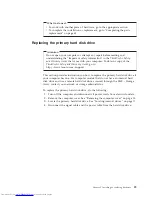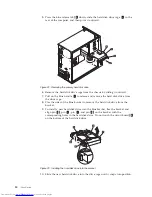3.
Remove the front bezel by releasing the three plastic tabs on the left side and
pivoting the front bezel outward.
4.
To reinstall the front bezel, align the three plastic tabs on the right side of the
front bezel with the corresponding holes in the chassis, then pivot the front
bezel inwards until it snaps into position on the left side.
5.
To complete the installation, go to “Completing the parts replacement” on page
43.
Installing or replacing a PCI card
Attention
Do not open your computer or attempt any repair before reading and
understanding the “Important safety information” in the
ThinkCentre Safety
and Warranty Guide
that came with your computer. To obtain a copy of the
ThinkCentre Safety and Warranty Guide
, go to:
http://www.lenovo.com/support
This section provides instructions on how to install or replace a PCI card. Your
computer has two standard PCI card slots, one PCI Express x1 card slot, and one
PCI Express x16 graphics card slot.
To install or replace a PCI card, do the following:
1.
Turn off the computer and disconnect all power cords from electrical outlets.
2.
Remove the computer cover. See “Removing the computer cover” on page 14.
Figure 7. Removing the front bezel
16
User Guide
Summary of Contents for ThinkCentre 3349
Page 2: ......
Page 3: ...ThinkCentre User Guide ...
Page 6: ...European conformance CE mark 76 Trademarks 76 Index 77 iv User Guide ...
Page 8: ...vi User Guide ...
Page 56: ...48 User Guide ...
Page 72: ...64 User Guide ...
Page 82: ...74 User Guide ...
Page 88: ...80 User Guide ...
Page 89: ......
Page 90: ...Part Number 71Y7146 Printed in USA 1P P N 71Y7146 ...