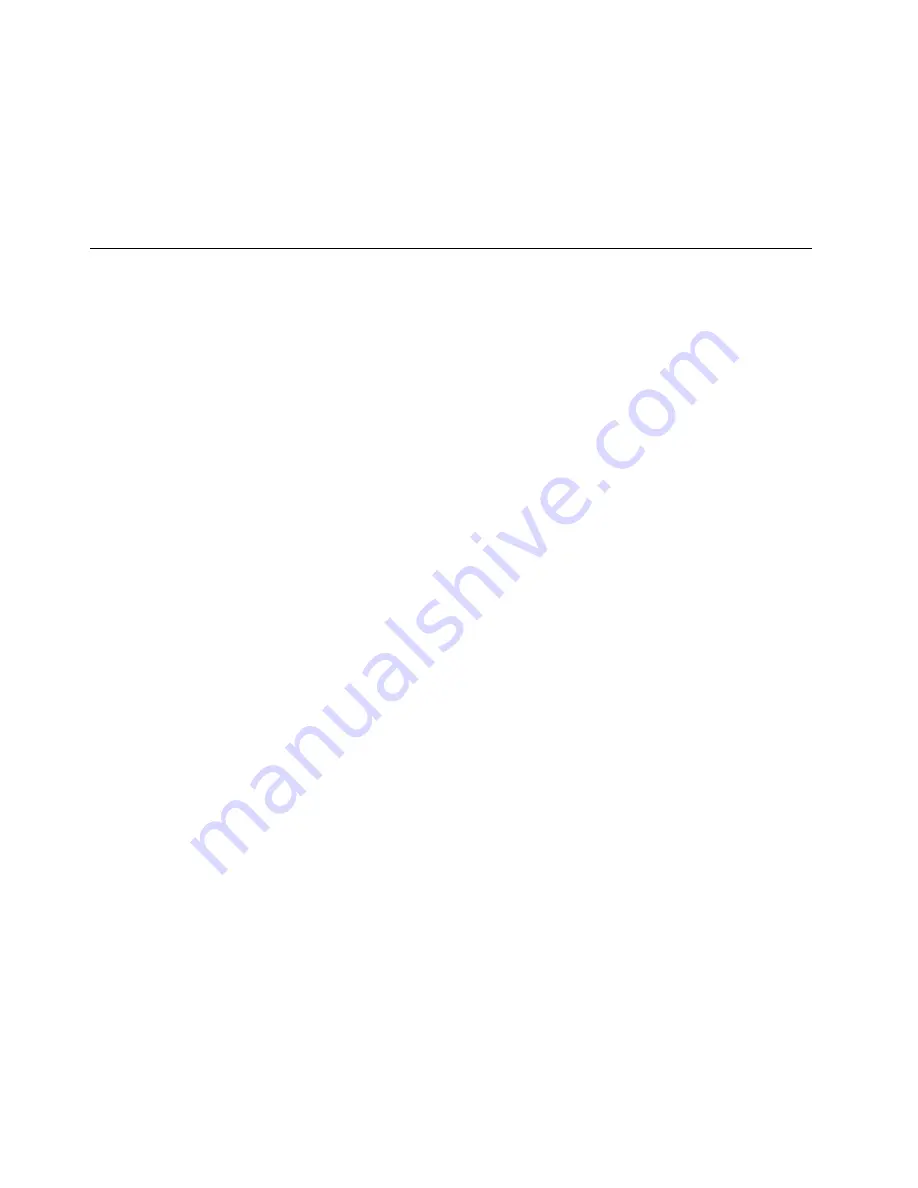
3. Insert the diagnostic disc into the optical drive.
4. Select the optical drive with the diagnostic disc as the startup device and press Enter. The diagnostic
program opens.
5. Follow the instructions on the screen to run the desired diagnostic test. For additional help, press
the F1 key.
6. Remove the diagnostic disc from the optical drive after completing the diagnostic test.
Cleaning an optical mouse
This section provides instructions on how to clean an optical mouse.
An optical mouse uses a LED and an optical sensor to navigate the pointer. If the pointer on the screen does
not move smoothly with the optical mouse, you might need to clean the mouse.
To clean an optical mouse, do the following:
1. Turn off your computer.
2. Disconnect the mouse cable from the computer.
3. Turn the mouse upside down to view the lens.
a. If there is a smudge on the lens, gently clean the area with a plain cotton-tipped swab.
b. If there is debris in the lens, gently blow the debris away from the area.
4. Check the surface on which you are using the mouse. If you have a very intricate picture or pattern
beneath the mouse, it may be difficult for the digital signal processor (DSP) to determine changes
in the mouse position.
5. Reconnect the mouse cable to the computer.
6. Turn your computer back on.
64
ThinkStation User Guide
Summary of Contents for THINK STATION 4262
Page 1: ...ThinkStation User Guide Machine Types 4262 4263 4264 4265 4266 4269 4271 and 4272 ...
Page 6: ...iv ThinkStation User Guide ...
Page 18: ...16 SATA connectors 4 33 Microprocessor 1 17 Battery 12 ThinkStation User Guide ...
Page 54: ...48 ThinkStation User Guide ...
Page 66: ...60 ThinkStation User Guide ...
Page 84: ...78 ThinkStation User Guide ...
Page 85: ......






























