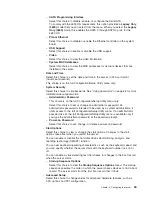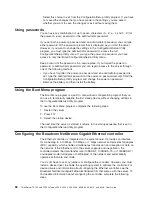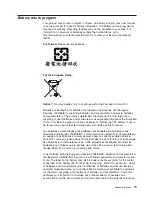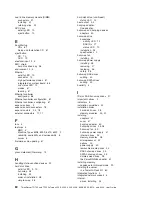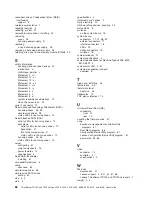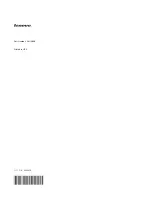Summary of Contents for TD100 - THINKSERVER 2.0G 2GB DVD 670W 6X7 TFF
Page 1: ...ThinkServer TD100 and TD100x Types 4203 4204 4205 4206 6398 6399 6419 and 6429 User Guide ...
Page 2: ......
Page 3: ...ThinkServer TD100 and TD100x Types 4203 4204 4205 4206 6398 6399 6419 and 6429 User Guide ...
Page 92: ...78 ThinkServer TD100 and TD100x Types 4203 4204 4205 4206 6398 6399 6419 and 6429 User Guide ...
Page 97: ......
Page 98: ...Part Number 46U0858 Printed in USA 1P P N 46U0858 ...