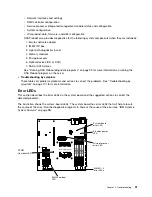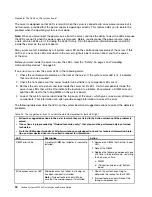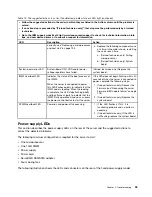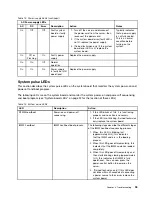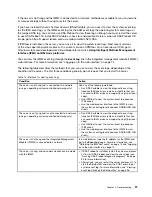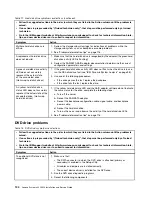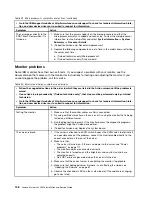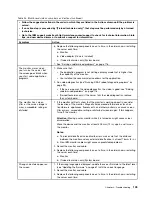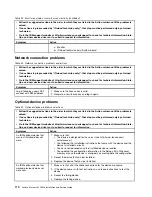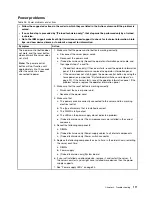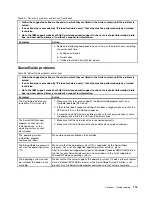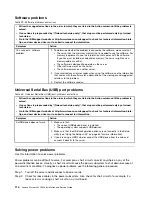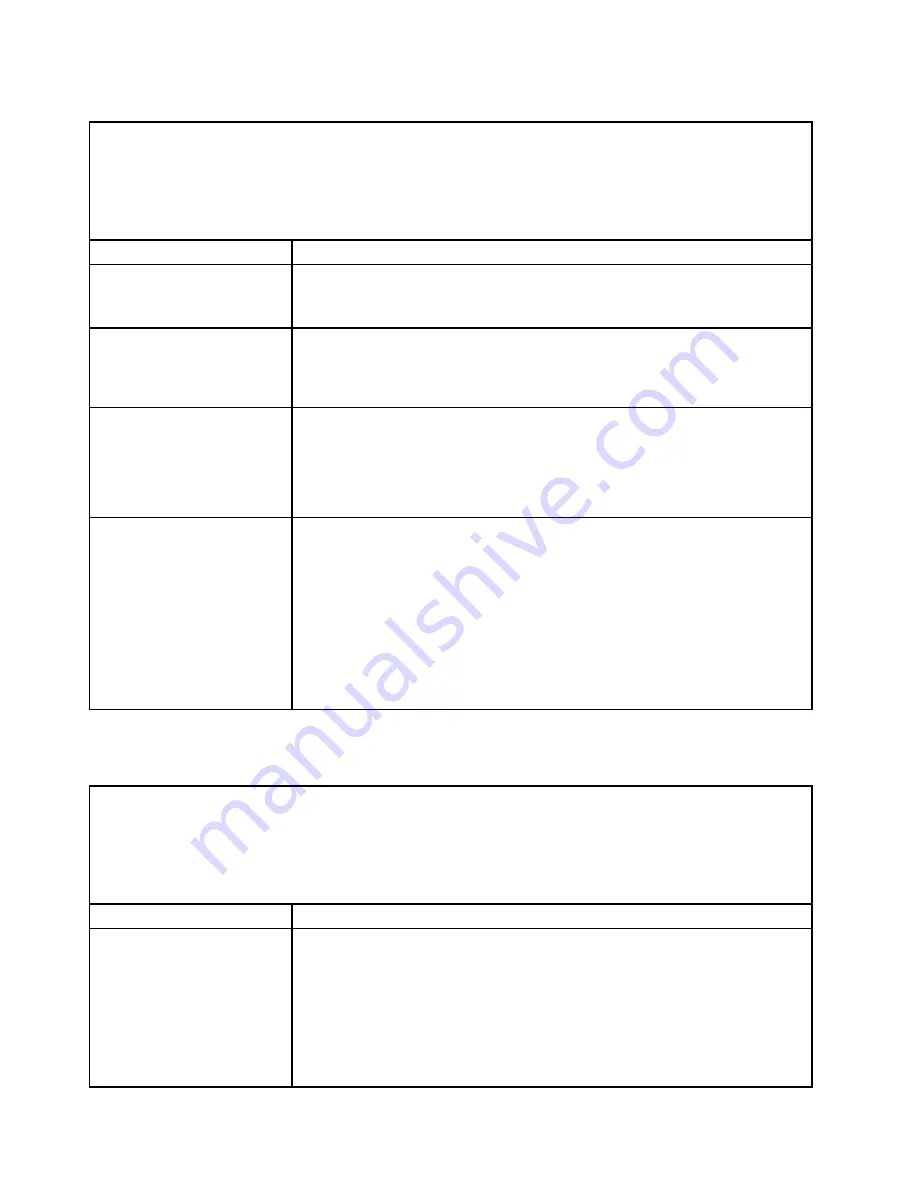
Table 17. Hard disk drive symptoms and actions (continued)
• Follow the suggested actions in the order in which they are listed in the Action column until the problem is
solved.
• If an action step is preceded by “(Trained technician only)”, that step must be performed only by a trained
technician.
• Go to the IBM support website at http://www.lenovo.com/support to check for technical information, hints,
tips, and new device drivers or to submit a request for information.
Symptom
Action
Multiple hard disk drives are
offline.
1. Review the storage subsystem logs for indications of problems within the
storage subsystem, such as backplane or cable problems.
2. See “Problem determination tips” on page 116.
A replacement hard disk drive
does not rebuild.
1. Make sure that the hard disk drive is recognized by the adapter (the green hard
disk drive activity LED is flashing).
2. Review the SAS/SATA RAID adapter documentation to determine the correct
configuration parameters and settings.
A green hard disk drive activity
LED does not accurately
represent the actual state
of the associated drive.
(Hot-swap hard disk drives)
1. If the green hard disk drive activity LED does not flash when the drive is in use,
run the DSA disk drive test (see “IBM Dynamic System Analysis” on page 98).
2. Use one of the following procedures:
• If the drive passes the test, replace the backplane.
• If the drive fails the test, replace the drive.
An yellow hard disk drive
status LED does not accurately
represent the actual state of the
associated drive. (Hot-swap
hard disk drives)
1. If the yellow hard disk drive LED and the RAID adapter software do not indicate
the same status for the drive, complete the following steps:
a. Turn off the server.
b. Reseat the SAS/SATA adapter.
c. Reseat the backplane configuration cable, signal cable, and backplane
power cable.
d. Reseat the hard disk drive.
e. Turn on the server and observe the activity of the hard disk drive LEDs.
2. See “Problem determination tips” on page 116.
DVD drive problems
Table 18. DVD drive's symptoms and actions
• Follow the suggested actions in the order in which they are listed in the Action column until the problem is
solved.
• If an action step is preceded by “(Trained technician only)”, that step must be performed only by a Trained
technician.
• Go to the IBM support website at http://www.lenovo.com/support to check for technical information, hints,
tips, and new device drivers or to submit a request for information.
Symptom
Action
The optional DVD drive is not
recognized.
1. Make sure that:
• The SATA connector to which the DVD drive is attached (primary or
secondary) is enabled in the Setup utility.
• All cables and jumpers are installed correctly.
• The correct device driver is installed for the DVD drive.
2. Run the DVD drive diagnostic programs.
3. Reseat the following components:
104
Lenovo System x3250 M4 Installation and Service Guide
Summary of Contents for System x3250 M4
Page 1: ...Lenovo System x3250 M4 Installation and Service Guide Machine Type 2583 ...
Page 6: ...iv Lenovo System x3250 M4 Installation and Service Guide ...
Page 74: ...60 Lenovo System x3250 M4 Installation and Service Guide ...
Page 98: ...84 Lenovo System x3250 M4 Installation and Service Guide ...
Page 136: ...122 Lenovo System x3250 M4 Installation and Service Guide ...
Page 144: ...130 Lenovo System x3250 M4 Installation and Service Guide ...
Page 418: ...404 Lenovo System x3250 M4 Installation and Service Guide ...
Page 596: ...582 Lenovo System x3250 M4 Installation and Service Guide ...
Page 604: ...Taiwan BSMI RoHS declaration 590 Lenovo System x3250 M4 Installation and Service Guide ...
Page 612: ...598 Lenovo System x3250 M4 Installation and Service Guide ...
Page 613: ......
Page 614: ......