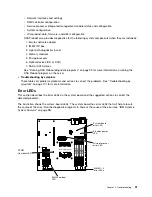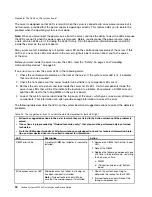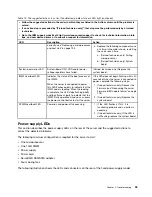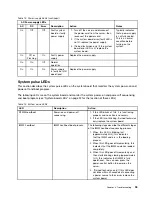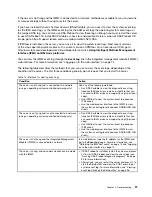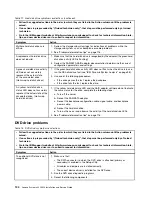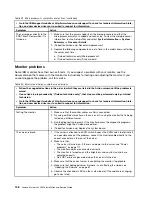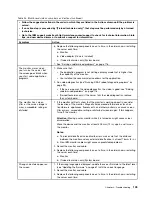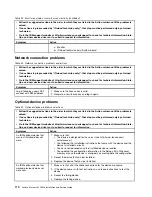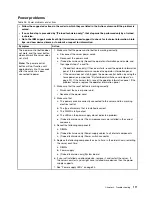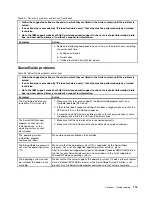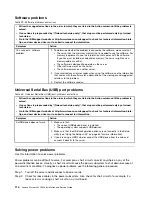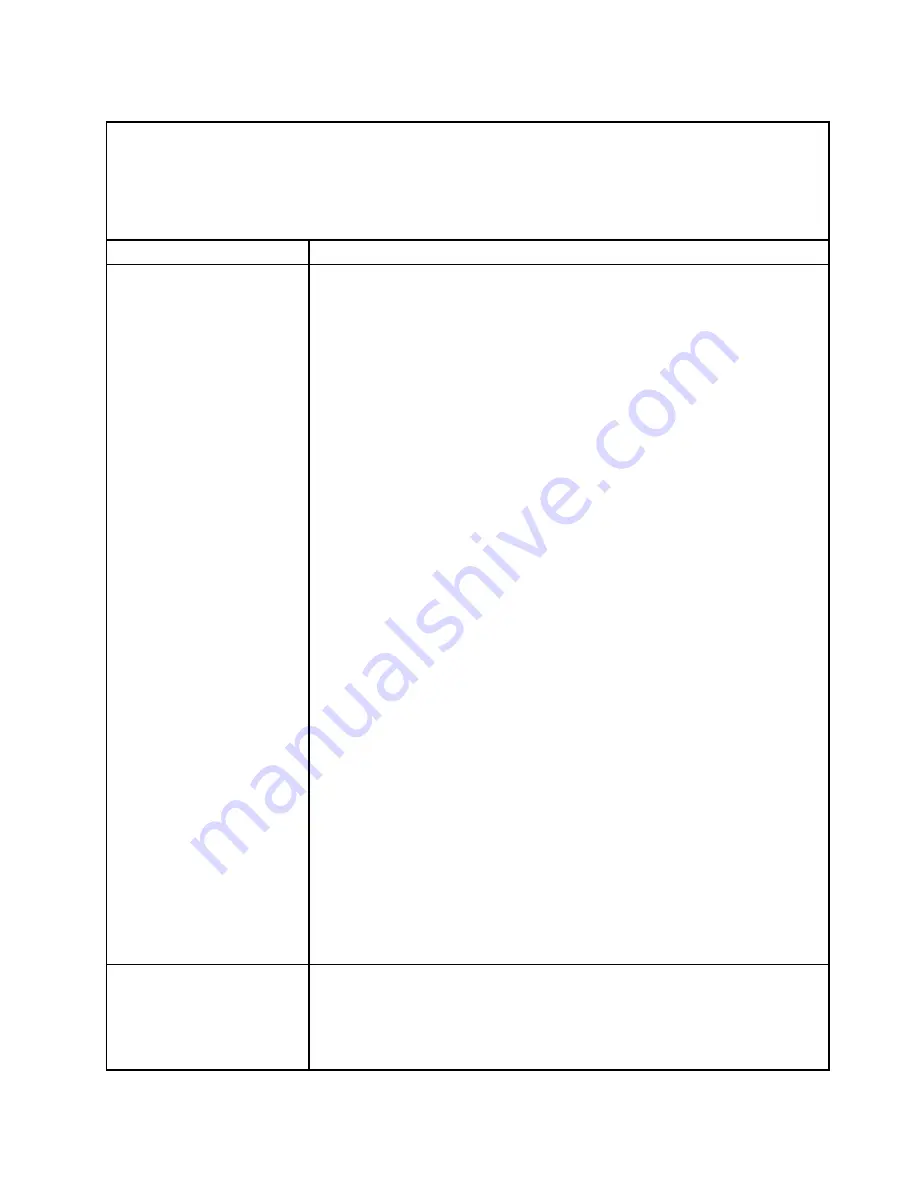
Table 17. Hard disk drive symptoms and actions (continued)
• Follow the suggested actions in the order in which they are listed in the Action column until the problem is
solved.
• If an action step is preceded by “(Trained technician only)”, that step must be performed only by a trained
technician.
• Go to the IBM support website at http://www.lenovo.com/support to check for technical information, hints,
tips, and new device drivers or to submit a request for information.
Symptom
Action
A newly installed hard disk
drive is not recognized.
1. Observe the associated yellow hard disk drive status LED. If the LED is lit, it
indicates a drive fault.
2. If the LED is lit, remove the drive from the bay, wait 45 seconds, and reinsert
the drive, making sure that the drive assembly connects to the hard disk drive
backplane.
3. Observe the associated green hard disk drive activity LED and the yellow
status LED:
• If the green activity LED is flashing and the yellow status LED is not lit, the
drive is recognized by the controller and is working correctly. Run the DSA
hard disk drive test to determine whether the drive is detected.
• If the green activity LED is flashing and the yellow status LED is flashing
slowly, the drive is recognized by the controller and is rebuilding.
• If neither LED is lit or flashing, check the hard disk drive backplane (go to
step 4).
• If the green activity LED is flashing and the yellow status LED is lit, replace
the drive. If the activity of the LEDs remains the same, go to step 4. If the
activity of the LEDs changes, return to step 1.
4. Make sure that the hard disk drive backplane is correctly seated. When it is
correctly seated, the drive assemblies correctly connect to the backplane
without bowing or causing movement of the backplane.
5. Reseat the backplane power cable and repeat steps 1 through 3.
6. Reseat the backplane signal cable and repeat steps 1 through 3.
7. Reseat the backplane configuration cable and repeat steps 1 through 3.
8. Suspect the backplane signal cable or the backplane:
• Replace the affected backplane signal cable.
• Replace the affected backplane.
9. Run the DSA tests for the SAS/SATA adapter and hard disk drives (see “IBM
Dynamic System Analysis” on page 98 ).
• If the adapter passes the test but the drives are not recognized, replace the
backplane signal cable and run the tests again.
• Replace the backplane.
• If the adapter fails the test, disconnect the backplane signal cable from the
adapter and run the tests again.
• If the adapter fails the test, replace the adapter.
10. See “Problem determination tips” on page 116.
Multiple hard disk drives fail.
Make sure that the hard disk drive, SAS/SATA RAID adapter, and server device
drivers and firmware are at the latest level.
Important:
Some cluster solutions require specific code levels or coordinated code
updates. If the device is part of a cluster solution, verify that the latest level of code
is supported for the cluster solution before you update the code.
103
Summary of Contents for System x3250 M4
Page 1: ...Lenovo System x3250 M4 Installation and Service Guide Machine Type 2583 ...
Page 6: ...iv Lenovo System x3250 M4 Installation and Service Guide ...
Page 74: ...60 Lenovo System x3250 M4 Installation and Service Guide ...
Page 98: ...84 Lenovo System x3250 M4 Installation and Service Guide ...
Page 136: ...122 Lenovo System x3250 M4 Installation and Service Guide ...
Page 144: ...130 Lenovo System x3250 M4 Installation and Service Guide ...
Page 418: ...404 Lenovo System x3250 M4 Installation and Service Guide ...
Page 596: ...582 Lenovo System x3250 M4 Installation and Service Guide ...
Page 604: ...Taiwan BSMI RoHS declaration 590 Lenovo System x3250 M4 Installation and Service Guide ...
Page 612: ...598 Lenovo System x3250 M4 Installation and Service Guide ...
Page 613: ......
Page 614: ......