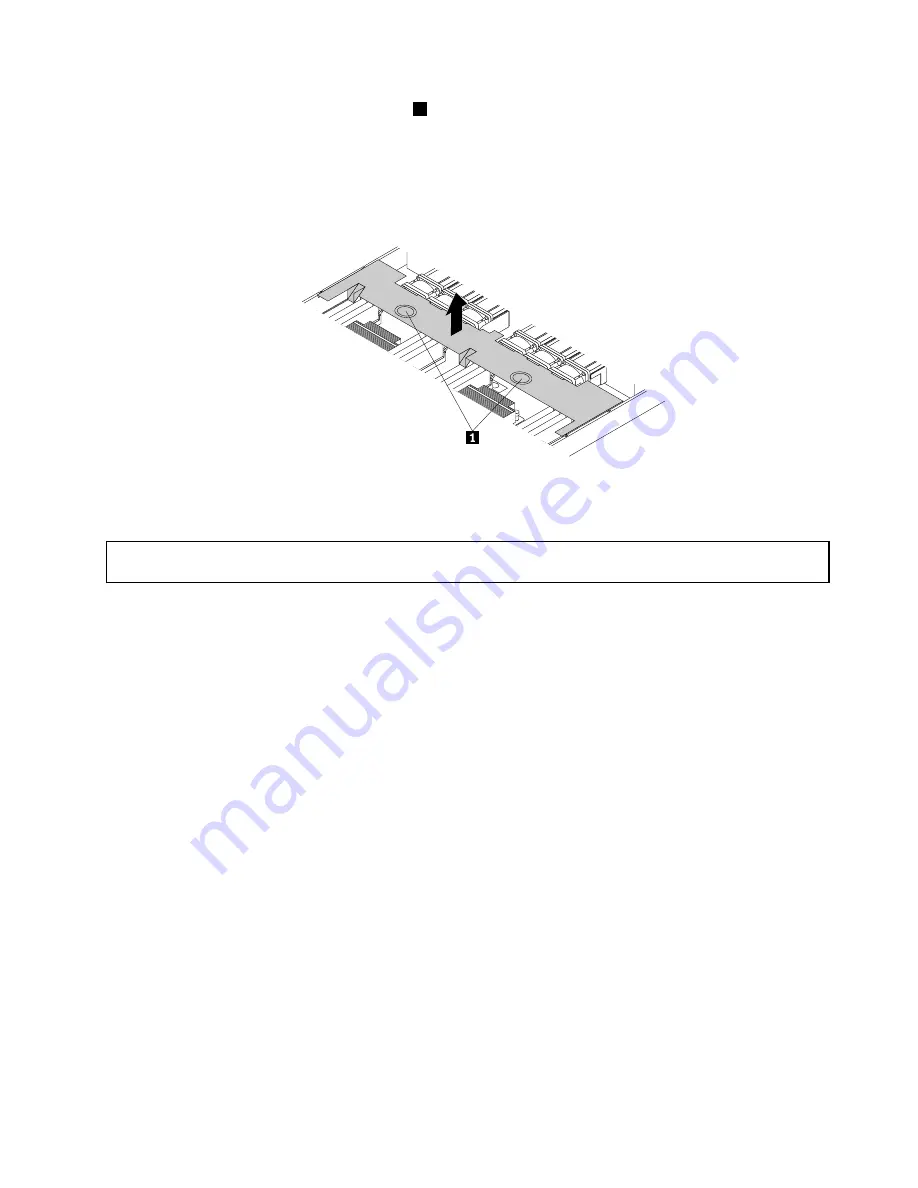
4. Insert a finger into each of the two holes
1
in the cooling shroud and then lift the cooling shroud
out of the storage product.
Attention:
For proper cooling and airflow, reinstall the cooling shroud before turning on the storage
product. Operating the storage product for more than 30 minutes with the cooling shroud removed
might damage storage product components.
Figure 16. Removing the cooling shroud
Reinstalling the cooling shroud
Attention:
Do not open your storage product or attempt any repair before reading and understanding “Safety
information” on page iii and “Guidelines” on page 41.
Before you begin, print all the related instructions or ensure that you can view the PDF version on another
computer for reference.
Note:
Depending on the model, your storage product might look slightly different from the illustrations in
this topic.
To reinstall the cooling shroud, do the following:
1. Ensure that all components have been reassembled correctly and that no tools or loose screws are left
inside your storage product.
2. Ensure that all internal cables are routed correctly and secured by any cable clips or ties in the storage
product. Keep cables clear of the hinges and sides of the storage product chassis to avoid interference
with reinstalling the cooling shroud.
.
47
Summary of Contents for Storage N3310
Page 1: ...Lenovo Storage N3310 User Guide and Hardware Maintenance Manual Machine Types 70FX and 70FY ...
Page 14: ...xii Lenovo Storage N3310 User Guide and Hardware Maintenance Manual ...
Page 18: ...4 Lenovo Storage N3310 User Guide and Hardware Maintenance Manual ...
Page 20: ...6 Lenovo Storage N3310 User Guide and Hardware Maintenance Manual ...
Page 138: ...124 Lenovo Storage N3310 User Guide and Hardware Maintenance Manual ...
Page 151: ......
Page 152: ......















































