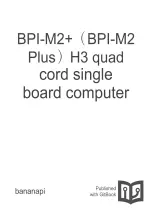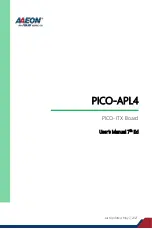Note:
If the volume icon is not displayed in the Windows notification area, add the icon to the notification
area. See “Adding an icon to the Windows notification area” on page 41.
CD problems
This section provides solutions to CD-related problems.
A CD or DVD does not work
Solutions:
• If you have multiple CD or DVD drives installed (or a combination of CD and DVD drives), try inserting the
disc into the other drive. In some cases, only one of the drives is connected to the audio subsystem.
• Ensure that the disc is inserted correctly, with its label up.
• Ensure that the disc you are using is clean. To remove dust or fingerprints, wipe the disc clean with a soft
cloth from the center to the outside. Wiping a disc in a circular motion might cause loss of data.
• Ensure that the disc you are using is not scratched or damaged. Try inserting another disc that you
know is good. If you cannot read from a known-good disc, you might have a problem with your optical
drive or the cabling to your optical drive. Ensure that the power cable and signal cable are securely
connected to the drive.
Unable to use a bootable recovery medium, such as the Product Recovery CD, to
start the computer
Solution: Ensure that the CD or DVD drive is in the startup sequence before the storage drive. Refer to
“Selecting a temporary startup device” on page 60 for information on viewing and changing the startup
sequence. Note that on some models the startup sequence is permanently set and cannot be changed.
DVD problems
This section provides solutions to DVD-related problems.
Black screen instead of DVD video
Solutions:
• Restart the DVD player program.
• Try a lower screen resolution or color depth.
• Close any open files, and then restart the computer.
DVD movie does not play
Solutions:
• Ensure that the disc surface is clean and not scratched.
• Check the disc or package for regional coding. You might need to purchase a disc with coding for the
region where you are using the computer.
No audio or intermittent audio while playing a DVD movie
Solutions:
• Check the volume control settings on the computer and on your speakers.
• Ensure that the disc surface is clean and not scratched.
• Check all cable connections to and from the speakers.
• Use the DVD menu for the video to select a different audio track.
Troubleshooting, diagnostics, and recovery
65
Summary of Contents for S510
Page 1: ...Lenovo S510 Hardware Maintenance Manual Machine Types 10KW 10KX 10L3 10L4 10L7 and 10L8 ...
Page 6: ...iv Lenovo S510 Hardware Maintenance Manual ...
Page 14: ...8 Lenovo S510 Hardware Maintenance Manual ...
Page 18: ...12 Lenovo S510 Hardware Maintenance Manual ...
Page 19: ...1 2 Chapter 1 Read this first Important safety information 13 ...
Page 20: ...1 2 14 Lenovo S510 Hardware Maintenance Manual ...
Page 25: ...1 2 Chapter 1 Read this first Important safety information 19 ...
Page 26: ...1 2 20 Lenovo S510 Hardware Maintenance Manual ...
Page 29: ...Chapter 1 Read this first Important safety information 23 ...
Page 46: ...40 Lenovo S510 Hardware Maintenance Manual ...
Page 58: ...52 Lenovo S510 Hardware Maintenance Manual ...
Page 62: ...56 Lenovo S510 Hardware Maintenance Manual ...
Page 68: ...62 Lenovo S510 Hardware Maintenance Manual ...
Page 80: ...74 Lenovo S510 Hardware Maintenance Manual ...
Page 120: ...114 Lenovo S510 Hardware Maintenance Manual ...
Page 124: ...118 Lenovo S510 Hardware Maintenance Manual ...
Page 132: ...126 Lenovo S510 Hardware Maintenance Manual ...
Page 134: ...China RoHS Taiwan RoHS 128 Lenovo S510 Hardware Maintenance Manual ...
Page 135: ...Appendix D China Energy Label Copyright Lenovo 2016 129 ...
Page 136: ...130 Lenovo S510 Hardware Maintenance Manual ...
Page 138: ...132 Lenovo S510 Hardware Maintenance Manual ...
Page 141: ......
Page 142: ......