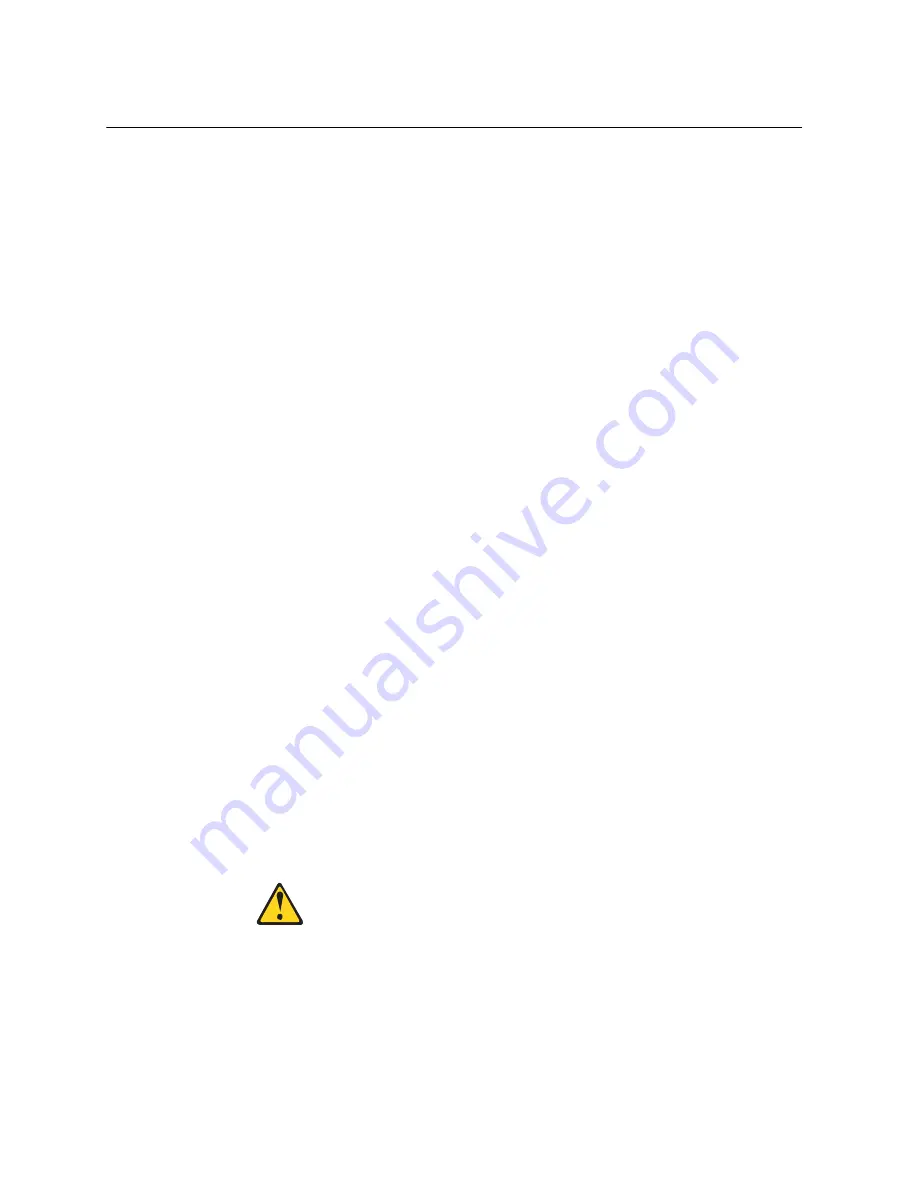
48
RackSwitch G8052 Installation Guide
Installing Port Transceivers
The G8052 supports copper and optical transceivers.
To install a supported transceiver, see the following sections:
•
“Installing an SFP Copper Transceiver” on page 48
•
“Installing an SFP Optical Transceiver” on page 48
•
“Installing an SFP+ Optical Transceiver” on page 50
Installing an SFP Copper Transceiver
Approved 1 GbE SFP copper transceivers are supported in G8052 SFP+ ports. The
SFP copper transceiver provides an RJ-45 connector that accepts a standard
10/100/1000BASE-T (Category 5) cable.
To install an SFP copper transceiver in an SFP+ port on the switch, complete the
following steps.
Note:
To avoid damage to the cable or the SFP transceiver, do not connect the
cable before you install the transceiver.
1. Remove the safety cap and pull the locking lever into the down (unlocked)
position.
2. Insert the transceiver into the switch port until it clicks into place. Use minimal
pressure when you insert the transceiver. Do not use excessive force when you
insert the transceiver or you might damage the transceiver or the slot.
The transceiver has a mechanical guide key to prevent you from inserting the
transceiver in an incorrect orientation.
3. Pull up the locking lever to lock the transceiver into place.
4. Connect the cable following the
“Cabling Guidelines” on page 34
.
To remove an SFP copper transceiver, disconnect the cable, and pull down the
locking lever to release the transceiver. After you remove the transceiver, replace
the safety cap.
Installing an SFP Optical Transceiver
Approved 1 GbE SFP optical transceivers are supported in G8052 SFP+ ports. The
SFP optical transceiver provides two fiber-optic cable connectors for connecting to
external ports.
Statement 3
CAUTION:
When laser products (such as CD-ROMs, DVD drives, fiber optic devices, or
transmitters) are installed, note the following:
•
Do not remove the covers. Removing the covers of the laser product could
result in exposure to hazardous laser radiation. There are no serviceable
parts inside the device.
•
Use of controls or adjustments or performance of procedures other than
those specified herein might result in hazardous radiation exposure.
Summary of Contents for RackSwitch G8052
Page 1: ...Lenovo RackSwitch G8052 Installation Guide ...
Page 10: ...10 RackSwitch G8052 Installation Guide ...
Page 14: ...14 RackSwitch G8052 Installation Guide ...
Page 18: ...18 RackSwitch G8052 Installation Guide ...
Page 28: ...28 RackSwitch G8052 Installation Guide ...
Page 52: ...52 RackSwitch G8052 Installation Guide ...















































