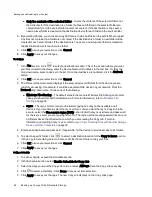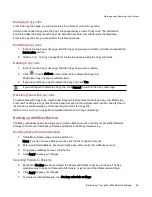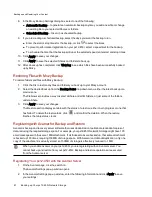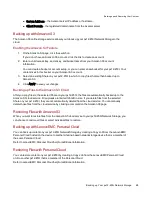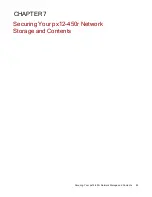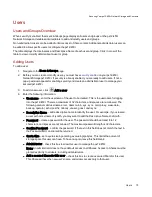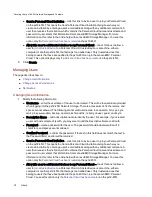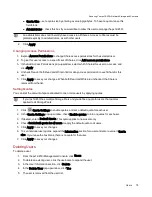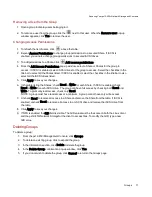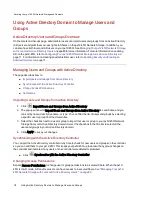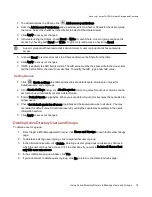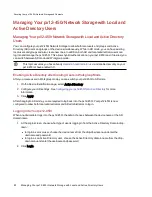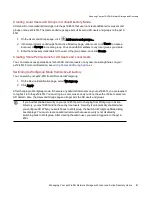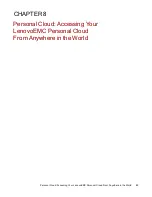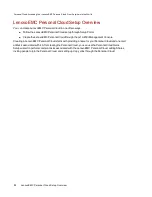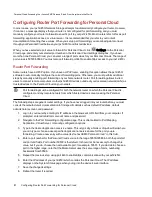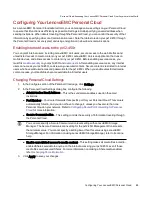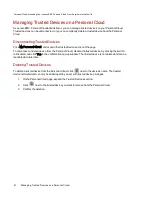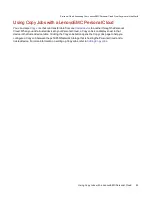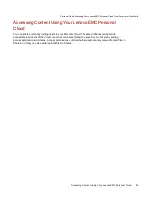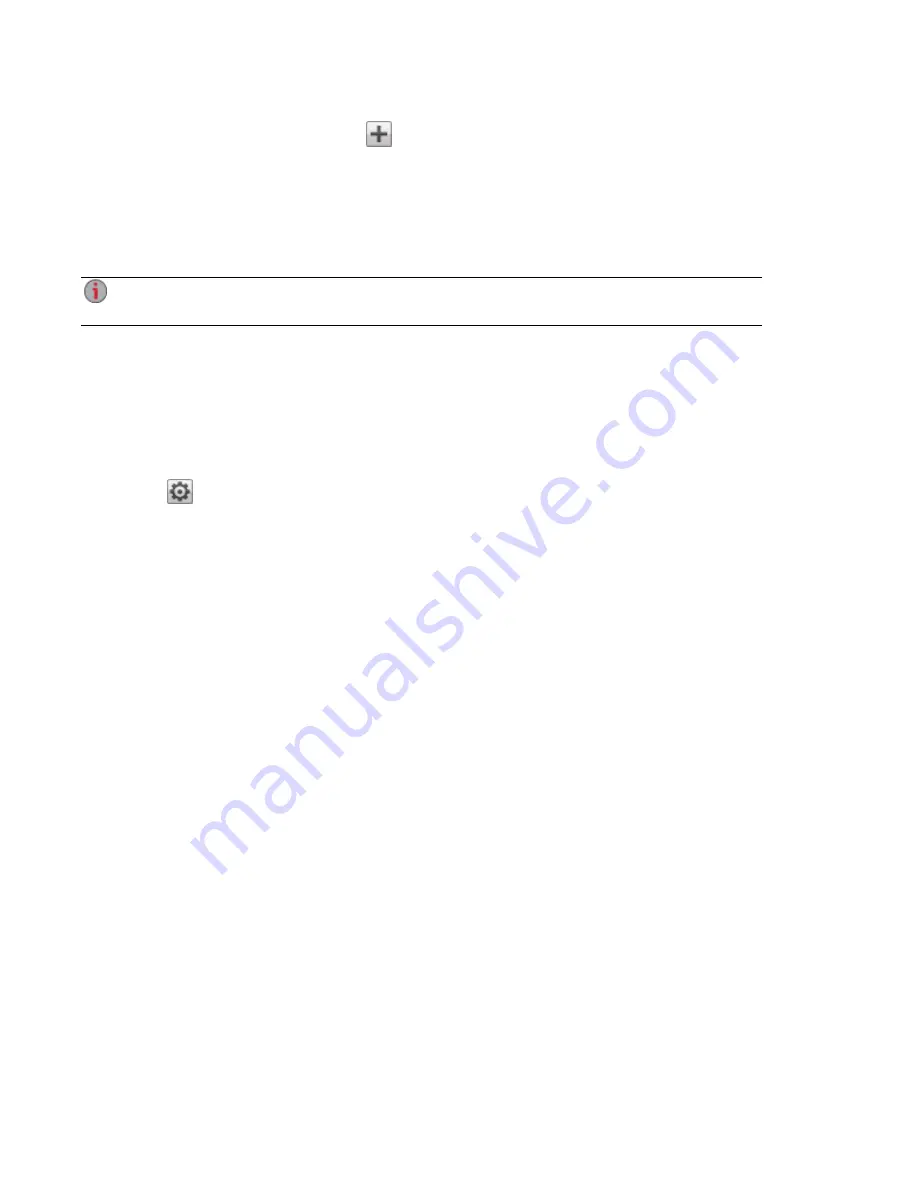
1. To add permissions to a Share, click
Add access permissions.
2. From the Add Access Permissions pop-up window, select a Share or Shares for the user or group
to access. Select the checkbox in the title bar to select all the Shares listed.
3. Click Apply to save your changes.
4. In the table listing the Shares, check Read or Write for each Share. A user or group can have full
access by checking both Read and Write. To grant only read access, check only Read.
A user or group must have read access at a minimum. A user or group cannot have only write
access.
5. Uncheck Read to remove all access to a Share and remove the Share from the table.
6. Click Apply to save your changes.
7. If NFS is enabled, the GID field is visible. The GID value must be the same on both the Linux client
and the px12-450r for the client to access files. To modify the GID, type a new GID value.
Setting Quotas
1. Click
Quota settings to enable quotas and set a default quota. Quotas are only set for
individual users, and not groups.
2. In the Quota Settings dialog, click Enable quotas to turn on quotas for each user. Quotas can be
set for each user individually or set as a default value.
3. Enter a Default Quota in gigabytes. When you set a default quota, this becomes the quota size for
all new users.
4. Check Set default quota for all users to globally set the same quota size to all users. You may
overwrite this default value for individual users by setting their quota size separately in the user's
Information section.
5. Click Apply to save your changes.
Deleting Active Directory Users and Groups
To delete a user or a group:
1. From the px12-450r Management Console, click Users and Groups to open the Users & Groups
page.
2. To delete an existing user or group, click to expand that user or group.
3. In the Information section, click Delete. Deleting a user or group does not delete any Shares to
which the user or group has access. Click the checkbox if you want to Delete all Shares that
only this user can access.
4. In the confirmation pop-up window, click Yes.
5. If you do not wish to delete a user or group, click No to return to the Users & Groups page.
Securing Your px12-450r Network Storage and Contents
Using Active Directory Domain to Manage Users and Groups
79
Summary of Contents for PX12-450R
Page 1: ...px12 450r Network Storage with LifeLine 4 0 User Guide ...
Page 32: ...Sharing Files Sharing Files 22 CHAPTER 2 ...
Page 55: ...Storage Pool Management Storage Pool Management 45 CHAPTER 4 ...
Page 67: ...Drive Management Drive Management 57 CHAPTER 5 ...
Page 70: ...Backing up and Restoring Your Content Backing up and Restoring Your Content 60 CHAPTER 6 ...
Page 106: ...Sharing Content Using Social Media Sharing Content Using Social Media 96 CHAPTER 9 ...
Page 112: ...Media Management Media Management 102 CHAPTER 10 ...
Page 124: ... Delete a torrent job Click to delete the torrent download Media Management Torrents 114 ...
Page 138: ...Hardware Management Hardware Management 128 CHAPTER 14 ...
Page 150: ...Additional Support AdditionalSupport 140 ...
Page 153: ...Legal Legal 143 ...