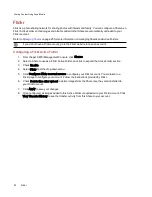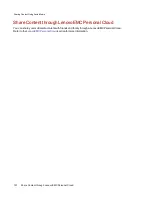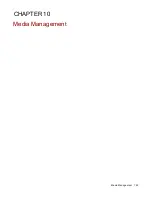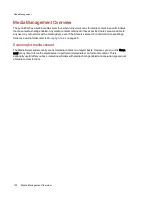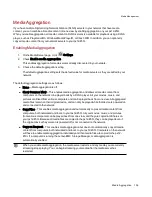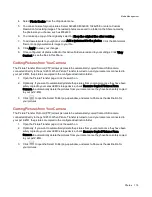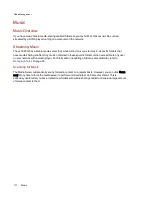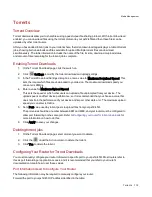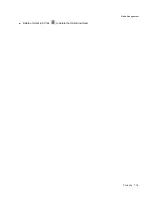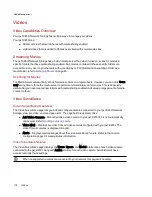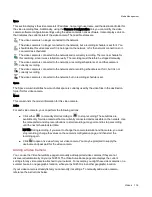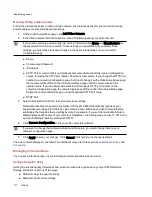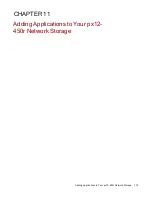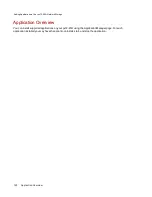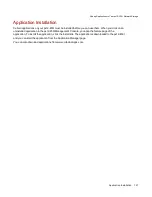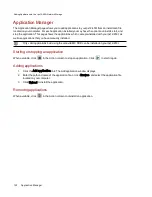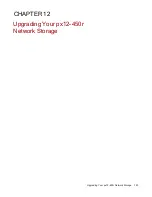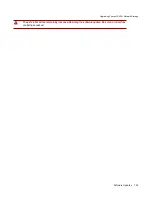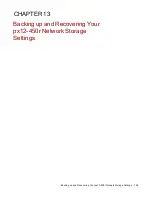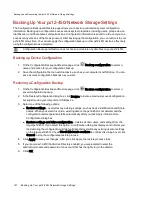●
Device IP Address
192.168.1.1
●
Port name
HTTP
●
Port number
Set to the same port value set on the Torrent Download page.
●
Protocol
TCP
Torrent Active Folders
Sharing Torrent Downloads with Other Peers
Torrent downloads allow you to share files using a peer-to-peer file sharing protocol. With Torrent
Download, you can download files using the torrent protocol to your px12-450r and then those files can be
uploaded by other torrent users.
on page 25 for more information on managing Shares and Active Folders.
Configuring a Torrent Active Folder
1. From the px12-450r Management Console, click Shares.
2. Select a Share to use as a Torrent Active Folder, and click to expand the Active Folder section.
3. Check Enable.
4. Select Torrent from the drop-down menu.
5. Click General torrent settings to set up Torrent settings. Refer to
on previous page for more information on configuring your Torrent downloads.
6. Click Apply to save your changes.
7. Click View Content to see the files in this Share.
Adding Torrent Files to Your px12-450r
1. Open the Shares page.
2. Expand the Share that is enabled as a Torrent Active Folder. Any Share can be enabled as a
Torrent Active Folder. For information on enabling a Torrent Active Folder, refer to
3. Copy the downloaded torrent file to the Torrent Active Folder Share. The torrent file immediately
starts to download to the Share. An administrator user can monitor its download progress on the
page. All users can monitor the download progress through the
on the Torrent Share.
Managing Torrent Downloads
In the Content Viewer, you can perform the following actions on torrents:
●
Pause or resume a torrent job. Click
to pause a torrent download. When a torrent download
is paused, you can resume the download by clicking
.
Media Management
113
Torrents
Summary of Contents for PX12-450R
Page 1: ...px12 450r Network Storage with LifeLine 4 0 User Guide ...
Page 32: ...Sharing Files Sharing Files 22 CHAPTER 2 ...
Page 55: ...Storage Pool Management Storage Pool Management 45 CHAPTER 4 ...
Page 67: ...Drive Management Drive Management 57 CHAPTER 5 ...
Page 70: ...Backing up and Restoring Your Content Backing up and Restoring Your Content 60 CHAPTER 6 ...
Page 106: ...Sharing Content Using Social Media Sharing Content Using Social Media 96 CHAPTER 9 ...
Page 112: ...Media Management Media Management 102 CHAPTER 10 ...
Page 124: ... Delete a torrent job Click to delete the torrent download Media Management Torrents 114 ...
Page 138: ...Hardware Management Hardware Management 128 CHAPTER 14 ...
Page 150: ...Additional Support AdditionalSupport 140 ...
Page 153: ...Legal Legal 143 ...