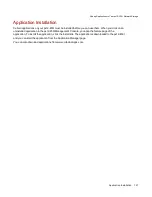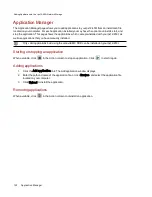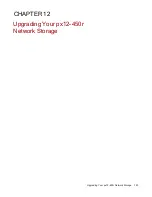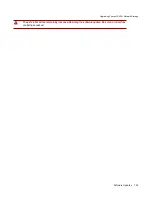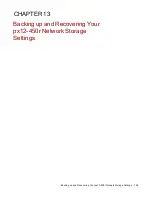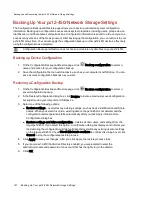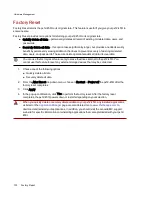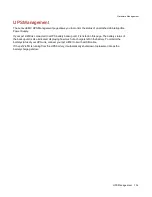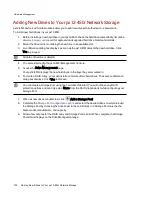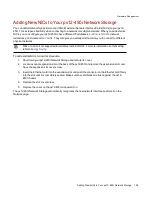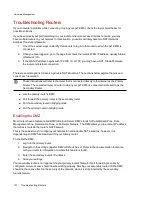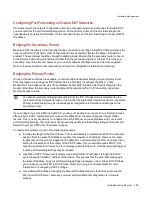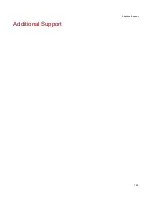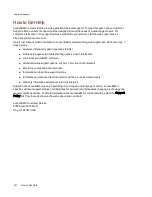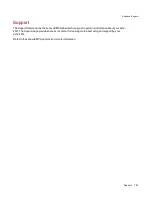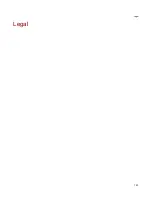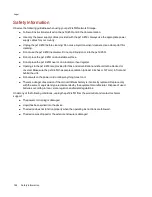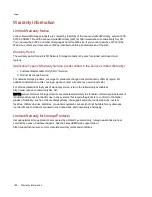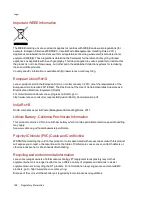Adding New Drives to Your px12-450r Network Storage
px12-450r devices with multiple drives allow you to add new drives while the device is powered on.
To install new hard drives in your px12-450r:
1. Before installing a new hard drive in your px12-450r, check the hard drive compatibility list online
for approved and supported hard drive brands and models.
2. Mount the drive carrier containing the new drive in an available slot.
3. A confirmation dialog box displays as soon as the px12-450r detects the new hard drive. Click
Yes to proceed.
All data on the drive is deleted.
4. You are re-directed to the px12-450r Management Console.
5. Access the Drive Management page.
Your px12-450r displays the new hard drives in the bays they are mounted in.
6. To create a RAID Array, you must install a minimum of two hard drives. The same confirmation
dialog box displays. Click Yes to proceed.
You can create a Storage Pool using one hard drive if desired. You will not have any RAID
protection options and can only select None from the RAID dropdown list while configuring your
Storage Pool.
7. When all new drives are detected, click
Add a Storage Pool.
Storage Pool configuration options
and select the desired drives on which to build
the Storage Pool by checking the boxes next to them. All drives in a Storage Pool must be the
same model, manufacturer, and capacity.
9. Allow a few minutes for the RAID array and Storage Pool to build. When complete, the Storage
Pool status displays on the Drive Management page.
Hardware Management
135
Adding New Drives to Your px12-450r Network Storage
Summary of Contents for PX12-450R
Page 1: ...px12 450r Network Storage with LifeLine 4 0 User Guide ...
Page 32: ...Sharing Files Sharing Files 22 CHAPTER 2 ...
Page 55: ...Storage Pool Management Storage Pool Management 45 CHAPTER 4 ...
Page 67: ...Drive Management Drive Management 57 CHAPTER 5 ...
Page 70: ...Backing up and Restoring Your Content Backing up and Restoring Your Content 60 CHAPTER 6 ...
Page 106: ...Sharing Content Using Social Media Sharing Content Using Social Media 96 CHAPTER 9 ...
Page 112: ...Media Management Media Management 102 CHAPTER 10 ...
Page 124: ... Delete a torrent job Click to delete the torrent download Media Management Torrents 114 ...
Page 138: ...Hardware Management Hardware Management 128 CHAPTER 14 ...
Page 150: ...Additional Support AdditionalSupport 140 ...
Page 153: ...Legal Legal 143 ...