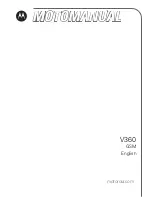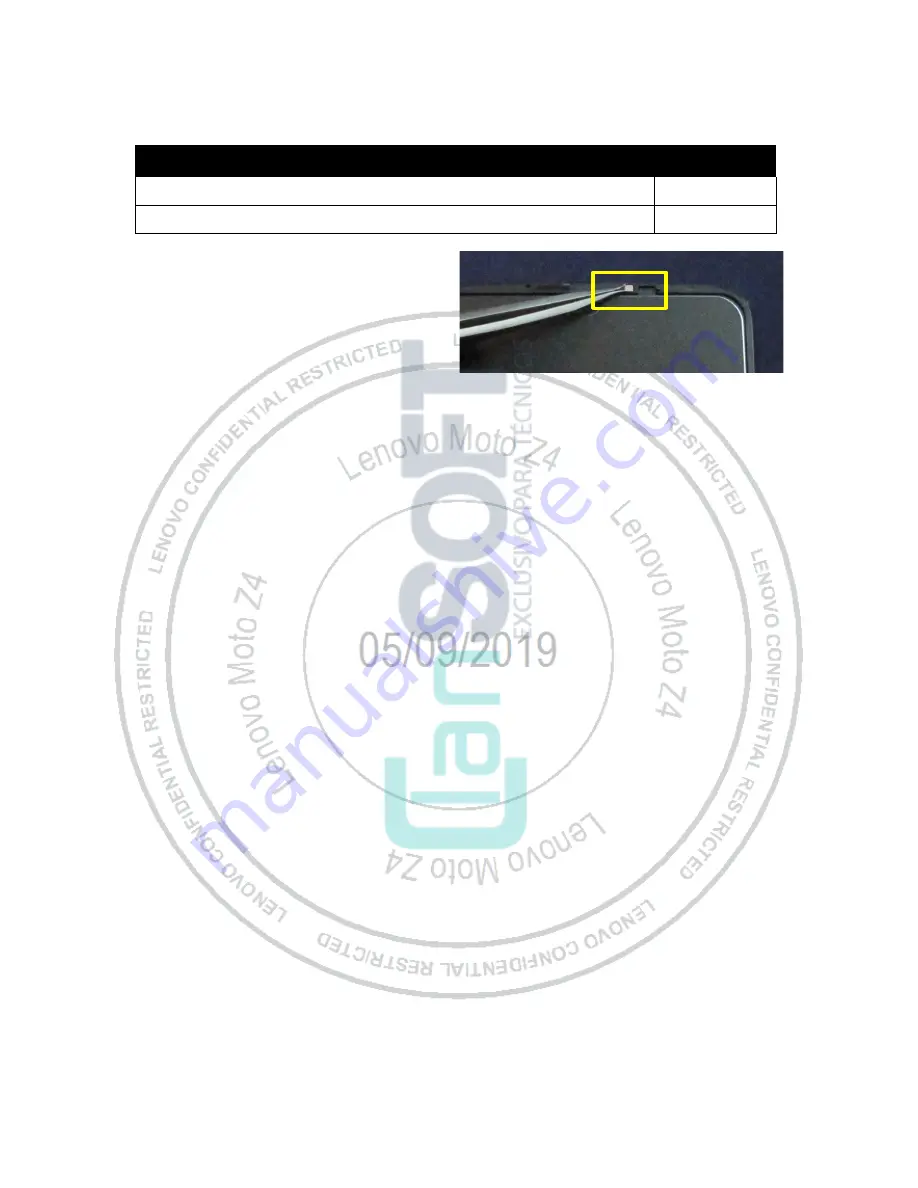
Lenovo Moto Z4
Level 2 – Service and Repair Manual
Lenovo Confidential Restricted:
PAGE 164
Do not share without consent from Lenovo
Display Film Assembly
Description
Reference #
Stingray FRU TP LCM ASSY
1
DICUT,ADHS,PET,FOLES_LIGHT_GUIDE_FILM
--
1.
Use the Tweezers to remove the Display
Film from the carrier.
2.
Use the Tweezers to place the Display
Foam on the Display in the location
shown.