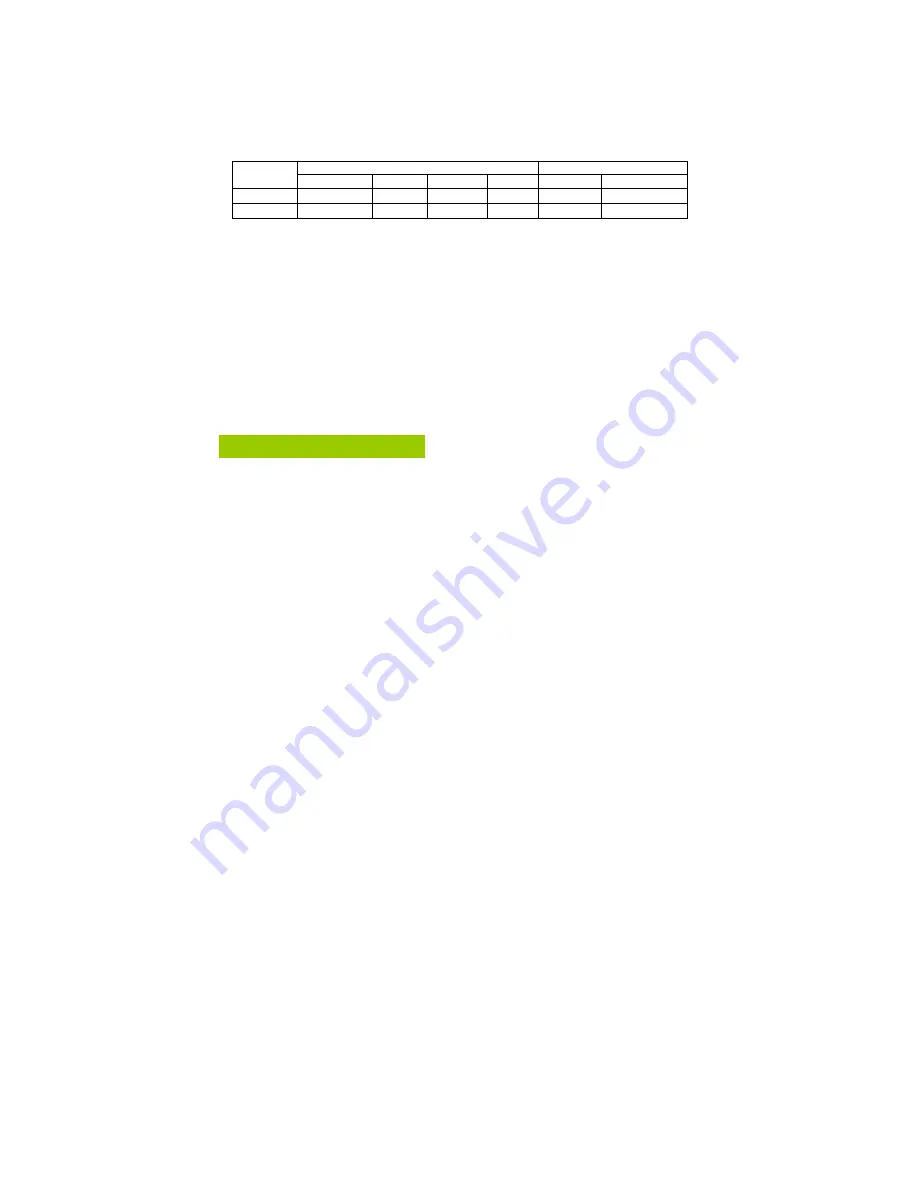
41CD785-608-4B
10
Green monitor
•
The monitor has a power saving function that conforms to the VESA DPMS standardThis
feature will maximize to decrease power consumption of the monitor.
•
Power saving will be found via indicator:
Signal Power
Mode
Signal H-Sync
V-Sync
Video
Indicator
Consumption
On
Attached
Yes Yes
Active
Green
< 75
W
Off mode
Attached
No No
Blank
Orange
<
2W
PLUG & PLAY
DDC2B feature
This monitor is equipped with VESA DDC2B capabilities according to the VESA DDC
STANDARD. It allows the monitor to inform the host system of its identity and, depending on the
level of DDC used, communicate additional information about its display capabilities.
The DDC2B is a bi-directional data channel based on the I²C protocol. The host can request
EDID information over the DDC2B channel.
TROUBLE SHOOTING
1
.
No Video / LED Off ( Power Off )
Check monitor is for turning on or turning off.
Check power cord connecting the outlet right.
Check electrical outlet.
Change power cord.
2
.
No Video / LED On
:
If the monitor was on power saving mode and now the indicator(LED) is orange. Please move
mouse and back to normal mode.
Check signal cable connecting the display adapter tightly.
Increase brightness and contrast via OSD.
Check computer is turning on.
The signal cable for bent or broken pins.
































