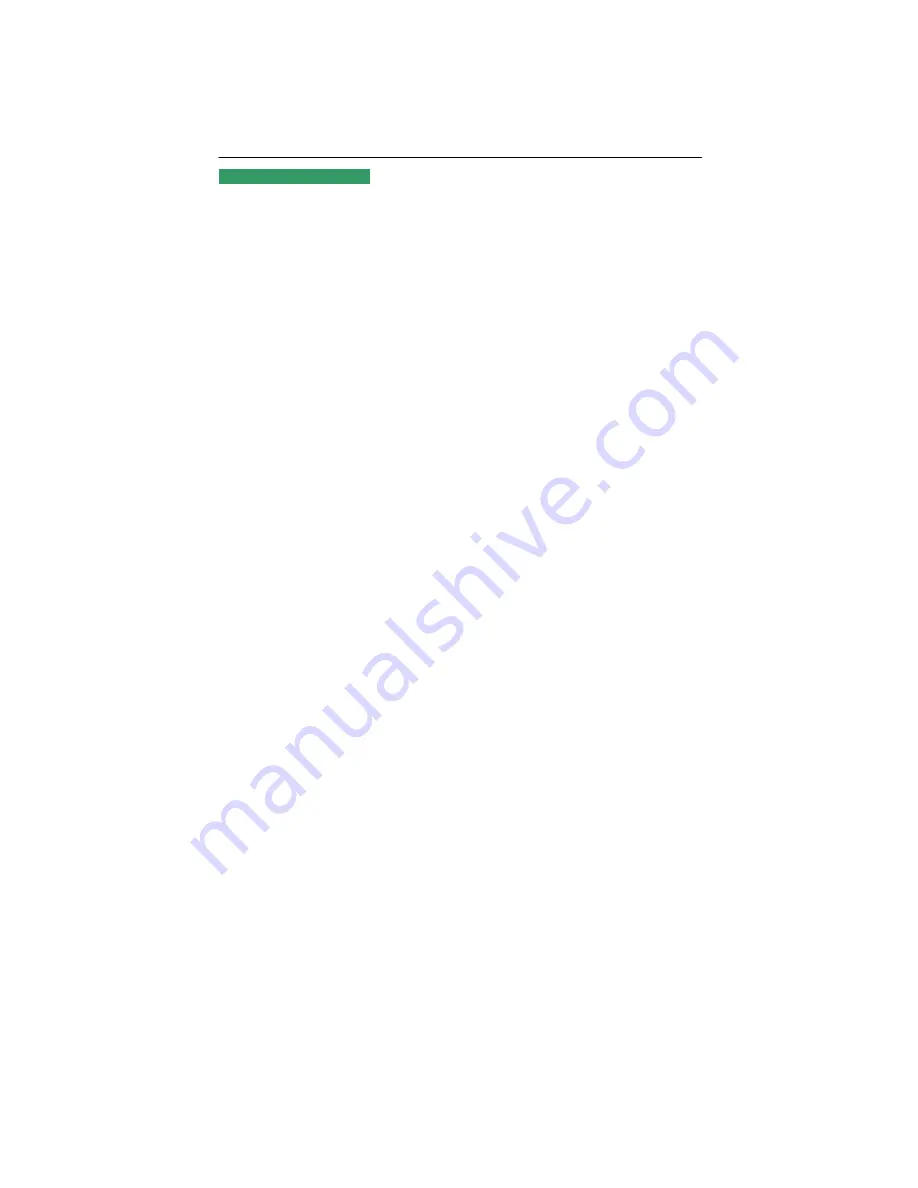
41CD785-608-4B
3
Notice:
1. The changes or modifications not expressly approved by the party responsible for
compliance could void the user's authority to operate the equipment.
2. The manufacturer is not responsible for any radio or TV interference caused by
unauthorized modification to this equipment. It is the responsibilities of the user to correct
such interference.
WARNING AND CAUTION
1
.
STOP OPERATING THE MONITOR WHEN YOU SENSE TROUBLE
。
Please unplug the monitor immediately if you notice any abnormal phenomena such as
smoke, strange sounds or fumes. Further use may be dangerous and can cause fire or
electric shock.
2
.
NEVER REMOVE THE CABINET
High voltage inside the monitor, may be electric shocked if removing cabinet.
Non-professor never remove the cabinet.
3
.
DO NOT PUT ANY OBJECT INTO THE MONITOR
。
The ventholes of the monitor is to sink thermal. If blocked or covered, monitor maybe
damage because of overheating. Using the monitor with any object inside may cause fire,
electric shock or damage
.
4
.
DO NOT PLACE THE MONITOR NEAR THE WATER
The monitor maybe damage if water is inside. Do not use the monitor where water may be
splashed or spilt on the monitor as it may cause fire or electric shock.
5
.
PROTECT YOUR POWER CORD AND SIGNAL CABLE
Do not pull or bend the power cord and signal cable. Do not place the monitor or any other
heavy objects on the cables. If damaged, the cables may cause fire or electric shock.
6
.
NOTICE THE WEATHER
Do not use monitor immediately if brought it into the warm house from cold environment.
Coagulate bead may cause the monitor short circuit and damage. Before operating the
device, wait until it is absolutely dry.
Unplug the monitor while thunder!
7
.
PLACE THE MONITOR AT THE RIGHT PLACE
Do not place the monitor near heating source, against a bright background or duct position.
Do not make it near other electronics, such as speaks, TV. There should be more than 50
cm between two monitors. The position should be ventilation, and bright could not reach
the front, side, back of the monitor straight
.
































